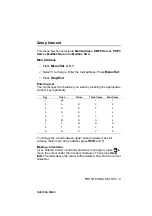FRONT PANEL SETUP 3 - 19
NC9100h_FM6.0
Network Configuration List
This feature prints a report listing all the current network Print / Fax
Server Settings.
1
Press
Menu/Set
,
6
,
6
.
2
Press
Black Start
or
Color Start
.
3
Press
Stop/Exit
.
Restoring the Network Settings to Factory Default
Follow the steps below to restore all network settings of the internal
Print/Fax server to factory default.
1
Disconnect the Ethernet cable from the machine.
2
Press the up and down arrow navigation keys to display the
Network Default menu.
3
Press 1 to return all settings of the Print/Fax server back to
factory default.
4
Power off the machine.
5
Reconnect the Ethernet cable and power the machine back ON.