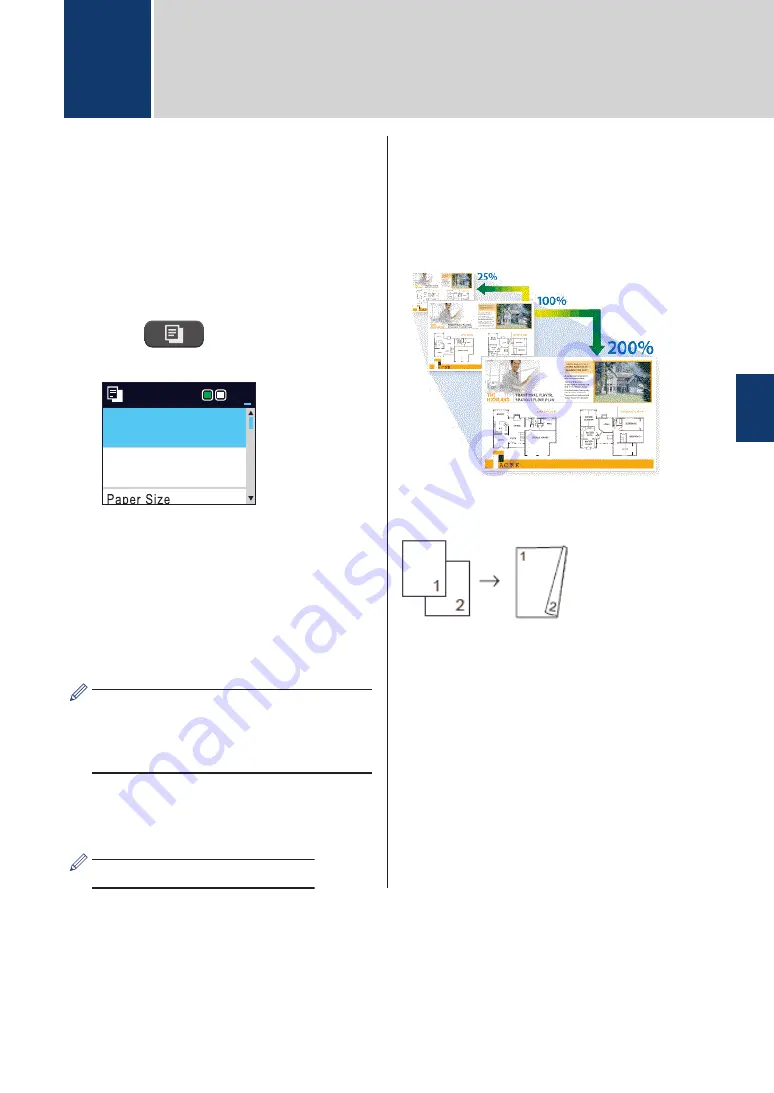
Copy a Document
1
Make sure you have loaded the correct
size paper in the paper tray.
2
Load your document.
3
Press
(
COPY
).
The LCD displays:
Press Start
Normal
Quality
Plain Paper
Paper Type
01
4
Enter the number of copies using the
dial pad.
5
Change the copy settings, if needed.
Press
a
or
b
to scroll through the copy
settings. When the setting you want is
highlighted, press
OK
.
• When you load paper other than A4
size Plain Paper, you must change the
[Paper Size]
and
[Paper Type]
settings.
6
When finished, press
Black Start
or
Color Start
.
To stop copying, press
Stop/Exit
.
Other Copy Options
You can use various copy features by
changing copy settings.
Enlarge or Reduce Copied Images
2-sided Copy
For more detailed information, see the
Online
User's Guide
:
Copy
.
4
Copy
4
Copy
7




























