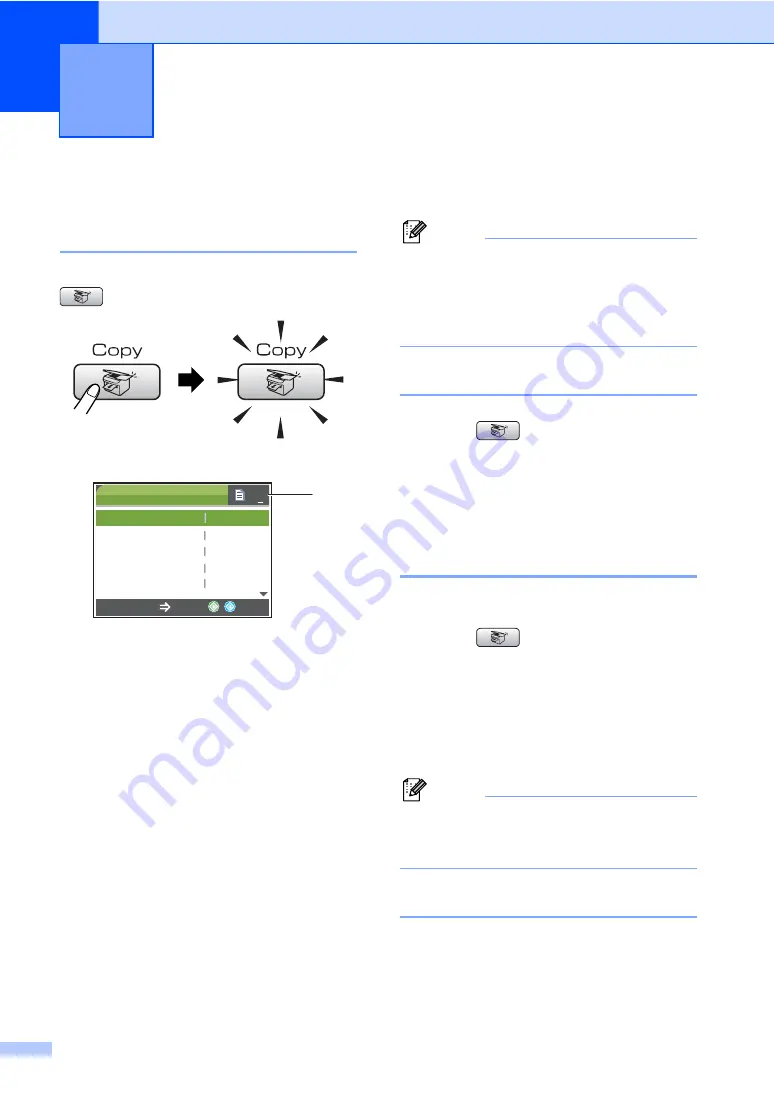
74
12
How to copy
12
Entering Copy mode
12
When you want to make a copy, press
(
Copy
) to illuminate it in green.
The LCD shows:
1 No of Copies
You can enter the number of copies you want
by using the dial pad.
Press
a
or
b
to scroll through the
Copy
key
options.
Quality
(See page 75.)
Enlarge/Reduce
(See page 75.)
Paper Type
(See page 78.)
Paper Size
(See page 79.)
Brightness
(See page 77.)
Contrast
(See page 77.)
Color Adjust
(See page 78.)
Stack/Sort
(See page 77.)
Page Layout
(See page 76.)
Set New Default
(See page 79.)
Factory Reset
(See page 80.)
When the option you want is highlighted,
press
OK
.
Note
The default setting is Fax mode. You can
change the amount of time that the
machine stays in Copy mode after the last
copy operation. (See
Making a single copy
12
a
Press (
Copy
).
b
Load your document.
(See
c
Press
Black Start
or
Color Start
.
Making multiple copies
12
You can make up to 99 copies.
a
Press (
Copy
).
b
Load your document.
(See
c
Enter the number of copies you want.
d
Press
Black Start
or
Color Start
.
Note
To sort the copies, press
a
or
b
to choose
Stack/Sort
. (See
Stop copying
12
To stop copying, press
Stop/Exit
.
Making copies
12
COPY
Quality
Enlarge/Reduce
Paper Type
Paper Size
Brightness
Normal
100%
Plain
Letter
0
01
1
Copy Start
Press
Brightness
0
Содержание MFC MFC-465CN
Страница 1: ...USER S GUIDE MFC 465CN Version A ...
Страница 17: ...Section I General I General Information 2 Loading documents and paper 9 General setup 20 Security features 26 ...
Страница 44: ...Chapter 4 28 ...
Страница 89: ...Section III Copy III Making copies 74 ...
Страница 118: ...Chapter 14 102 ...
Страница 119: ...Section V Software V Software and Network features 104 ...






























