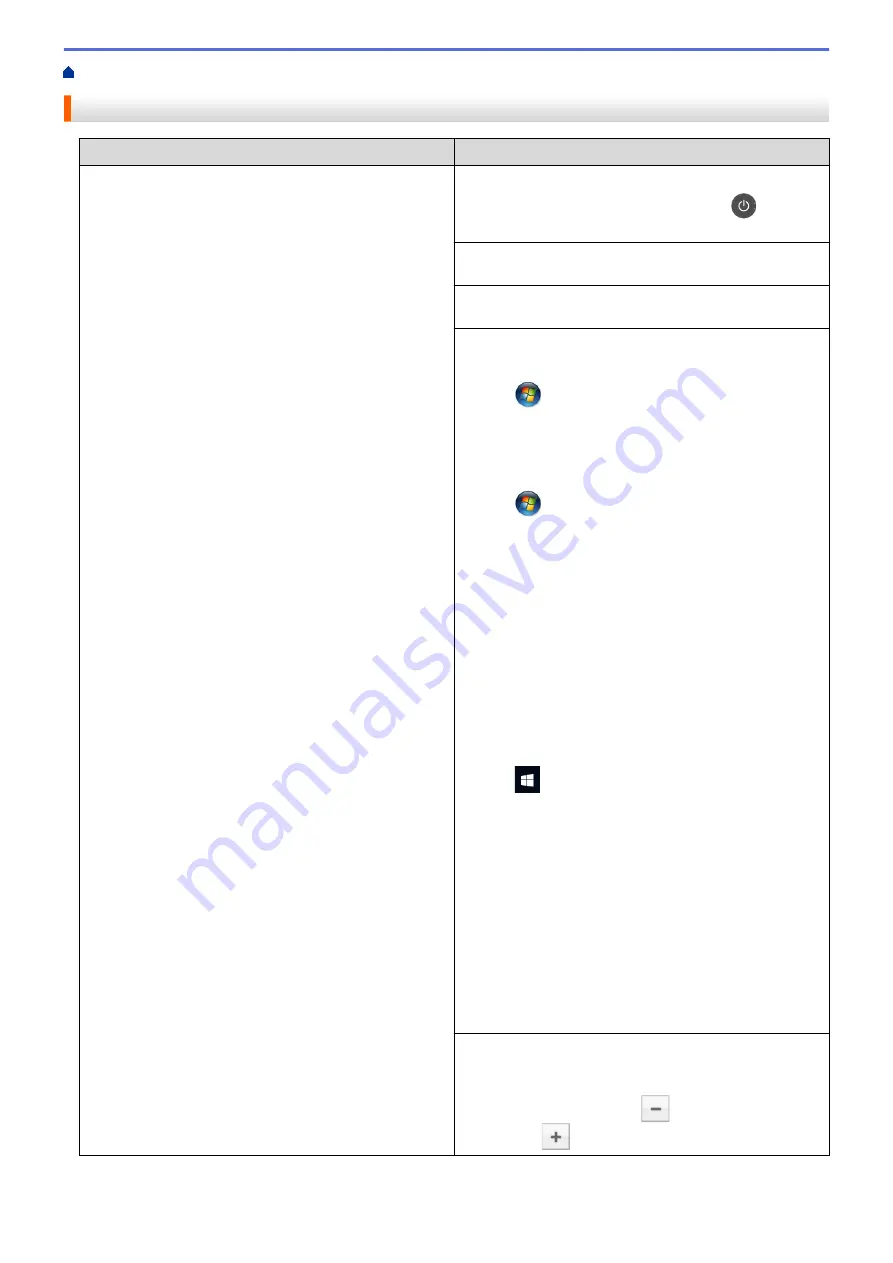
> Printing Problems
Printing Problems
Difficulties
Suggestions
No printout
Check the machine is not in Power Off mode.
If the machine is in Power Off mode, press
on the
control panel, and then send the print data again.
Check that the correct printer driver has been installed
and selected.
Check to see if the Status Monitor or the machine's
control panel displays an error status.
Check that the machine is online:
•
Windows
®
7 and Windows Server
®
2008 R2
Click
(Start)
>
Devices and Printers
. Right-click
Brother XXX-XXXX
and click
See what's printing
.
Click
Printer
in the menu bar. Make sure
Use Printer
Offline
is not selected.
•
Windows Server
®
2008
Click
(Start)
>
Control Panel
>
Hardware and
Sound
>
Printers
. Right-click
Brother XXX-XXXX
.
Make sure
Use Printer Online
is not listed. If it is
listed, click this option to set the driver Online.
•
Windows
®
8 and Windows Server
®
2012
Move your mouse to the lower right corner of your
desktop. When the menu bar appears, click
Settings
>
Control Panel
. In the
Hardware and Sound
group,
click
Devices and Printers
. Right-click the
Brother
XXX-XXXX
. Click
See what's printing
. If printer driver
options appear, select your printer driver. Click
Printer
in the menu bar and make sure that
Use Printer
Offline
is not selected.
•
Windows
®
10 and Windows Server
®
2016
Click
>
Windows System
>
Control Panel
. In
the
Hardware and Sound
group, click
View devices
and printers
. Right-click the
Brother XXX-XXXX
.
Click
See what's printing
. If printer driver options
appear, select your printer driver. Click
Printer
in the
menu bar and make sure that
Use Printer Offline
is
not selected.
•
Windows Server
®
2012 R2
Click
Control Panel
on the
Start
screen. In the
Hardware
group, click
View devices and printers
.
Right-click the
Brother XXX-XXXX
. Click
See what’s
printing
. If printer driver options appear, select your
printer driver. Click
Printer
in the menu bar and make
sure
Use Printer Offline
is not selected.
•
Macintosh
Click the
System Preferences
menu, and then select
the
Printers & Scanners
option. When the machine is
offline, delete it using the
button, and then add it
using the
button.
586
Содержание MFC-L8610CDW
Страница 1: ...Online User s Guide MFC L8610CDW MFC L8900CDW 2017 Brother Industries Ltd All rights reserved ...
Страница 24: ...5 Press Backlight 6 Press Med 17 ...
Страница 25: ...7 Press Related Information Introduction to Your Brother Machine 18 ...
Страница 30: ...Related Information Introduction to Your Brother Machine Uninstall the Brother Software and Drivers Windows 23 ...
Страница 54: ...4 Adjust the paper guides to fit the width of your document Related Information Load Documents 47 ...
Страница 61: ...Related Information Print from Your Computer Windows Print Settings Windows 54 ...
Страница 82: ...Related Information Print from Your Computer Macintosh Printing Problems Calibrate Color Output 75 ...
Страница 178: ...Related Information Scan Using Windows Photo Gallery or Windows Fax and Scan 171 ...
Страница 206: ...Related Information Copy 199 ...
Страница 230: ...Home Fax Receive a Fax Receive a Fax Receive Mode Settings Memory Receive Remote Fax Options Remote Fax Retrieval 223 ...
Страница 291: ...Home Fax PC FAX PC FAX PC FAX for Windows PC FAX for Macintosh 284 ...
Страница 340: ... Wireless LAN Report Error Codes 333 ...
Страница 353: ...346 ...
Страница 368: ...8 Press Fax Start Related Information Relay Broadcast 361 ...
Страница 393: ...Home Security Security Lock the Machine Settings Network Security Features 386 ...
Страница 412: ...Related Information Use Active Directory Authentication 405 ...
Страница 465: ...Related Information Configure an IPsec Template Using Web Based Management 458 ...
Страница 473: ...466 ...
Страница 502: ...Related Information Set Up Brother Web Connect Apply for Brother Web Connect Access 495 ...
Страница 585: ...5 Put the paper tray firmly back in the machine Related Information Paper Jams 578 ...
Страница 595: ... Clean the Paper Pick up Rollers Load and Print Using the Multi purpose Tray MP Tray 588 ...
Страница 649: ...10 Close the machine s front cover 11 Press to turn on the machine Related Information Clean the Machine 642 ...
Страница 657: ...Related Information Clean the Machine Improve the Print Quality 650 ...






























