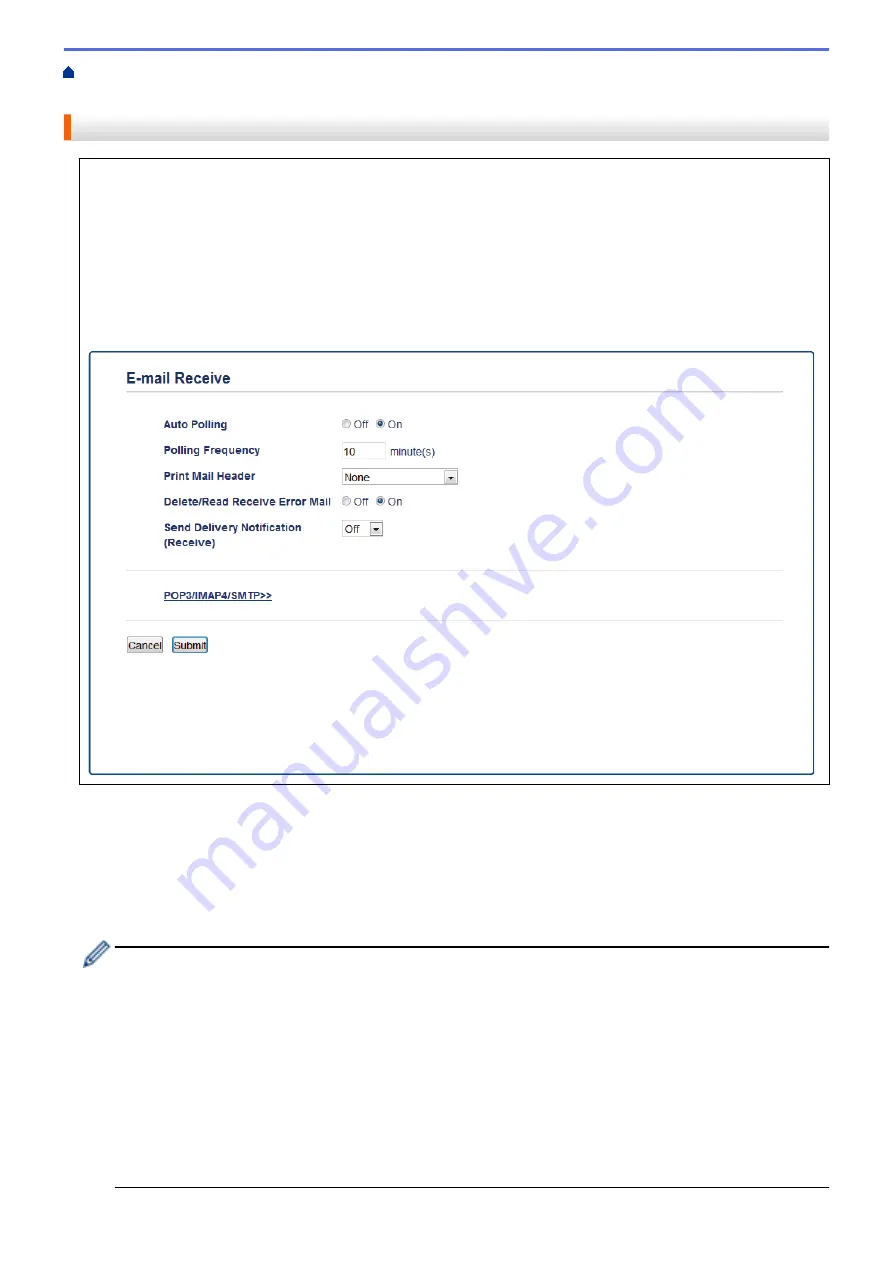
Configure the Brother Machine for Email or Internet Fax
> How Your Brother Machine Receives an Internet Fax (I-Fax)
How Your Brother Machine Receives an Internet Fax (I-Fax)
When your Brother machine receives an incoming I-Fax, it will print the I-Fax automatically. To receive an I-
Fax, we recommend using the control panel or Web Based Management to configure the following optional
items:
•
Auto Polling
•
Polling Frequency
•
Print Mail Header
•
Delete/Read Receive Error Mail
•
Send Delivery Notification (Receive)
There are two ways you can receive email messages:
•
POP3/IMAP4 receiving at regular intervals
•
POP3/IMAP4 receiving, manually initiated
When using POP3/IMAP4 receiving, the machine polls your email server to receive data. Polling can occur at set
intervals (for example, you can configure the machine to poll the email server every ten minutes) or you can
manually poll the server.
•
If your machine starts to receive email data, the LCD displays
[Receiving]
.The email will be printed
automatically.
•
If your machine is out of paper when receiving data, the received data will be held in the machine's
memory. This data will be printed automatically after paper is reloaded in the paper tray.
•
When the machine's Temporary Fax Backup Function is turned on, received data will be stored for a
certain period of time.
•
If the received mail is not in a plain text format, or an attached file is not in the TIFF-F format, the error
message "
ATTACHED FILE FORMAT NOT SUPPORTED
" will be printed.
•
If the received mail is too large, the error message "
E-MAIL FILE TOO LARGE
" will be printed.
•
If
Delete/Read Receive Error Mail
is
On
(default), then the error mail will be deleted from the email
server automatically.
353
Содержание MFC-L8610CDW
Страница 1: ...Online User s Guide MFC L8610CDW MFC L8900CDW 2017 Brother Industries Ltd All rights reserved ...
Страница 24: ...5 Press Backlight 6 Press Med 17 ...
Страница 25: ...7 Press Related Information Introduction to Your Brother Machine 18 ...
Страница 30: ...Related Information Introduction to Your Brother Machine Uninstall the Brother Software and Drivers Windows 23 ...
Страница 54: ...4 Adjust the paper guides to fit the width of your document Related Information Load Documents 47 ...
Страница 61: ...Related Information Print from Your Computer Windows Print Settings Windows 54 ...
Страница 82: ...Related Information Print from Your Computer Macintosh Printing Problems Calibrate Color Output 75 ...
Страница 178: ...Related Information Scan Using Windows Photo Gallery or Windows Fax and Scan 171 ...
Страница 206: ...Related Information Copy 199 ...
Страница 230: ...Home Fax Receive a Fax Receive a Fax Receive Mode Settings Memory Receive Remote Fax Options Remote Fax Retrieval 223 ...
Страница 291: ...Home Fax PC FAX PC FAX PC FAX for Windows PC FAX for Macintosh 284 ...
Страница 340: ... Wireless LAN Report Error Codes 333 ...
Страница 353: ...346 ...
Страница 368: ...8 Press Fax Start Related Information Relay Broadcast 361 ...
Страница 393: ...Home Security Security Lock the Machine Settings Network Security Features 386 ...
Страница 412: ...Related Information Use Active Directory Authentication 405 ...
Страница 465: ...Related Information Configure an IPsec Template Using Web Based Management 458 ...
Страница 473: ...466 ...
Страница 502: ...Related Information Set Up Brother Web Connect Apply for Brother Web Connect Access 495 ...
Страница 585: ...5 Put the paper tray firmly back in the machine Related Information Paper Jams 578 ...
Страница 595: ... Clean the Paper Pick up Rollers Load and Print Using the Multi purpose Tray MP Tray 588 ...
Страница 649: ...10 Close the machine s front cover 11 Press to turn on the machine Related Information Clean the Machine 642 ...
Страница 657: ...Related Information Clean the Machine Improve the Print Quality 650 ...






























