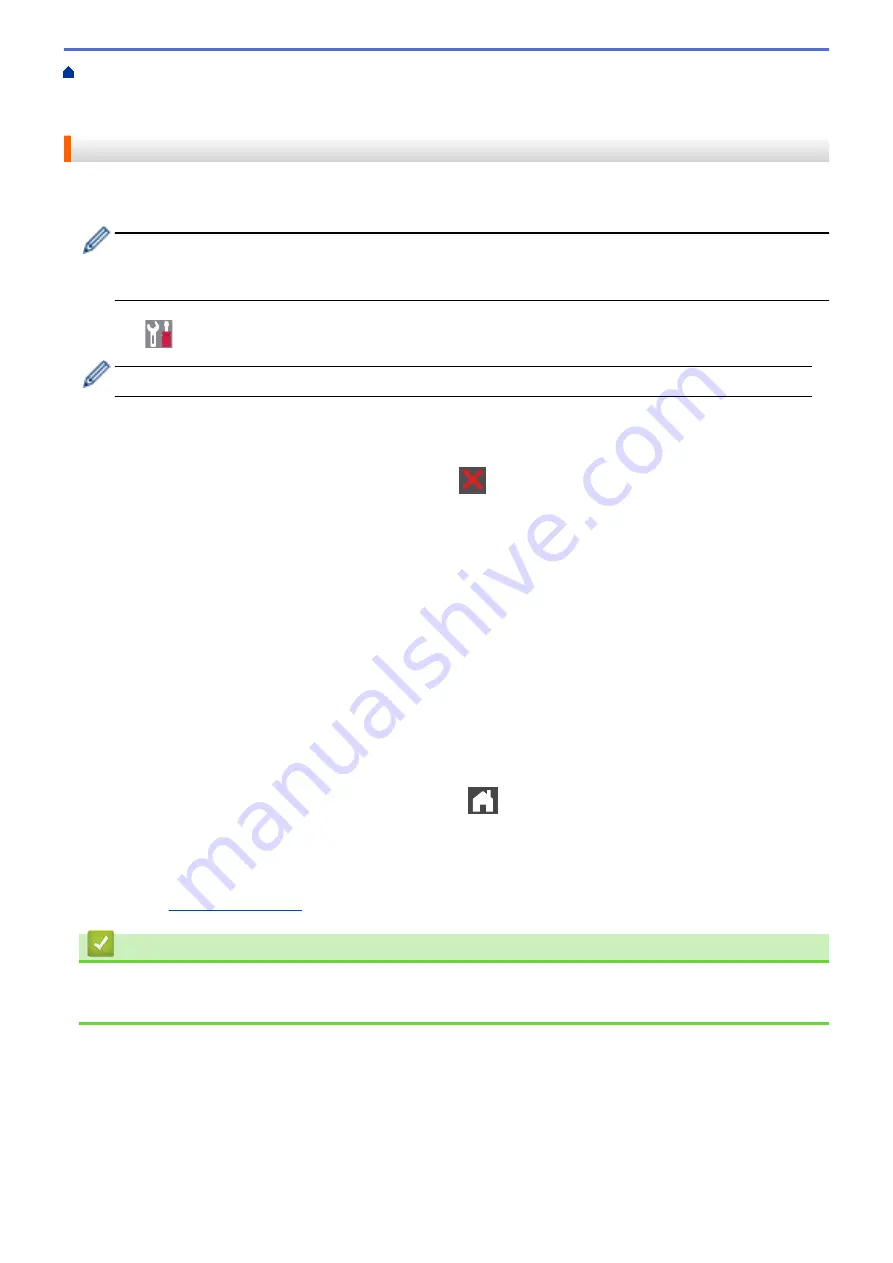
Additional Methods of Configuring Your Brother Machine for a Wireless Network
>
Configure Your Wi-Fi Direct Network
> Configure Your Wi-Fi Direct Network Using the PIN
Method
Configure Your Wi-Fi Direct Network Using the PIN Method
If your mobile device supports the PIN Method of Wi-Fi Direct, follow these steps to configure a Wi-Fi Direct
network:
When the machine receives the Wi-Fi Direct request from your mobile device, the message
[Wi-Fi
Direct connection request received. Press [OK] to connect.]
will appear on the LCD.
Press
[OK]
to connect.
1. Press
[Settings]
>
[All Settings]
>
[Network]
>
[Wi-Fi Direct]
>
[PIN Code]
.
If your machine displays the
[All Settings]
menu on the Home screen, skip the
[Settings]
menu.
2. Activate Wi-Fi Direct on your mobile device (see your mobile device's user's guide for instructions) when
[Activate Wi-Fi Direct on other device. Then Press [OK].]
appears on the machine's
LCD. Press
[OK]
on your machine.
This will start the Wi-Fi Direct setup. To cancel, press
.
3. Do one of the following:
•
When your Brother machine is the Group Owner (G/O), it will wait for a connection request from your
mobile device. When
[PIN Code]
appears, enter the PIN displayed on your mobile device in the
machine. Press
[OK]
to complete the setup.
If the PIN is displayed on your Brother machine, enter the PIN in your mobile device.
•
When your Brother machine is not the G/O, it displays available device names with which to configure a
Wi-Fi Direct network. Select the mobile device you want to connect to. Search for available devices again
by pressing
[Rescan]
.
4. Do one of the following:
•
Press
[Display PIN Code]
to display the PIN on your machine and enter the PIN in your mobile
device. Go to the next step.
•
Press
[Input PIN Code]
to enter the PIN displayed on your mobile device in the machine, and then
press
[OK]
. Go to the next step.
If your mobile device does not display a PIN, press
on your Brother machine. Go back to the first
step and try again.
5. If your mobile device connects successfully, the machine's LCD displays
[Connected]
. You have completed
the Wi-Fi Direct network setup. The Mobile Print/Scan Guide for Brother iPrint&Scan contains information on
printing from or scanning to your mobile device. Go to your model's
Manuals
page on the Brother Solutions
Center at
to see the guide.
Related Information
•
Configure Your Wi-Fi Direct Network
•
Wi-Fi Direct Network Configuration Overview
340
Содержание MFC-L8610CDW
Страница 1: ...Online User s Guide MFC L8610CDW MFC L8900CDW 2017 Brother Industries Ltd All rights reserved ...
Страница 24: ...5 Press Backlight 6 Press Med 17 ...
Страница 25: ...7 Press Related Information Introduction to Your Brother Machine 18 ...
Страница 30: ...Related Information Introduction to Your Brother Machine Uninstall the Brother Software and Drivers Windows 23 ...
Страница 54: ...4 Adjust the paper guides to fit the width of your document Related Information Load Documents 47 ...
Страница 61: ...Related Information Print from Your Computer Windows Print Settings Windows 54 ...
Страница 82: ...Related Information Print from Your Computer Macintosh Printing Problems Calibrate Color Output 75 ...
Страница 178: ...Related Information Scan Using Windows Photo Gallery or Windows Fax and Scan 171 ...
Страница 206: ...Related Information Copy 199 ...
Страница 230: ...Home Fax Receive a Fax Receive a Fax Receive Mode Settings Memory Receive Remote Fax Options Remote Fax Retrieval 223 ...
Страница 291: ...Home Fax PC FAX PC FAX PC FAX for Windows PC FAX for Macintosh 284 ...
Страница 340: ... Wireless LAN Report Error Codes 333 ...
Страница 353: ...346 ...
Страница 368: ...8 Press Fax Start Related Information Relay Broadcast 361 ...
Страница 393: ...Home Security Security Lock the Machine Settings Network Security Features 386 ...
Страница 412: ...Related Information Use Active Directory Authentication 405 ...
Страница 465: ...Related Information Configure an IPsec Template Using Web Based Management 458 ...
Страница 473: ...466 ...
Страница 502: ...Related Information Set Up Brother Web Connect Apply for Brother Web Connect Access 495 ...
Страница 585: ...5 Put the paper tray firmly back in the machine Related Information Paper Jams 578 ...
Страница 595: ... Clean the Paper Pick up Rollers Load and Print Using the Multi purpose Tray MP Tray 588 ...
Страница 649: ...10 Close the machine s front cover 11 Press to turn on the machine Related Information Clean the Machine 642 ...
Страница 657: ...Related Information Clean the Machine Improve the Print Quality 650 ...






























