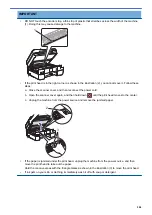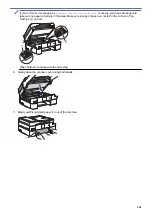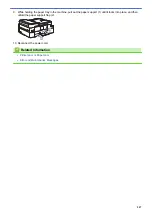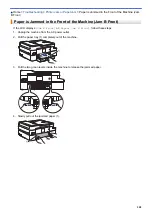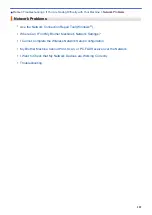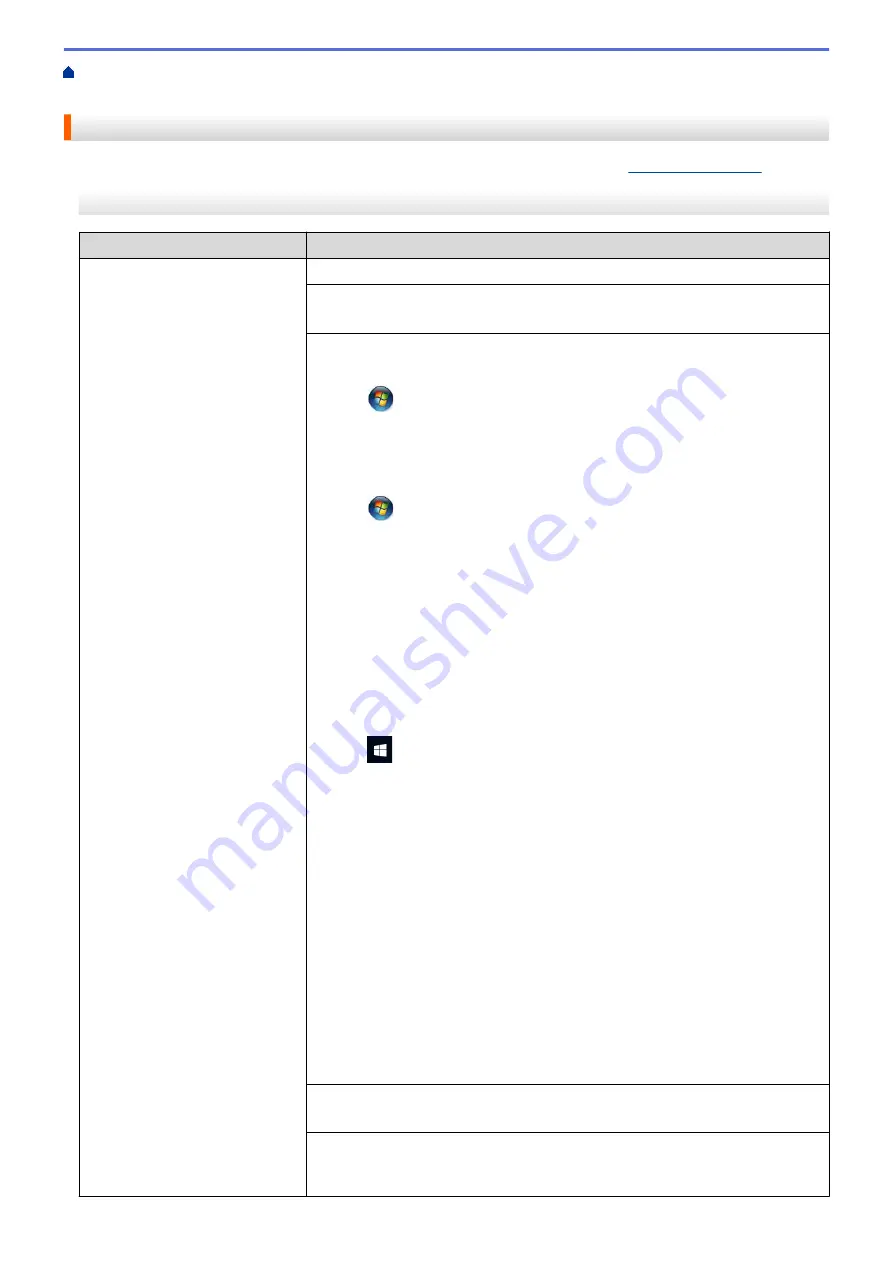
If You Are Having Difficulty with Your Machine
> Paper Handling and Printing
Problems
Paper Handling and Printing Problems
If, after reading this table, you still need help, go to the Brother Solutions Center at
Printing Difficulties
Difficulties
Suggestions
No printout
Check that the correct printer driver has been installed and selected.
Check to see if the machine's display is showing an error message.
See
Related Information
:
Error and Maintenance Messages
.
Check that the machine is online:
•
Windows Server
®
2008
Click
(Start)
>
Control Panel
>
Hardware and Sound
>
Printers
. Right-
click
Brother MFC-XXXX Printer
(where XXXX is your model name). Make
sure
Use Printer Online
is not listed. If it is listed, click this option to set the
driver Online.
•
Windows
®
7 and Windows Server
®
2008 R2
Click
(Start)
>
Devices and Printers
. Right-click
Brother MFC-XXXX
Printer
(where XXXX is your model name) and click
See what's printing
. If
printer driver options appear, select your printer driver. Click
Printer
in the
menu bar. Make sure
Use Printer Offline
is not selected.
•
Windows
®
8
Move your mouse to the lower right corner of your desktop. When the menu
bar appears, click
Settings
>
Control Panel
. In the
Hardware and Sound
group, click
View devices and printers
. Right-click the
Brother MFC-XXXX
Printer
(where XXXX is your model name). Click
See what's printing
. If
printer driver options appear, select your printer driver. Click
Printer
in the
menu bar and make sure
Use Printer Offline
is not selected.
•
Windows
®
10 and Windows Server
®
2016
Click
>
Windows System
>
Control Panel
. In the
Hardware and Sound
group, click
View devices and printers
. Right-click the
Brother MFC-XXXX
Printer
(where XXXX is your model name). Click
See what’s printing
. If
printer driver options appear, select your printer driver. Click
Printer
in the
menu bar and make sure
Use Printer Offline
is not selected.
•
Windows Server
®
2012
Move your mouse to the lower right corner of your desktop. When the menu
bar appears, click
Settings
>
Control Panel
. In the
Hardware
group, click
View devices and printers
. Right-click the
Brother MFC-XXXX Printer
(where XXXX is your model name). Click
See what's printing
. If printer driver
options appear, select your printer driver. Click
Printer
in the menu bar and
make sure
Use Printer Offline
is not selected.
•
Windows Server
®
2012 R2
Click
Control Panel
on the
Start
screen. In the
Hardware
group, click
View
devices and printers
. Right-click the
Brother MFC-XXXX Printer
(where
XXXX is your model name). Click
See what’s printing
. If printer driver
options appear, select your printer driver. Click
Printer
in the menu bar and
make sure
Use Printer Offline
is not selected.
One or more ink cartridges have reached the end of their life.
See
Related Information
:
Replace the Ink Cartridges
.
If old, unprinted data remains in the printer driver spooler, it will prevent new print
jobs from printing. Open the printer icon and delete all data as follows:
•
Windows Server
®
2008
515
Содержание MFC-J995DW
Страница 1: ...Online User s Guide MFC J995DW 2018 Brother Industries Ltd All rights reserved ...
Страница 16: ... Near Field Communication NFC 9 ...
Страница 27: ...Related Information Introduction to Your Brother Machine 20 ...
Страница 28: ...Home Paper Handling Paper Handling Load Paper Load Documents 21 ...
Страница 34: ... Change the Check Paper Size Setting Choose the Right Print Media Change the Paper Size and Paper Type 27 ...
Страница 38: ...2 1 Related Information Load Paper in the Paper Tray 31 ...
Страница 61: ... Copy a Document Error and Maintenance Messages Telephone and Fax Problems Other Problems 54 ...
Страница 64: ...Home Print Print Print from Your Computer Windows Print from Your Computer Mac 57 ...
Страница 98: ... Change the Print Setting Options When Having Printing Problems 91 ...
Страница 173: ...Related Information Scan Using ControlCenter4 Advanced Mode Windows 166 ...
Страница 180: ... WIA Driver Settings Windows 173 ...
Страница 201: ...Related Information Copy 194 ...
Страница 287: ...Home Fax PC FAX PC FAX PC FAX for Windows PC FAX for Mac 280 ...
Страница 307: ...Related Information Receive Faxes Using PC FAX Receive Windows 300 ...
Страница 367: ...Home Security Security Network Security Features 360 ...
Страница 416: ...Related Information Configure an IPsec Template Using Web Based Management 409 ...
Страница 442: ...Related Information Set Up Brother Web Connect 435 ...
Страница 545: ... My Brother Machine Cannot Print Scan or PC FAX Receive over the Network 538 ...
Страница 557: ... Telephone and Fax Problems Other Problems 550 ...
Страница 560: ... Clean the Print Head from Your Brother Machine 553 ...
Страница 566: ...Related Information Clean Your Brother Machine Paper Handling and Printing Problems 559 ...
Страница 574: ... Print a Document Windows Print a Document Mac Monitor Machine Status from Your Computer Windows 567 ...
Страница 645: ...Home Appendix Appendix Specifications Enter Text on Your Brother Machine Brother Numbers 638 ...
Страница 654: ...Related Information Appendix 647 ...
Страница 655: ...Visit us on the World Wide Web www brother com USA CAN Version 0 ...