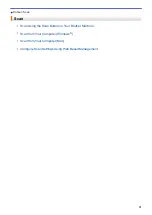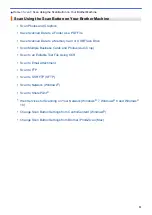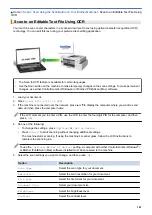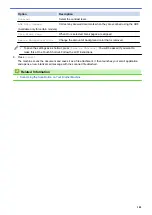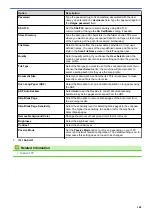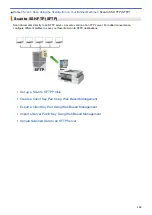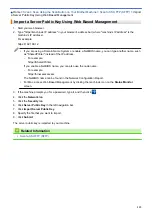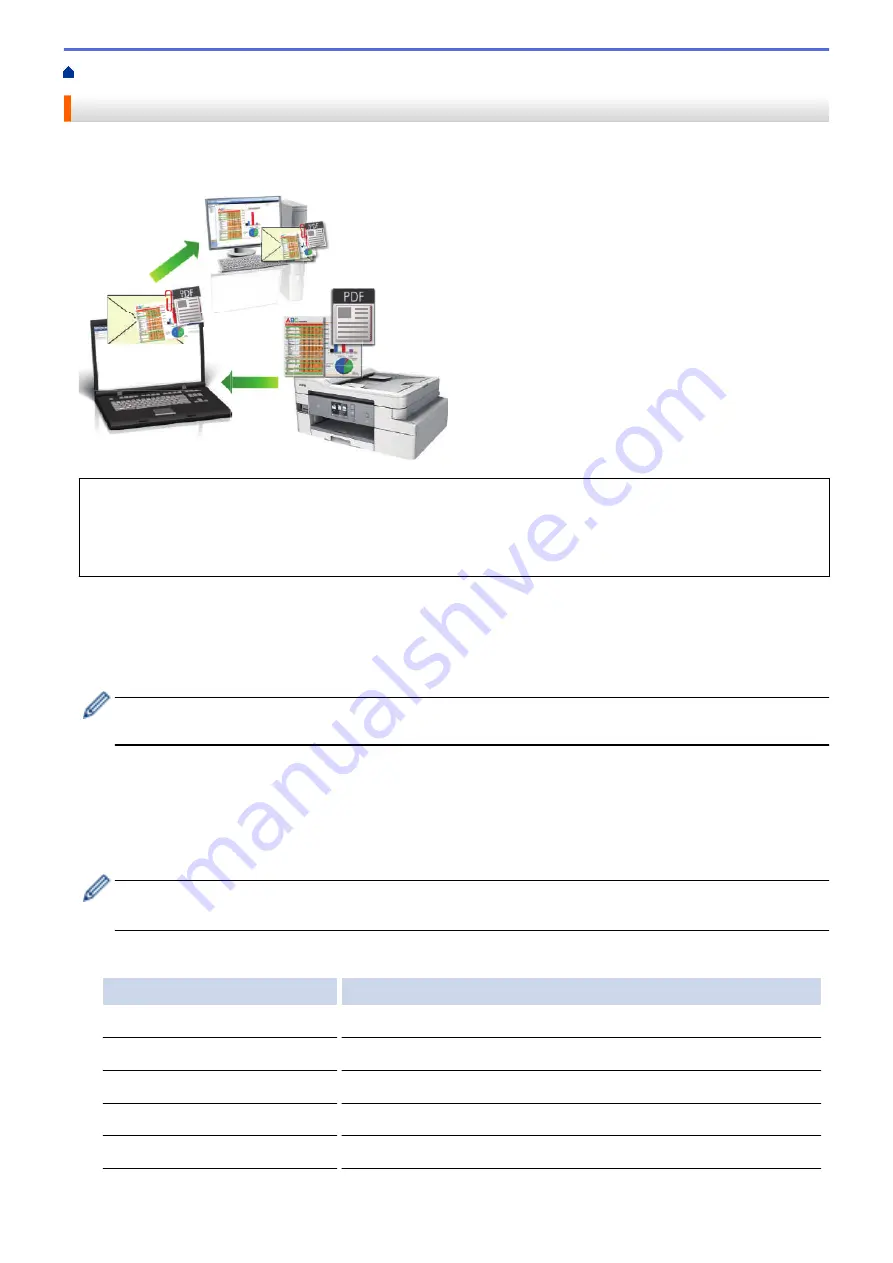
Scan Using the Scan Button on Your Brother Machine
> Scan to Email Attachment
Scan to Email Attachment
Send a scanned document as an email attachment.
•
Use the Scan button on the machine to make temporary changes to the scan settings. To make permanent
changes, use either ControlCenter4 (Windows
®
) or Brother iPrint&Scan (Mac) software.
•
The Scan to Email feature does not support Webmail services. Use the Scan to Image or Scan to File
feature to scan a document or a picture, and then attach the scanned file to an email message.
1. Load your document.
2. Press
[Scan]
>
[to PC]
>
[to E-mail]
.
3. If the machine is connected over the network, press
a
or
b
to display the computer where you want to send
data, and then press the computer name.
If the LCD prompts you to enter a PIN, use the LCD to enter the four-digit PIN for the computer, and then
press
[OK]
.
4. Do one of the following:
•
To change the settings, press
[Options]
or
[Set at Device]
.
•
Press
[Start]
to start scanning without changing additional settings.
The machine scans the document and saves it as a file attachment. It then launches your email
application and opens a new, blank email message with the scanned file attached.
To use the
[Options]
or
[Set at Device]
setting, a computer with either ControlCenter4 (Windows
®
)
or Brother iPrint&Scan (Mac) software installed must be connected to the machine.
5. Select the scan settings you want to change, and then press
[OK]
.
Option
Description
Scan Type
Select the scan type for your document.
Resolution
Select the scan resolution for your document.
File Type
Select the file format for your document.
Document Size
Select your document size.
Brightness
Select the brightness level.
104
Содержание MFC-J995DW
Страница 1: ...Online User s Guide MFC J995DW 2018 Brother Industries Ltd All rights reserved ...
Страница 16: ... Near Field Communication NFC 9 ...
Страница 27: ...Related Information Introduction to Your Brother Machine 20 ...
Страница 28: ...Home Paper Handling Paper Handling Load Paper Load Documents 21 ...
Страница 34: ... Change the Check Paper Size Setting Choose the Right Print Media Change the Paper Size and Paper Type 27 ...
Страница 38: ...2 1 Related Information Load Paper in the Paper Tray 31 ...
Страница 61: ... Copy a Document Error and Maintenance Messages Telephone and Fax Problems Other Problems 54 ...
Страница 64: ...Home Print Print Print from Your Computer Windows Print from Your Computer Mac 57 ...
Страница 98: ... Change the Print Setting Options When Having Printing Problems 91 ...
Страница 173: ...Related Information Scan Using ControlCenter4 Advanced Mode Windows 166 ...
Страница 180: ... WIA Driver Settings Windows 173 ...
Страница 201: ...Related Information Copy 194 ...
Страница 287: ...Home Fax PC FAX PC FAX PC FAX for Windows PC FAX for Mac 280 ...
Страница 307: ...Related Information Receive Faxes Using PC FAX Receive Windows 300 ...
Страница 367: ...Home Security Security Network Security Features 360 ...
Страница 416: ...Related Information Configure an IPsec Template Using Web Based Management 409 ...
Страница 442: ...Related Information Set Up Brother Web Connect 435 ...
Страница 545: ... My Brother Machine Cannot Print Scan or PC FAX Receive over the Network 538 ...
Страница 557: ... Telephone and Fax Problems Other Problems 550 ...
Страница 560: ... Clean the Print Head from Your Brother Machine 553 ...
Страница 566: ...Related Information Clean Your Brother Machine Paper Handling and Printing Problems 559 ...
Страница 574: ... Print a Document Windows Print a Document Mac Monitor Machine Status from Your Computer Windows 567 ...
Страница 645: ...Home Appendix Appendix Specifications Enter Text on Your Brother Machine Brother Numbers 638 ...
Страница 654: ...Related Information Appendix 647 ...
Страница 655: ...Visit us on the World Wide Web www brother com USA CAN Version 0 ...