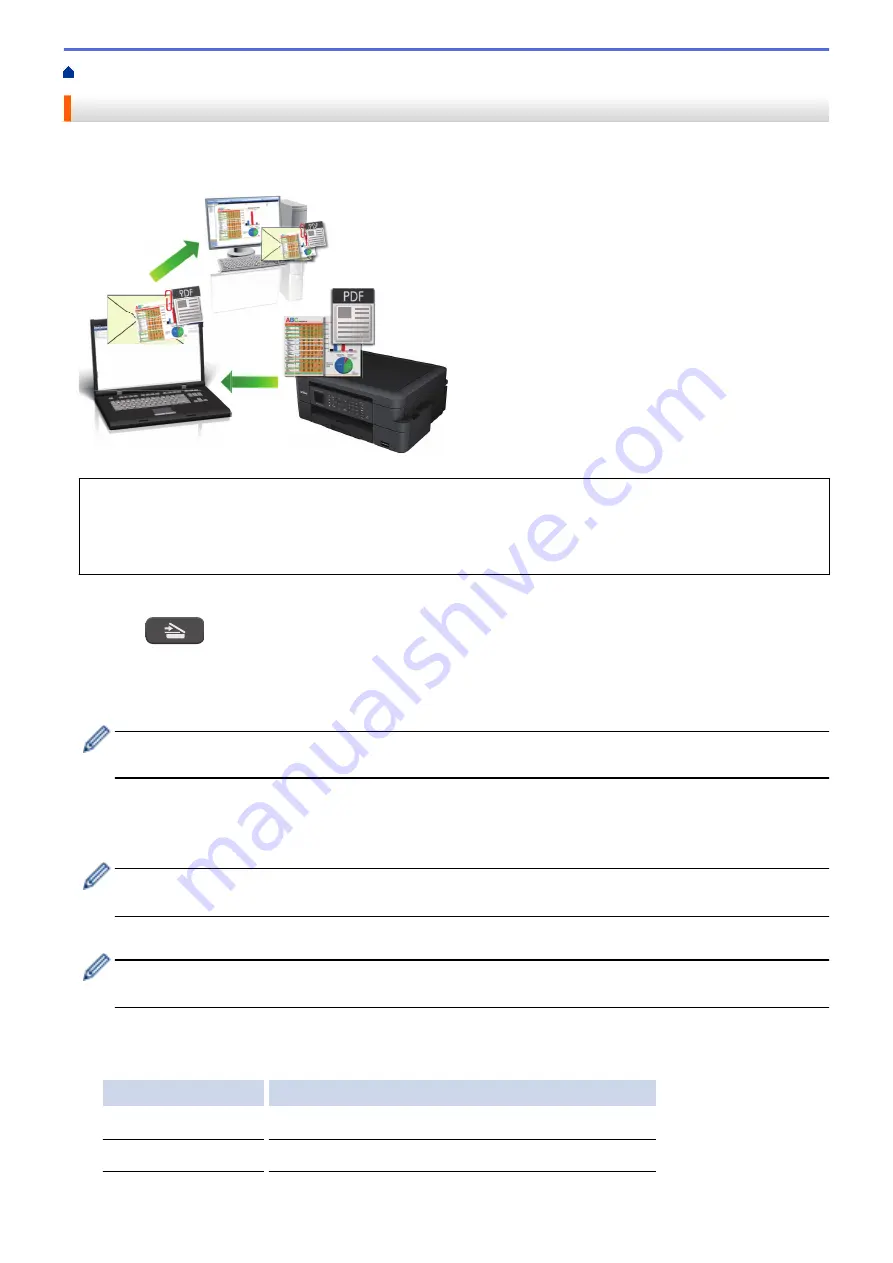
Scan Using the Scan Button on Your Brother Machine
> Scan to E-mail Attachment
Scan to E-mail Attachment
Send a scanned document as an email attachment.
•
Use the Scan button on the machine to make temporary changes to the scan settings. To make permanent
changes, use Brother's ControlCenter software.
•
The Scan to E-mail feature does not support Webmail services. Use the Scan to Image or Scan to File
feature to scan a document or a picture, and then attach the scanned file to an email message.
1. Load your document.
2. Press
(
SCAN
).
3. Press
a
or
b
to select the
[Scan to E-mail]
option, and then press
OK
.
4. If the machine is connected over the network, press
a
or
b
to select the computer where you want to send
data, and then press
OK
.
If the LCD prompts you to enter a PIN, use the control panel to enter the four-digit PIN for the computer,
and then press
OK
.
5. Do one of the following:
•
To change the settings, go to the next step.
•
To use the default settings, press
Black Start
or
Color Start
.
[Scan Type]
depends on the default settings. Pressing
Black Start
or
Color Start
does not allow you to
change the settings.
6. Press
a
or
b
to select the
[Scan Settings]
option, and then press
OK
.
To use the
[Scan Settings]
option, a computer with the ControlCenter software installed must be
connected to the machine.
7. Press
a
or
b
to select the
[Set at Device]
option, and then press
OK
.
8. Select the scan settings you want to change, and then press
OK
.
Option
Description
Scan Type
Select the scan type for your document.
Resolution
Select the scan resolution for your document.
93
Содержание MFC-J775DW
Страница 1: ...Online User s Guide MFC J775DW 2017 Brother Industries Ltd All rights reserved ...
Страница 22: ...Home Paper Handling Paper Handling Load Paper Load Documents 16 ...
Страница 31: ...2 1 Related Information Load Paper in the Paper Tray 25 ...
Страница 37: ... Change the Check Paper Size Setting Choose the Right Print Media Change the Paper Size and Paper Type 31 ...
Страница 46: ... Load Envelopes in the Paper Tray 40 ...
Страница 53: ... Copy a Document Error and Maintenance Messages Telephone and Fax problems Other Problems 47 ...
Страница 55: ... Other Problems 49 ...
Страница 57: ...Home Print Print Print from Your Computer Windows Print from Your Computer Mac 51 ...
Страница 180: ...Option Description Poster 3x3 Using the scanner glass Related Information Make Page Layout Copies N in 1 or Poster 174 ...
Страница 181: ...Home Copy 2 sided Copy 2 sided Copy Copy on Both Sides of the Paper 1 sided to 2 sided 2 sided to 2 sided 175 ...
Страница 195: ... Enter Text on Your Brother Machine 189 ...
Страница 205: ... Connect an External TAD Telephone and Fax problems 199 ...
Страница 257: ...Home Fax PC FAX PC FAX PC FAX for Windows PC FAX for Mac 251 ...
Страница 306: ...Home Network Advanced Network Features Advanced Network Features Print the Network Configuration Report 300 ...
Страница 313: ...Home Security Security Lock the Machine Settings 307 ...
Страница 323: ...Related Information Brother Web Connect 317 ...
Страница 355: ...Related Information ControlCenter4 Windows 349 ...
Страница 404: ... Clean the Scanner Load Documents in the Automatic Document Feeder ADF Load Documents on the Scanner Glass 398 ...
Страница 414: ... My Brother Machine Cannot Print Scan or PC FAX Receive over the Network 408 ...
Страница 425: ...Related Information Clean Your Brother Machine Telephone and Fax problems Other Problems 419 ...
Страница 428: ... Paper Handling and Printing Problems Clean the Print Head from Your Brother Machine 422 ...
Страница 434: ...Related Information Clean Your Brother Machine Paper Handling and Printing Problems 428 ...
Страница 447: ...Related Information Check Your Brother Machine 441 ...
Страница 451: ...Related Information Routine Maintenance Replace the Ink Cartridges 445 ...
Страница 491: ...Home Appendix Appendix Specifications Enter Text on Your Brother Machine Supply Specifications 485 ...
Страница 498: ... Store Address Book Numbers from Caller ID History Change a Group Name Set Your Station ID 492 ...






























