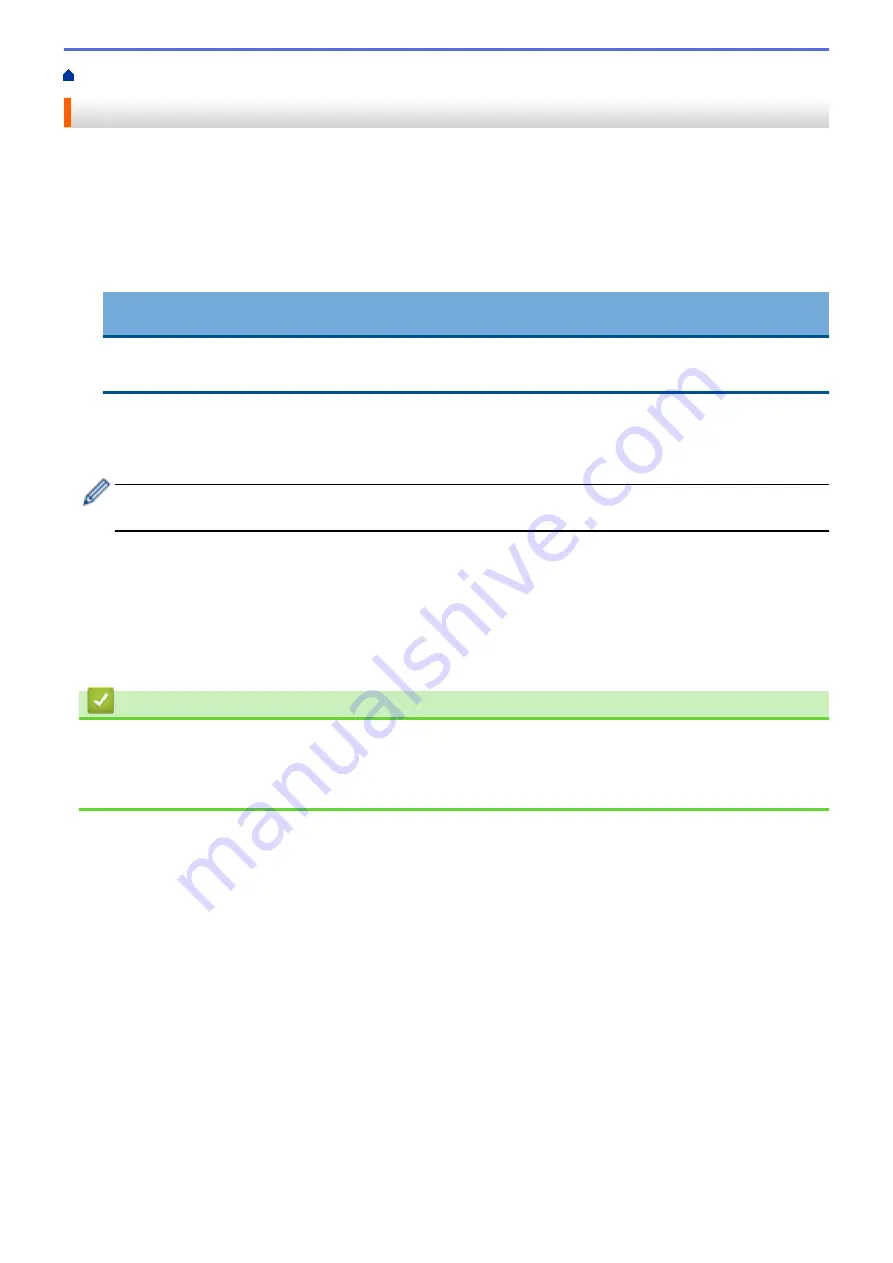
Print from Your Computer (Windows
> Print a Document (Windows
®
)
Print a Document (Windows
®
)
1. Select the print command in your application.
2. Select
Brother MFC-XXXX Printer
(where XXXX is the name of your model), and then click the printing
properties or preferences button.
The printer driver window appears.
3. Make sure you have loaded the correct size paper in the paper tray.
4. Click the
Media Type
drop-down list, and then select the type of paper you are using.
IMPORTANT
To get the best print quality for the settings you have selected, always set the
Media Type
option to
match the type of paper you load.
5. Click the
Paper Size
drop-down list, and then select your paper size.
6. For
Color Mode
, select the
Natural
or
Vivid
option.
7. In the
Orientation
field, select either the
Portrait
or
Landscape
option to set the orientation of your printout.
If your application software contains a similar layout feature, we recommend using the one in the
application.
8. Type the number of copies (1-999) you want in the
Copies
field.
9. To print multiple pages on a single sheet of paper or print one page of your document on multiple sheets,
click the
Multiple Page
drop-down list, and then select your options.
10. Change other printer settings if needed.
11. Click
OK
.
12. Complete your print operation.
Related Information
•
Print from Your Computer (Windows
•
•
54
Содержание MFC-J775DW
Страница 1: ...Online User s Guide MFC J775DW 2017 Brother Industries Ltd All rights reserved ...
Страница 22: ...Home Paper Handling Paper Handling Load Paper Load Documents 16 ...
Страница 31: ...2 1 Related Information Load Paper in the Paper Tray 25 ...
Страница 37: ... Change the Check Paper Size Setting Choose the Right Print Media Change the Paper Size and Paper Type 31 ...
Страница 46: ... Load Envelopes in the Paper Tray 40 ...
Страница 53: ... Copy a Document Error and Maintenance Messages Telephone and Fax problems Other Problems 47 ...
Страница 55: ... Other Problems 49 ...
Страница 57: ...Home Print Print Print from Your Computer Windows Print from Your Computer Mac 51 ...
Страница 180: ...Option Description Poster 3x3 Using the scanner glass Related Information Make Page Layout Copies N in 1 or Poster 174 ...
Страница 181: ...Home Copy 2 sided Copy 2 sided Copy Copy on Both Sides of the Paper 1 sided to 2 sided 2 sided to 2 sided 175 ...
Страница 195: ... Enter Text on Your Brother Machine 189 ...
Страница 205: ... Connect an External TAD Telephone and Fax problems 199 ...
Страница 257: ...Home Fax PC FAX PC FAX PC FAX for Windows PC FAX for Mac 251 ...
Страница 306: ...Home Network Advanced Network Features Advanced Network Features Print the Network Configuration Report 300 ...
Страница 313: ...Home Security Security Lock the Machine Settings 307 ...
Страница 323: ...Related Information Brother Web Connect 317 ...
Страница 355: ...Related Information ControlCenter4 Windows 349 ...
Страница 404: ... Clean the Scanner Load Documents in the Automatic Document Feeder ADF Load Documents on the Scanner Glass 398 ...
Страница 414: ... My Brother Machine Cannot Print Scan or PC FAX Receive over the Network 408 ...
Страница 425: ...Related Information Clean Your Brother Machine Telephone and Fax problems Other Problems 419 ...
Страница 428: ... Paper Handling and Printing Problems Clean the Print Head from Your Brother Machine 422 ...
Страница 434: ...Related Information Clean Your Brother Machine Paper Handling and Printing Problems 428 ...
Страница 447: ...Related Information Check Your Brother Machine 441 ...
Страница 451: ...Related Information Routine Maintenance Replace the Ink Cartridges 445 ...
Страница 491: ...Home Appendix Appendix Specifications Enter Text on Your Brother Machine Supply Specifications 485 ...
Страница 498: ... Store Address Book Numbers from Caller ID History Change a Group Name Set Your Station ID 492 ...






























