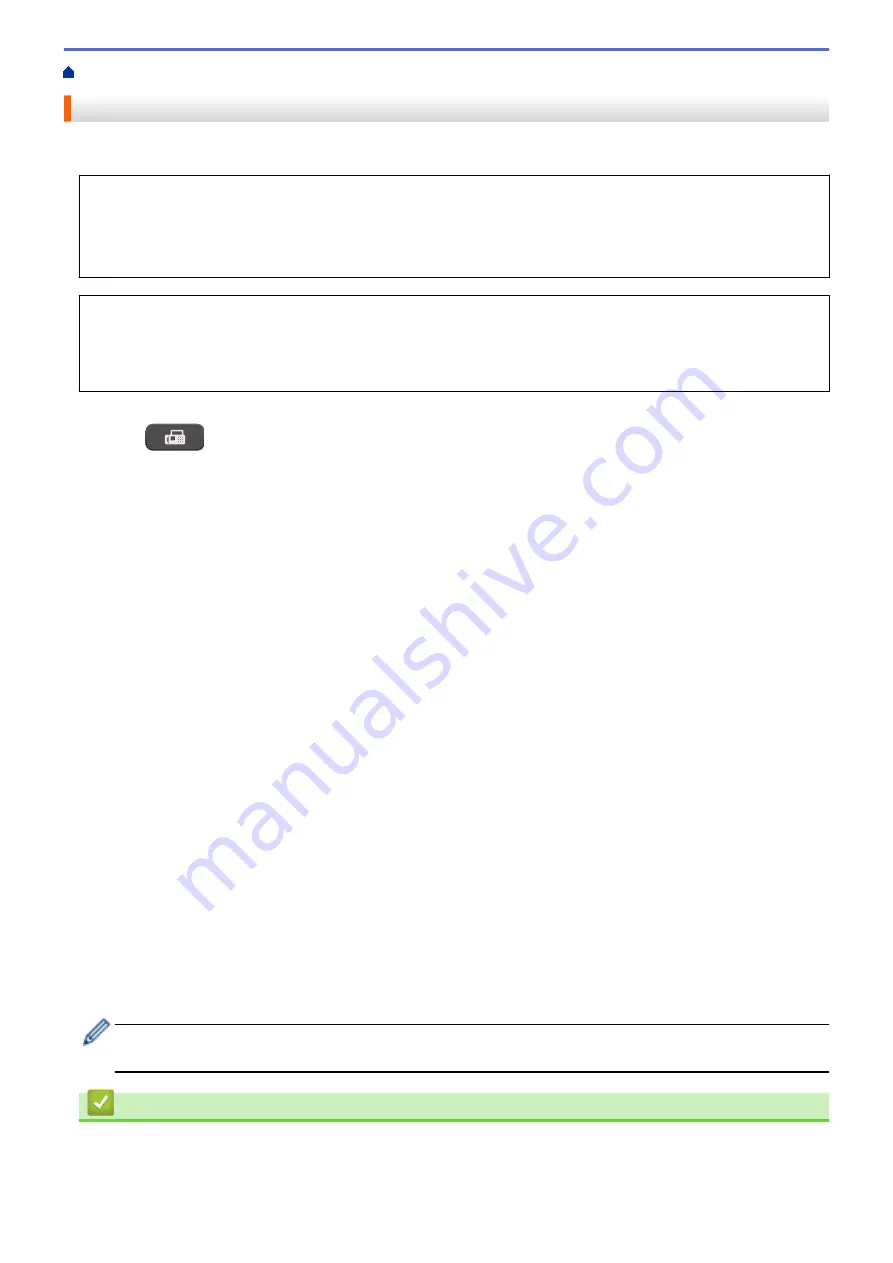
> Send the Same Fax to More than One Recipient (Broadcasting)
Send the Same Fax to More than One Recipient (Broadcasting)
Use the Broadcasting feature to send the same fax to multiple fax numbers at the same time.
•
This feature is available only for black and white faxes.
•
Address Book numbers must be stored in the machine’s memory before they can be used in a broadcast.
•
Group numbers must also be stored in the machine’s memory before they can be used in a broadcast.
Group numbers include many stored Address Book numbers for easier dialing.
You can include Groups, Address Book numbers and up to 50 manually-dialed numbers in the same
broadcast.
If you did not use any of the Address Book numbers for Groups, you can broadcast faxes to as many as 90
different numbers.
1. Load your document.
2. Press
(
FAX
).
3. Press
a
or
b
to select the following:
a. Select
[Advanced Settings]
. Press
OK
.
b. Select
[Broadcasting]
. Press
OK
.
4. You can add numbers to the broadcast in the following ways:
•
Enter a number using the dial pad in the following way:
a. Press
a
or
b
to select
[Add Number]
and then press
OK
.
b. Enter a number using the dial pad and then press
OK
.
•
Select a number from the list in the following way:
a. Press
a
or
b
to select
[Address Book]
and then press
OK
.
b. Press
a
or
b
to select
[Alphabetical Order]
or
[Numerical Order]
and then press
OK
.
c. Press
a
or
b
to select the number you want and then press
OK
.
Repeat this step to enter additional fax numbers.
5. When finished, press
a
or
b
to select
[Complete]
. Press
OK
6. Press
Black Start
7. Do one of the following:
•
If you are using the ADF, the machine starts scanning and sending the document.
•
If you are using the scanner glass, the machine starts scanning the first page.
When the LCD displays
[Next Page?]
, do one of the following:
-
Press
1
to scan another page. Place the next page on the scanner glass, and then press
OK
. The
machine starts scanning the page.
-
Press
2
to send a fax (or press
Black Start
again) when finished scanning pages. The machine starts
sending the document.
Repeat this step for each additional page.
If the
[Out of Memory]
message appears, press
Stop/Exit
to cancel or press
Black Start
to send the
pages scanned so far.
Related Information
•
•
Cancel a Broadcast in Progress
•
Set up Groups for Broadcasting
188
Содержание MFC-J775DW
Страница 1: ...Online User s Guide MFC J775DW 2017 Brother Industries Ltd All rights reserved ...
Страница 22: ...Home Paper Handling Paper Handling Load Paper Load Documents 16 ...
Страница 31: ...2 1 Related Information Load Paper in the Paper Tray 25 ...
Страница 37: ... Change the Check Paper Size Setting Choose the Right Print Media Change the Paper Size and Paper Type 31 ...
Страница 46: ... Load Envelopes in the Paper Tray 40 ...
Страница 53: ... Copy a Document Error and Maintenance Messages Telephone and Fax problems Other Problems 47 ...
Страница 55: ... Other Problems 49 ...
Страница 57: ...Home Print Print Print from Your Computer Windows Print from Your Computer Mac 51 ...
Страница 180: ...Option Description Poster 3x3 Using the scanner glass Related Information Make Page Layout Copies N in 1 or Poster 174 ...
Страница 181: ...Home Copy 2 sided Copy 2 sided Copy Copy on Both Sides of the Paper 1 sided to 2 sided 2 sided to 2 sided 175 ...
Страница 195: ... Enter Text on Your Brother Machine 189 ...
Страница 205: ... Connect an External TAD Telephone and Fax problems 199 ...
Страница 257: ...Home Fax PC FAX PC FAX PC FAX for Windows PC FAX for Mac 251 ...
Страница 306: ...Home Network Advanced Network Features Advanced Network Features Print the Network Configuration Report 300 ...
Страница 313: ...Home Security Security Lock the Machine Settings 307 ...
Страница 323: ...Related Information Brother Web Connect 317 ...
Страница 355: ...Related Information ControlCenter4 Windows 349 ...
Страница 404: ... Clean the Scanner Load Documents in the Automatic Document Feeder ADF Load Documents on the Scanner Glass 398 ...
Страница 414: ... My Brother Machine Cannot Print Scan or PC FAX Receive over the Network 408 ...
Страница 425: ...Related Information Clean Your Brother Machine Telephone and Fax problems Other Problems 419 ...
Страница 428: ... Paper Handling and Printing Problems Clean the Print Head from Your Brother Machine 422 ...
Страница 434: ...Related Information Clean Your Brother Machine Paper Handling and Printing Problems 428 ...
Страница 447: ...Related Information Check Your Brother Machine 441 ...
Страница 451: ...Related Information Routine Maintenance Replace the Ink Cartridges 445 ...
Страница 491: ...Home Appendix Appendix Specifications Enter Text on Your Brother Machine Supply Specifications 485 ...
Страница 498: ... Store Address Book Numbers from Caller ID History Change a Group Name Set Your Station ID 492 ...






























