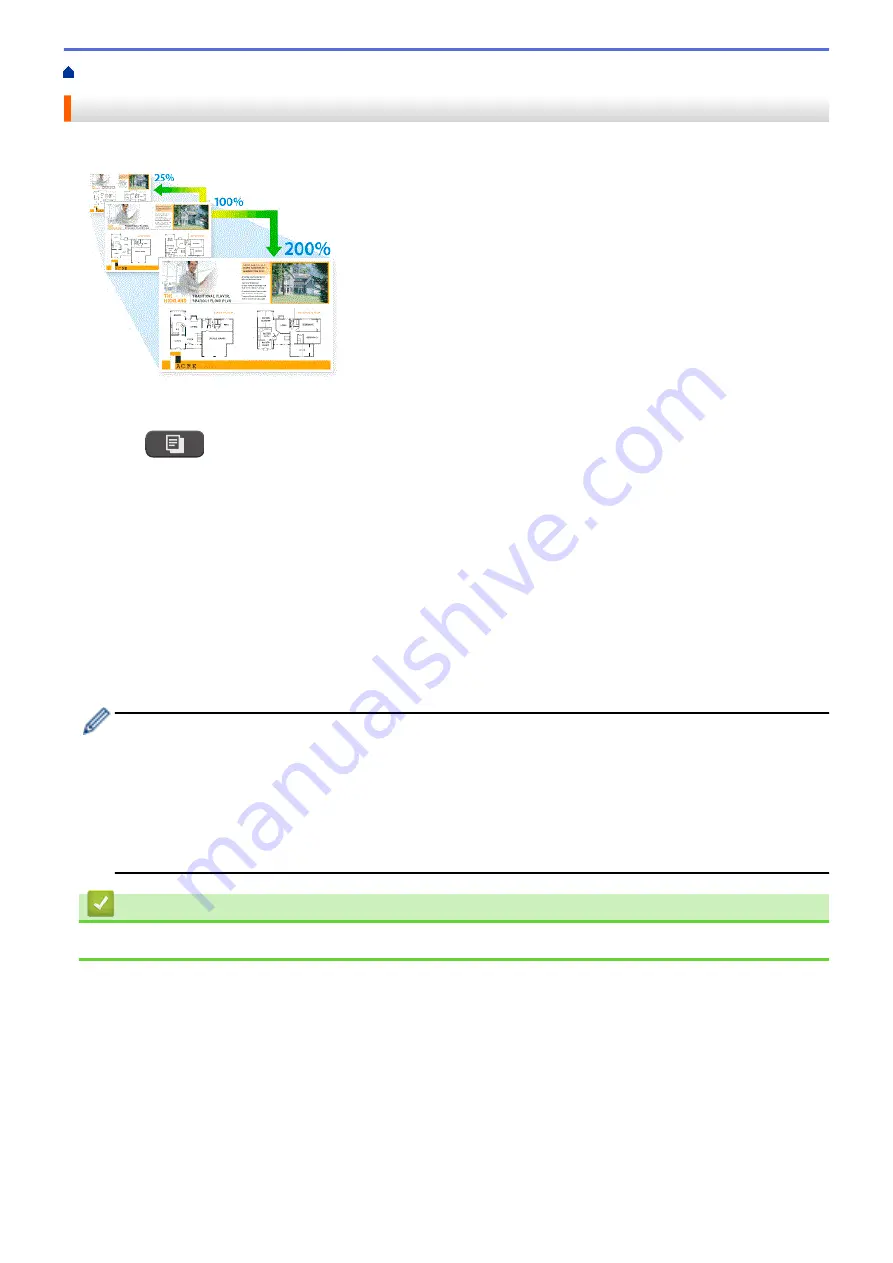
> Enlarge or Reduce Copied Images
Enlarge or Reduce Copied Images
Select an enlargement or reduction ratio to resize your copied data.
1. Load your document.
2. Press
(
COPY
).
3. Enter the number of copies using the dial pad.
4. Press
a
or
b
to select
[Enlarge/Reduce]
. Press
OK
.
5. Press
a
or
b
to select the available options. Press
OK
.
6. Do one of the following:
•
If you selected the
[Enlarge]
or
[Reduce]
option, press
a
or
b
to select the enlargement or reduction
ratio you want to use. Press
OK
.
•
If you selected the
[Custom(25-400%)]
option, enter an enlargement or reduction ratio from
[25%]
to
[400%]
. Press
OK
.
•
If you selected
[100%]
or the
[Fit to Page]
option, go to the next step.
7. When finished, press
Black Start
or
Color Start
.
If you selected the
[Fit to Page]
option, your machine adjusts the copy size to fit the paper size set in
the machine.
•
The
[Fit to Page]
option does not work correctly when the document on the scanner glass is
skewed more than three degrees. Using the document guidelines on the left and top, place your
document in the upper-left corner, with the document face down on the scanner glass.
•
The
[Fit to Page]
option is not available when using the ADF.
•
The
[Fit to Page]
option is not available for Legal size documents.
Related Information
•
170
Содержание MFC-J775DW
Страница 1: ...Online User s Guide MFC J775DW 2017 Brother Industries Ltd All rights reserved ...
Страница 22: ...Home Paper Handling Paper Handling Load Paper Load Documents 16 ...
Страница 31: ...2 1 Related Information Load Paper in the Paper Tray 25 ...
Страница 37: ... Change the Check Paper Size Setting Choose the Right Print Media Change the Paper Size and Paper Type 31 ...
Страница 46: ... Load Envelopes in the Paper Tray 40 ...
Страница 53: ... Copy a Document Error and Maintenance Messages Telephone and Fax problems Other Problems 47 ...
Страница 55: ... Other Problems 49 ...
Страница 57: ...Home Print Print Print from Your Computer Windows Print from Your Computer Mac 51 ...
Страница 180: ...Option Description Poster 3x3 Using the scanner glass Related Information Make Page Layout Copies N in 1 or Poster 174 ...
Страница 181: ...Home Copy 2 sided Copy 2 sided Copy Copy on Both Sides of the Paper 1 sided to 2 sided 2 sided to 2 sided 175 ...
Страница 195: ... Enter Text on Your Brother Machine 189 ...
Страница 205: ... Connect an External TAD Telephone and Fax problems 199 ...
Страница 257: ...Home Fax PC FAX PC FAX PC FAX for Windows PC FAX for Mac 251 ...
Страница 306: ...Home Network Advanced Network Features Advanced Network Features Print the Network Configuration Report 300 ...
Страница 313: ...Home Security Security Lock the Machine Settings 307 ...
Страница 323: ...Related Information Brother Web Connect 317 ...
Страница 355: ...Related Information ControlCenter4 Windows 349 ...
Страница 404: ... Clean the Scanner Load Documents in the Automatic Document Feeder ADF Load Documents on the Scanner Glass 398 ...
Страница 414: ... My Brother Machine Cannot Print Scan or PC FAX Receive over the Network 408 ...
Страница 425: ...Related Information Clean Your Brother Machine Telephone and Fax problems Other Problems 419 ...
Страница 428: ... Paper Handling and Printing Problems Clean the Print Head from Your Brother Machine 422 ...
Страница 434: ...Related Information Clean Your Brother Machine Paper Handling and Printing Problems 428 ...
Страница 447: ...Related Information Check Your Brother Machine 441 ...
Страница 451: ...Related Information Routine Maintenance Replace the Ink Cartridges 445 ...
Страница 491: ...Home Appendix Appendix Specifications Enter Text on Your Brother Machine Supply Specifications 485 ...
Страница 498: ... Store Address Book Numbers from Caller ID History Change a Group Name Set Your Station ID 492 ...






























