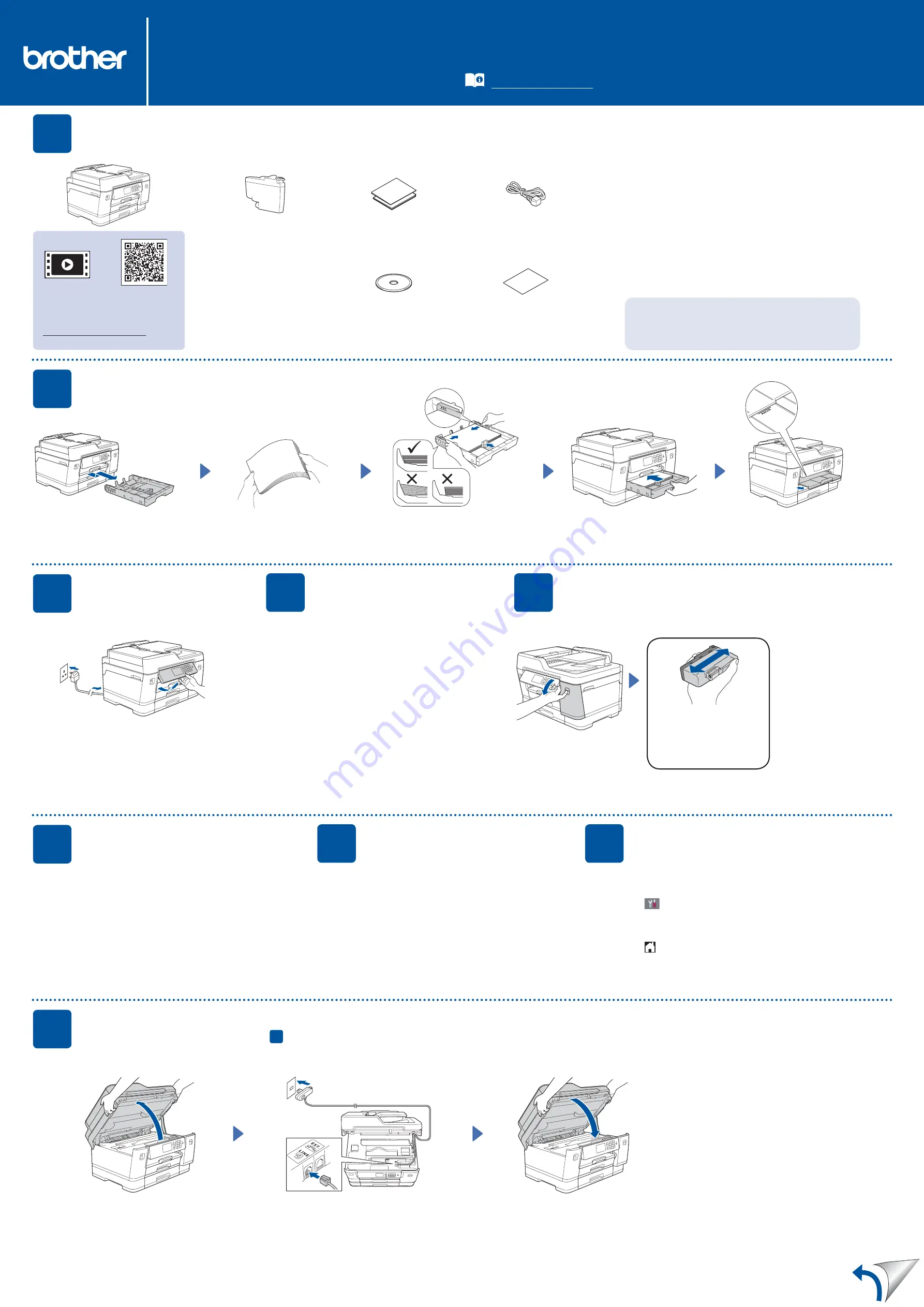
Secure Network Access
Your machine’s default password is
initpass
. We
recommend you change it to protect your machine
from unauthorised access.
NOTE
• The
Reference Guide
for these models is available on the
enclosed installation disc.
• Most of the illustrations in this
Quick Setup Guide
show the
MFC-J6945DW.
• Save all packing materials and the box in case you must ship your
machine.
•
You must purchase the correct interface cable for the
interface you want to use.
USB cable
Use a USB 2.0 cable (Type A/B) that is no more than 5 metres
long.
Ethernet (Network) cable
Use a straight-through Category 5 (or greater) twisted-pair cable
for 10BASE-T or 100BASE-TX Fast Ethernet Network.
2
Load plain A4 paper
For more information about paper handling and sizes, see the
Reference Guide
.
1
Unpack the machine and check the components
The components included in the box may differ depending on your country.
Remove the protective tape or film covering the machine.
Follow the touchscreen
instructions to unpack and
install the ink cartridges.
Close the ink cartridge cover.
The machine will prepare the
ink tube system for printing.
NOTE
The first time you install a set
of ink cartridges the machine
will use an amount of ink to fill
the ink delivery tubes for high
quality printouts. This process
will only happen once.
Open the ink cartridge cover.
After turning the machine on, you may need to set your country
or language (depending on your machine).
If required, follow the touchscreen instructions.
NOTE
You can adjust the control panel angle to read the
touchscreen more easily.
Quick Setup Guide
MFC-J6945DW / MFC-J6947DW
Read the
Product Safety Guide
first, then read this
Quick Setup Guide
for the correct installation procedure.
3
Connect the power
cord
5
Install the inbox ink cartridges
4
Select your country
or language
(Initial setup only)
D012AC001-00
UK
Version 0
Inbox Ink Cartridges*
• Black
• Yellow
• Cyan
• Magenta
*Inbox ink cartridges contain the
following yield of replacement
LC3237 cartridges:
- Black: approx. 75% yield
- Others: approx. 65% yield
uu
Reference Guide: Supply
Specifications
Quick Setup Guide
Product Safety Guide
Power Cord
Brother Installation Disc
Maintenance Sheet
1.
Press
[Settings]
>
[All Settings]
>
[Initial Setup]
>
[Local Language]
.
2.
Press your language.
3.
Press .
8
Select your language
(if needed and only for
certain models)
9
Connect the telephone line cord
If you are not using your machine as a fax, go to
10
.
For more information on using the fax feature, see the
Online User’s Guide
.
The latest manuals are available at the Brother Solutions Center:
Watch our FAQ videos for help
with setting up your Brother
machine.
6
Set the date and time
Follow the touchscreen instructions to set the date and time.
Quickly shake just the
black
ink cartridge
horizontally 15 times as
shown, before inserting it
into the machine.
Follow the touchscreen instructions to configure the
machine’s settings:
• View operation tips
• Set Brother LCD Message defaults
• Check print quality
• Configure the tray or paper size settings
• Print the installation sheet
7
Machine settings
(Example for UK)
Pull the paper tray completely out of
the machine as shown by the arrow.
Fan the paper well.
Load the paper in the tray.
Adjust the paper guides.
Do not exceed this
mark (
bbb
).
Pull out the paper support
until it locks into place.
Slowly push the paper tray
completely into the machine.
Connect the telephone line cord.
Use the socket marked
LINE
and guide
the cord out the back of the machine.
Lift the scanner cover.
Close the scanner cover.
(Example for UK)


