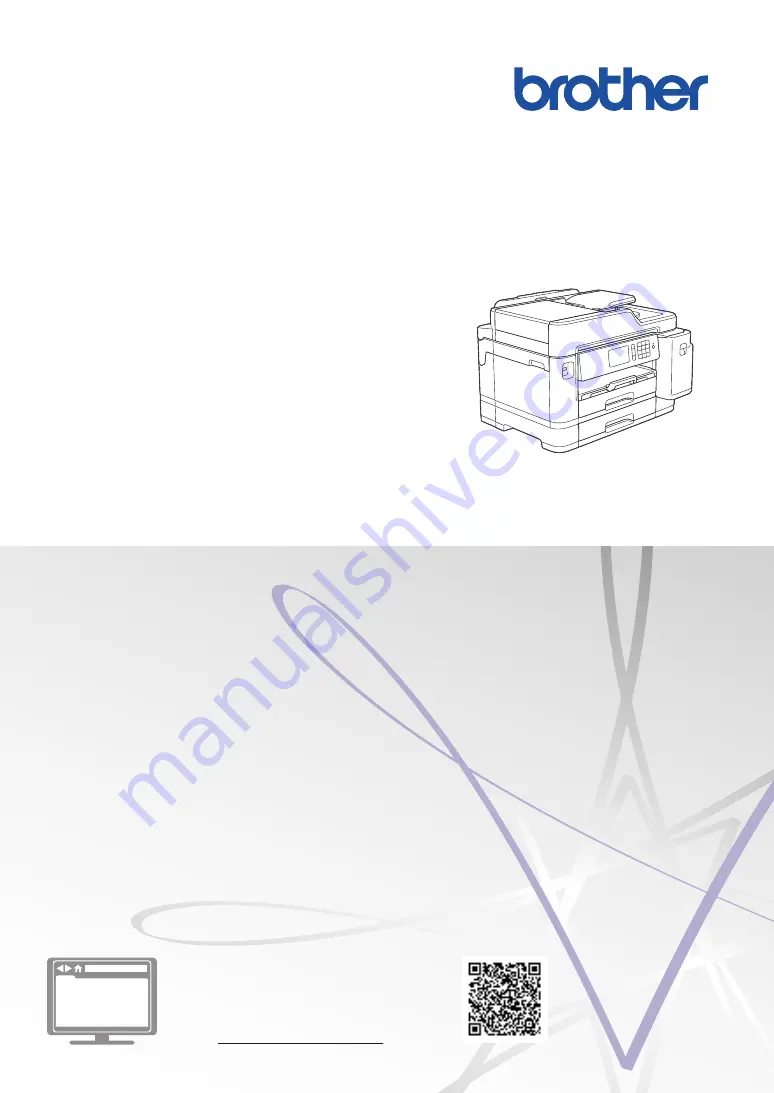
Reference Guide
Brief explanations for routine operations
MFC-J5845DW
MFC-J5945DW
Brother recommends keeping this guide next to your Brother machine for quick reference.
Online User's Guide
For more advanced instructions, information, and
product specifications, see the
Online User's
Guide
at support.brother.com/manuals