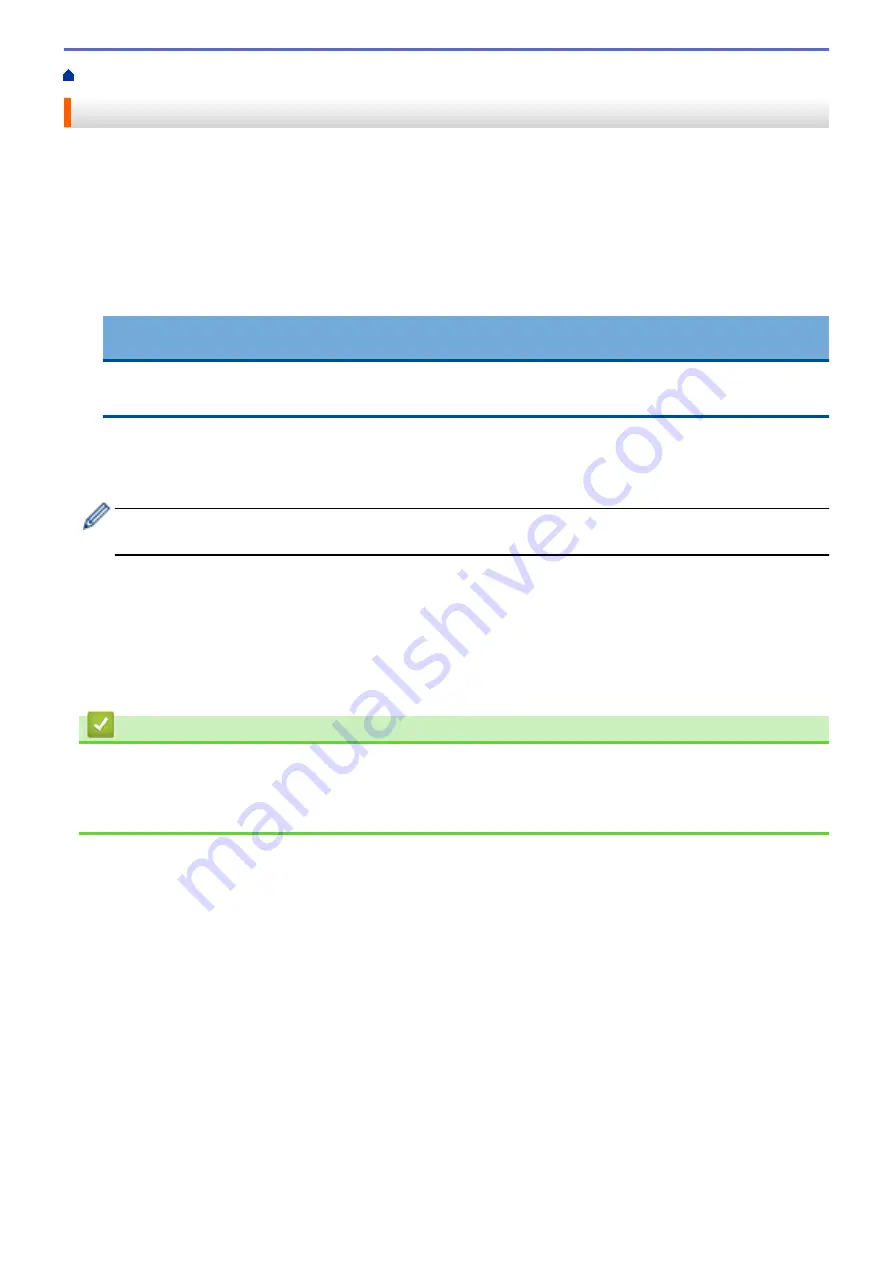
Print from Your Computer (Windows
> Print a Document (Windows
®
)
Print a Document (Windows
®
)
1. Select the print command in your application.
2. Select
Brother MFC-XXXX Printer
(where XXXX is the name of your model), and then click the printing
properties or preferences button.
The printer driver window appears.
3. Make sure you have loaded the correct size paper in the paper tray.
4. Click the
Basic
tab.
5. Click the
Media Type
drop-down list, and then select the type of paper you are using.
IMPORTANT
To get the best print quality for the settings you have selected, always set the
Media Type
option to
match the type of paper you load.
6. Click the
Paper Size
drop-down list, and then select your paper size.
7. For
Color Mode
, select the
Natural
or
Vivid
option.
8. In the
Orientation
field, select the
Portrait
or
Landscape
option to set the orientation of your printout.
If your application contains a similar setting, we recommend that you set the orientation using the
application.
9. Type the number of copies (1-999) you want in the
Copies
field.
10. To print multiple pages on a single sheet of paper or print one page of your document on multiple sheets,
click the
Multiple Page
drop-down list, and then select your options.
11. Change other printer settings if needed.
12. Click
OK
.
13. Complete your print operation.
Related Information
•
Print from Your Computer (Windows
•
•
83
Содержание MFC-J5330DW
Страница 25: ... Use the Ledger Copy Shortcuts Error and Maintenance Messages 18 ...
Страница 27: ...Related Information Touchscreen LCD Overview 20 ...
Страница 32: ...Related Information Introduction to Your Brother Machine 25 ...
Страница 37: ...Home Paper Handling Paper Handling Load Paper Load Documents 30 ...
Страница 44: ... Choose the Right Print Media Change the Paper Size and Paper Type 37 ...
Страница 60: ...Related Information Load Paper About Envelopes Choose the Right Print Media Error and Maintenance Messages 53 ...
Страница 64: ...Related Information Load Paper About Envelopes Choose the Right Print Media Error and Maintenance Messages 57 ...
Страница 174: ...Related Information Set up a Scan to Network Profile 167 ...
Страница 190: ...Related Information Scan Using the Scan Button on Your Brother Machine 183 ...
Страница 256: ... TWAIN Driver Settings Macintosh 249 ...
Страница 281: ... Important Note 274 ...
Страница 294: ...Related Information Send a Fax Fax Options 287 ...
Страница 300: ... Set up Groups for Broadcasting Enter Text on Your Brother Machine 293 ...
Страница 329: ...Related Information Memory Receive Options 322 ...
Страница 355: ...Related Information Store Fax Numbers Dial Access Codes and Credit Card Numbers Set up Groups for Broadcasting 348 ...
Страница 359: ...Related Information Store Fax Numbers 352 ...
Страница 361: ... Store Address Book Numbers 354 ...
Страница 389: ... Set the Machine to Power Off Automatically 382 ...
Страница 390: ...Home Fax PC FAX PC FAX PC FAX for Windows PC FAX for Macintosh 383 ...
Страница 434: ...Related Information Additional Methods of Configuring Your Brother Machine for a Wireless Network 427 ...
Страница 440: ...Related Information Configure Your Wi Fi Direct Network Wi Fi Direct Network Configuration Overview 433 ...
Страница 445: ... Wi Fi Direct Network Configuration Overview 438 ...
Страница 454: ...Related Information Configure Your Brother Machine for Email or I Fax 447 ...
Страница 540: ...Related Information Set Up Brother Web Connect 533 ...
Страница 544: ...Related Information Set Up Brother Web Connect 537 ...
Страница 569: ...Related Information Outline Scan and Copy or Cut Parts of Your Documents Using Brother Web Connect 562 ...
Страница 571: ...Related Information Outline Scan and Copy or Cut Parts of Your Documents Using Brother Web Connect 564 ...
Страница 579: ...4 Press OK The machine scans the document Related Information NotePrint and NoteScan 572 ...
Страница 689: ... My Brother Machine Cannot Print Scan or PC FAX Receive over the Network 682 ...
Страница 705: ... Clean the Print Head from Your Brother Machine 698 ...
Страница 819: ...Home Appendix Appendix Specifications Enter Text on Your Brother Machine 812 ...
Страница 830: ...USA CAN Version 0 ...






























