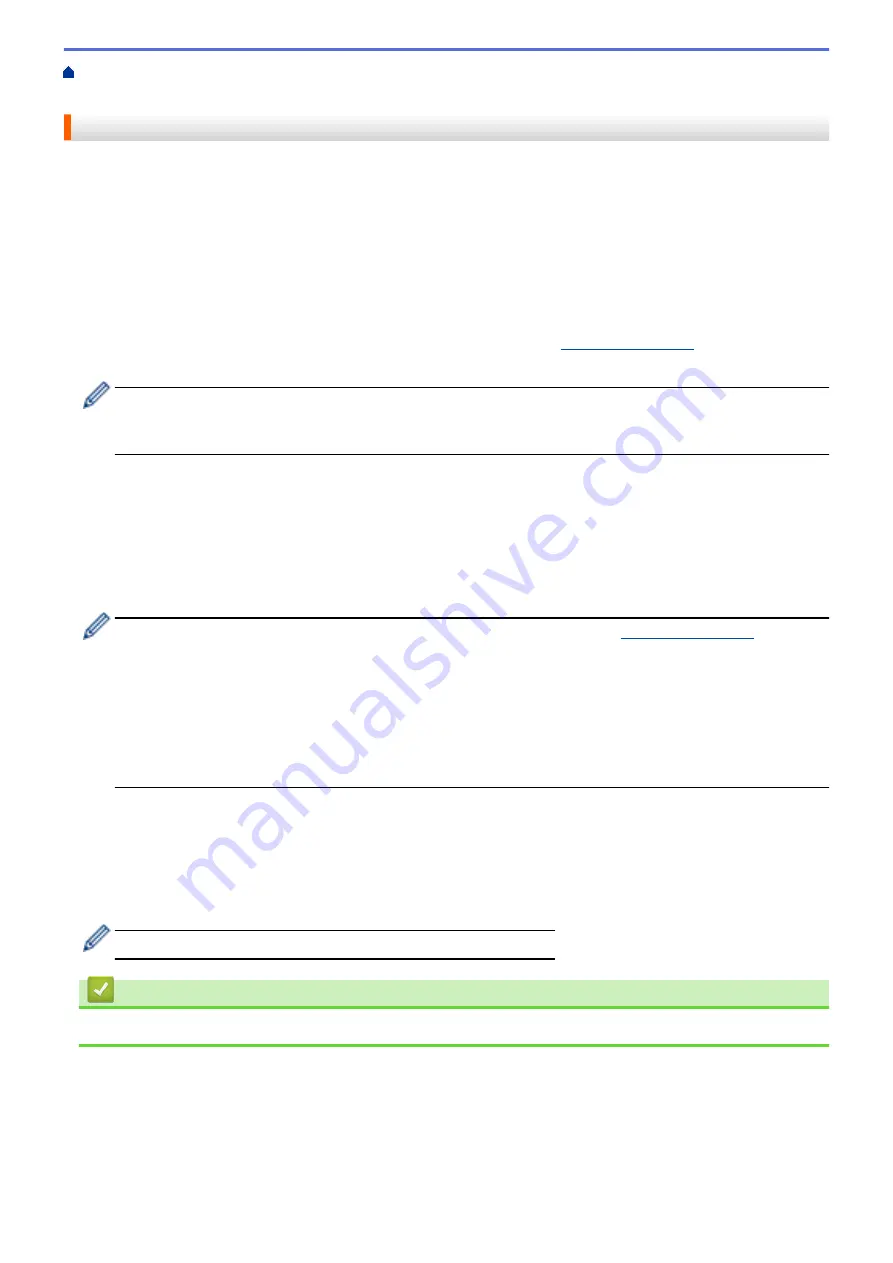
Network Management Software and Utilities
> Learn about Network Management
Software and Utilities
Learn about Network Management Software and Utilities
Web Based Management
Web Based Management is a utility that uses a standard web browser to manage your machine using the Hyper
Text Transfer Protocol (HTTP) or Hyper Text Transfer Protocol over Secure Socket Layer (HTTPS). Type your
machine's IP address into your web browser to access and change your print server settings.
BRAdmin Light (Windows
®
)
BRAdmin Light is a utility for the initial setup of Brother network-connected devices. This utility can search for
Brother products on your network, view the status and configure the basic network settings, such as IP address.
Go to your model's
Downloads
page on the Brother Solutions Center at
to download
BRAdmin Light.
•
If using Windows
®
Firewall, or the firewall function of an anti-spyware or antivirus application,
temporarily disable them. When you are sure you can print, configure the software settings following the
instructions.
BRAdmin Professional 3 (Windows
®
)
BRAdmin Professional 3 is a utility for more advanced management of network-connected Brother devices. This
utility can search for Brother products on your network and view the device status from an easy-to-read
Windows
®
Explorer-style screen that changes color to identify the status of each device. You can configure
network and device settings, and update device firmware from a Windows
®
computer on your LAN. BRAdmin
Professional 3 can also log activity of Brother devices on your network and export the log data.
•
Go to your model's
Downloads
page on the Brother Solutions Center at
download the latest version of Brother's BRAdmin Professional 3 utility.
•
Node name: The node name appears in the current BRAdmin Professional 3 window. The default node
name is "BRNxxxxxxxxxxxx" for a wired network or "BRWxxxxxxxxxxxx" for a wireless network (where
"xxxxxxxxxxxx" is your machine's MAC Address / Ethernet address).
•
If using Windows
®
Firewall, or the firewall function of an anti-spyware or antivirus application,
temporarily disable them. When you are sure you can print, configure the software settings following the
instructions.
Remote Setup (Windows
®
and Macintosh)
Remote Setup is a program for configuring many machine and network settings from either a Windows
®
or a
Macintosh application. When you start this application, the settings on your machine are automatically
downloaded to your computer and displayed on your computer screen. If you change the settings, you can
upload them directly to the machine.
This utility can be used with either a USB or a network connection.
Related Information
•
Network Management Software and Utilities
413
Содержание MFC-J5330DW
Страница 25: ... Use the Ledger Copy Shortcuts Error and Maintenance Messages 18 ...
Страница 27: ...Related Information Touchscreen LCD Overview 20 ...
Страница 32: ...Related Information Introduction to Your Brother Machine 25 ...
Страница 37: ...Home Paper Handling Paper Handling Load Paper Load Documents 30 ...
Страница 44: ... Choose the Right Print Media Change the Paper Size and Paper Type 37 ...
Страница 60: ...Related Information Load Paper About Envelopes Choose the Right Print Media Error and Maintenance Messages 53 ...
Страница 64: ...Related Information Load Paper About Envelopes Choose the Right Print Media Error and Maintenance Messages 57 ...
Страница 174: ...Related Information Set up a Scan to Network Profile 167 ...
Страница 190: ...Related Information Scan Using the Scan Button on Your Brother Machine 183 ...
Страница 256: ... TWAIN Driver Settings Macintosh 249 ...
Страница 281: ... Important Note 274 ...
Страница 294: ...Related Information Send a Fax Fax Options 287 ...
Страница 300: ... Set up Groups for Broadcasting Enter Text on Your Brother Machine 293 ...
Страница 329: ...Related Information Memory Receive Options 322 ...
Страница 355: ...Related Information Store Fax Numbers Dial Access Codes and Credit Card Numbers Set up Groups for Broadcasting 348 ...
Страница 359: ...Related Information Store Fax Numbers 352 ...
Страница 361: ... Store Address Book Numbers 354 ...
Страница 389: ... Set the Machine to Power Off Automatically 382 ...
Страница 390: ...Home Fax PC FAX PC FAX PC FAX for Windows PC FAX for Macintosh 383 ...
Страница 434: ...Related Information Additional Methods of Configuring Your Brother Machine for a Wireless Network 427 ...
Страница 440: ...Related Information Configure Your Wi Fi Direct Network Wi Fi Direct Network Configuration Overview 433 ...
Страница 445: ... Wi Fi Direct Network Configuration Overview 438 ...
Страница 454: ...Related Information Configure Your Brother Machine for Email or I Fax 447 ...
Страница 540: ...Related Information Set Up Brother Web Connect 533 ...
Страница 544: ...Related Information Set Up Brother Web Connect 537 ...
Страница 569: ...Related Information Outline Scan and Copy or Cut Parts of Your Documents Using Brother Web Connect 562 ...
Страница 571: ...Related Information Outline Scan and Copy or Cut Parts of Your Documents Using Brother Web Connect 564 ...
Страница 579: ...4 Press OK The machine scans the document Related Information NotePrint and NoteScan 572 ...
Страница 689: ... My Brother Machine Cannot Print Scan or PC FAX Receive over the Network 682 ...
Страница 705: ... Clean the Print Head from Your Brother Machine 698 ...
Страница 819: ...Home Appendix Appendix Specifications Enter Text on Your Brother Machine 812 ...
Страница 830: ...USA CAN Version 0 ...






























