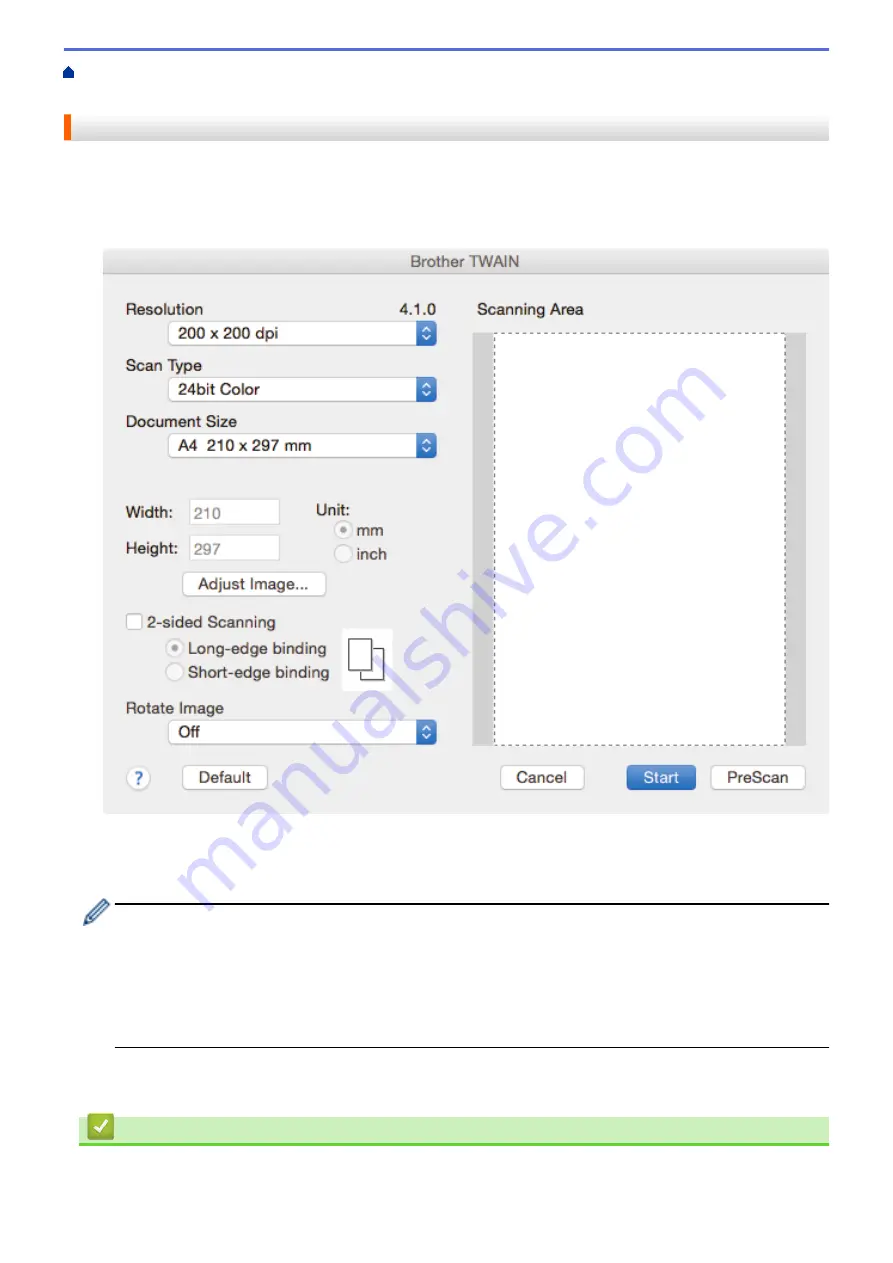
Scan from Your Computer (Macintosh)
> Scan Using TWAIN-Compliant Applications
(Macintosh)
Scan Using TWAIN-Compliant Applications (Macintosh)
You can also scan using TWAIN-compliant applications. For more information about the scanning procedure, see
the manual for your application.
1. Start your graphics application, and then select the scan operation.
The scanner setup dialog box appears.
2. Change the scan settings, such as
Resolution
,
Scan Type
, or
Adjust Image
, if needed.
3. Click the
Document Size
pop-up menu, and then select your document size.
4. Click the
PreScan
option to preview your image and crop unwanted portions before scanning.
•
After you select a document size, adjust the scanning area by holding down the mouse button and
dragging your mouse pointer over the portion you want to scan.
•
To scan both sides of the document (MFC-J5930DW):
Automatic 2-sided scan is available only when using the ADF.
You cannot adjust the scanning area.
You cannot use PreScan to preview an image.
5. Click
Start
.
The machine starts scanning.
Related Information
•
Scan from Your Computer (Macintosh)
248
Содержание MFC-J5330DW
Страница 25: ... Use the Ledger Copy Shortcuts Error and Maintenance Messages 18 ...
Страница 27: ...Related Information Touchscreen LCD Overview 20 ...
Страница 32: ...Related Information Introduction to Your Brother Machine 25 ...
Страница 37: ...Home Paper Handling Paper Handling Load Paper Load Documents 30 ...
Страница 44: ... Choose the Right Print Media Change the Paper Size and Paper Type 37 ...
Страница 60: ...Related Information Load Paper About Envelopes Choose the Right Print Media Error and Maintenance Messages 53 ...
Страница 64: ...Related Information Load Paper About Envelopes Choose the Right Print Media Error and Maintenance Messages 57 ...
Страница 174: ...Related Information Set up a Scan to Network Profile 167 ...
Страница 190: ...Related Information Scan Using the Scan Button on Your Brother Machine 183 ...
Страница 256: ... TWAIN Driver Settings Macintosh 249 ...
Страница 281: ... Important Note 274 ...
Страница 294: ...Related Information Send a Fax Fax Options 287 ...
Страница 300: ... Set up Groups for Broadcasting Enter Text on Your Brother Machine 293 ...
Страница 329: ...Related Information Memory Receive Options 322 ...
Страница 355: ...Related Information Store Fax Numbers Dial Access Codes and Credit Card Numbers Set up Groups for Broadcasting 348 ...
Страница 359: ...Related Information Store Fax Numbers 352 ...
Страница 361: ... Store Address Book Numbers 354 ...
Страница 389: ... Set the Machine to Power Off Automatically 382 ...
Страница 390: ...Home Fax PC FAX PC FAX PC FAX for Windows PC FAX for Macintosh 383 ...
Страница 434: ...Related Information Additional Methods of Configuring Your Brother Machine for a Wireless Network 427 ...
Страница 440: ...Related Information Configure Your Wi Fi Direct Network Wi Fi Direct Network Configuration Overview 433 ...
Страница 445: ... Wi Fi Direct Network Configuration Overview 438 ...
Страница 454: ...Related Information Configure Your Brother Machine for Email or I Fax 447 ...
Страница 540: ...Related Information Set Up Brother Web Connect 533 ...
Страница 544: ...Related Information Set Up Brother Web Connect 537 ...
Страница 569: ...Related Information Outline Scan and Copy or Cut Parts of Your Documents Using Brother Web Connect 562 ...
Страница 571: ...Related Information Outline Scan and Copy or Cut Parts of Your Documents Using Brother Web Connect 564 ...
Страница 579: ...4 Press OK The machine scans the document Related Information NotePrint and NoteScan 572 ...
Страница 689: ... My Brother Machine Cannot Print Scan or PC FAX Receive over the Network 682 ...
Страница 705: ... Clean the Print Head from Your Brother Machine 698 ...
Страница 819: ...Home Appendix Appendix Specifications Enter Text on Your Brother Machine 812 ...
Страница 830: ...USA CAN Version 0 ...






























