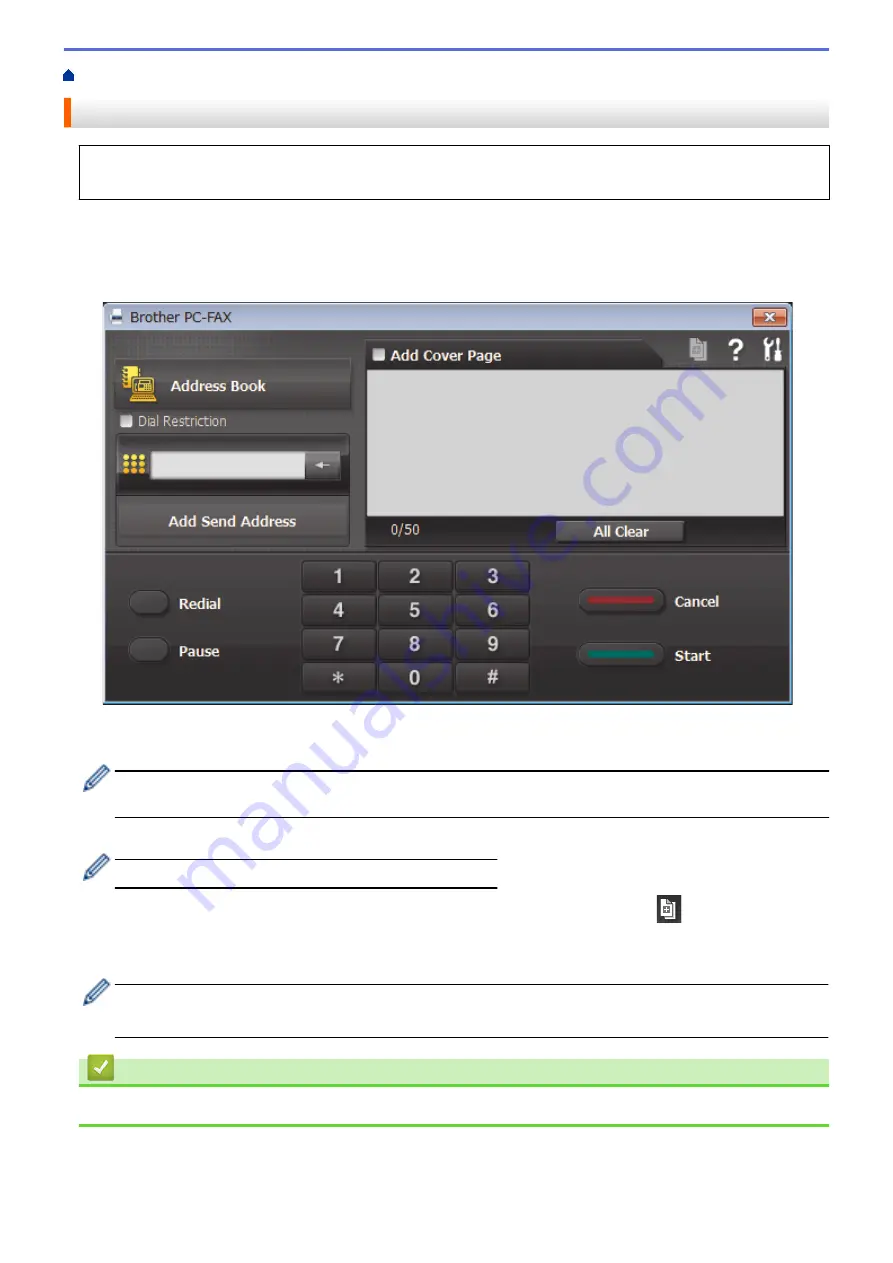
> Send a Fax Using PC-FAX (Windows
®
)
Send a Fax Using PC-FAX (Windows
®
)
PC-FAX supports only black and white faxes. A black and white fax will be sent even if the original data is color
and the receiving fax machine supports color faxes.
1. Create a file in any application on your computer.
2. Select the print command in your application.
3. Select
Brother PC-FAX
as your printer, and then complete your print operation.
The
Brother PC-FAX
dialog box appears.
4. Type a fax number using one of the following methods:
•
Click the numbers on the dial pad to type the number, and then click
Add Send Address
.
If you select the
Dial Restriction
check box, a confirmation dialog box will appear for you to re-type the fax
number using the keyboard. This feature helps to prevent transmissions to the wrong destination.
•
Click the
Address Book
button, and then select a member or group from the Address Book.
If you make a mistake, click
All Clear
to delete all entries.
5. To include a cover page, select the
Add Cover Page
check box. You can also click
to create or edit a
cover page.
6. Click
Start
to send the fax.
•
To cancel the fax, click
Cancel
.
•
To redial a number, click
Redial
to show the last five fax numbers, select a number, and then click
Start
.
Related Information
•
300
Содержание MFC-J491DW
Страница 18: ... Near Field Communication NFC 11 ...
Страница 30: ...Home Paper Handling Paper Handling Load Paper Load Documents 23 ...
Страница 36: ... Change the Check Paper Size Setting Choose the Right Print Media Change the Paper Size and Paper Type 29 ...
Страница 40: ...2 1 Related Information Load Paper in the Paper Tray 33 ...
Страница 46: ... Choose the Right Print Media Change the Paper Size and Paper Type 39 ...
Страница 60: ... Load Envelopes in the Paper Tray Load Paper in the Manual Feed Slot 53 ...
Страница 70: ...Home Print Print Print from Your Computer Windows Print from Your Computer Mac 63 ...
Страница 73: ... Print Settings Windows 66 ...
Страница 110: ...Related Information Scan Using the Scan Button on Your Brother Machine 103 ...
Страница 118: ...Related Information Scan Using the Scan Button on Your Brother Machine 111 ...
Страница 171: ... WIA Driver Settings Windows 164 ...
Страница 260: ...Related Information Store Fax Numbers 253 ...
Страница 292: ...Home Fax PC FAX PC FAX PC FAX for Windows PC FAX for Mac 285 ...
Страница 315: ...Related Information Receive Faxes Using PC FAX Receive Windows 308 ...
Страница 346: ...Related Information Additional Methods of Configuring Your Brother Machine for a Wireless Network 339 ...
Страница 360: ... Wi Fi Direct Network Configuration Overview 353 ...
Страница 364: ...Related Information Configure Your Wi Fi Direct Network Wi Fi Direct Network Configuration Overview 357 ...
Страница 366: ...Home Network Advanced Network Features Advanced Network Features Print the Network Configuration Report 359 ...
Страница 373: ...Home Security Security Lock the Machine Settings 366 ...
Страница 393: ...Related Information Set Up Brother Web Connect 386 ...
Страница 417: ...Related Information Before Using Google Cloud Print Set the Date and Time 410 ...
Страница 507: ... My Brother Machine Cannot Print Scan or PC FAX Receive over the Network 500 ...
Страница 519: ...Related Information Clean Your Brother Machine Telephone and Fax Problems Other Problems 512 ...
Страница 523: ... Clean the Print Head from Your Brother Machine 516 ...
Страница 529: ...Related Information Clean Your Brother Machine Paper Handling and Printing Problems 522 ...
Страница 546: ...Related Information Check Your Brother Machine 539 ...
Страница 549: ... Prevent Smudged Printouts and Paper Jams Mac Print Settings Windows Print Options Mac 542 ...
Страница 611: ...Home Appendix Appendix Specifications Enter Text on Your Brother Machine Supply Specifications Brother Numbers 604 ...
Страница 624: ...Related Information Appendix 617 ...






























