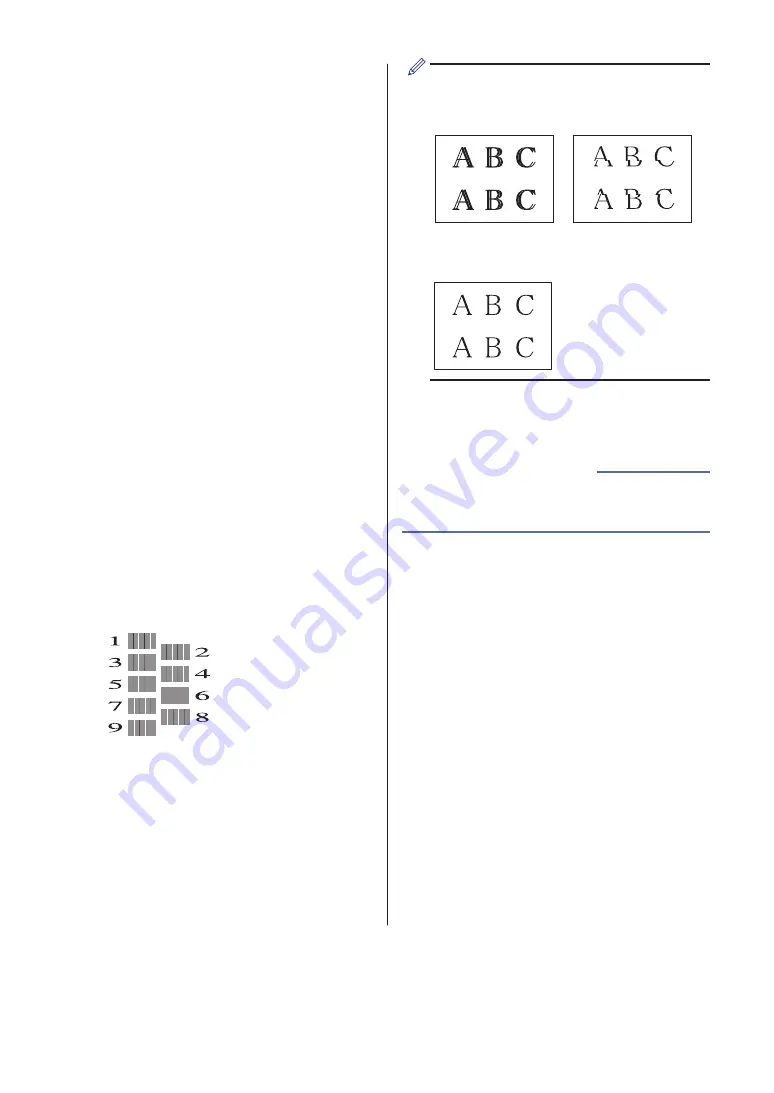
Check the Print
Alignment from Your
Brother Machine
If your printed text becomes blurred or images
become faded after transporting the machine,
adjust the print alignment.
1
Press
Settings
.
2
Press
a
or
b
to select the following:
a. Select
[Ink/Maintenance]
.
Press
OK
.
b. Select
[Impr. PrintQuality]
.
Press
OK
.
c. Select
[Alignment]
. Press
OK
.
3
Press
OK
.
4
Press
Mono Start
or
Colour Start
.
The machine starts printing the
Alignment Check Sheet.
(A)
5
For the (A) pattern, press
d
or
c
to
select the number of the test print that
has the fewest visible vertical stripes
(1-9), and then press
OK
.
In the example above, row number 6 is
the best choice.
Repeat this step for the rest of the
patterns.
When the print alignment is not adjusted
correctly, text looks blurry or crooked, like
this.
After the print alignment is adjusted
correctly, text looks like this.
6
Press
Stop/Exit
.
• Troubleshooting for Other Print Problems
Related Information
34
Содержание MFC-J480DW
Страница 37: ...6 Press Stop Exit 26 ...






























