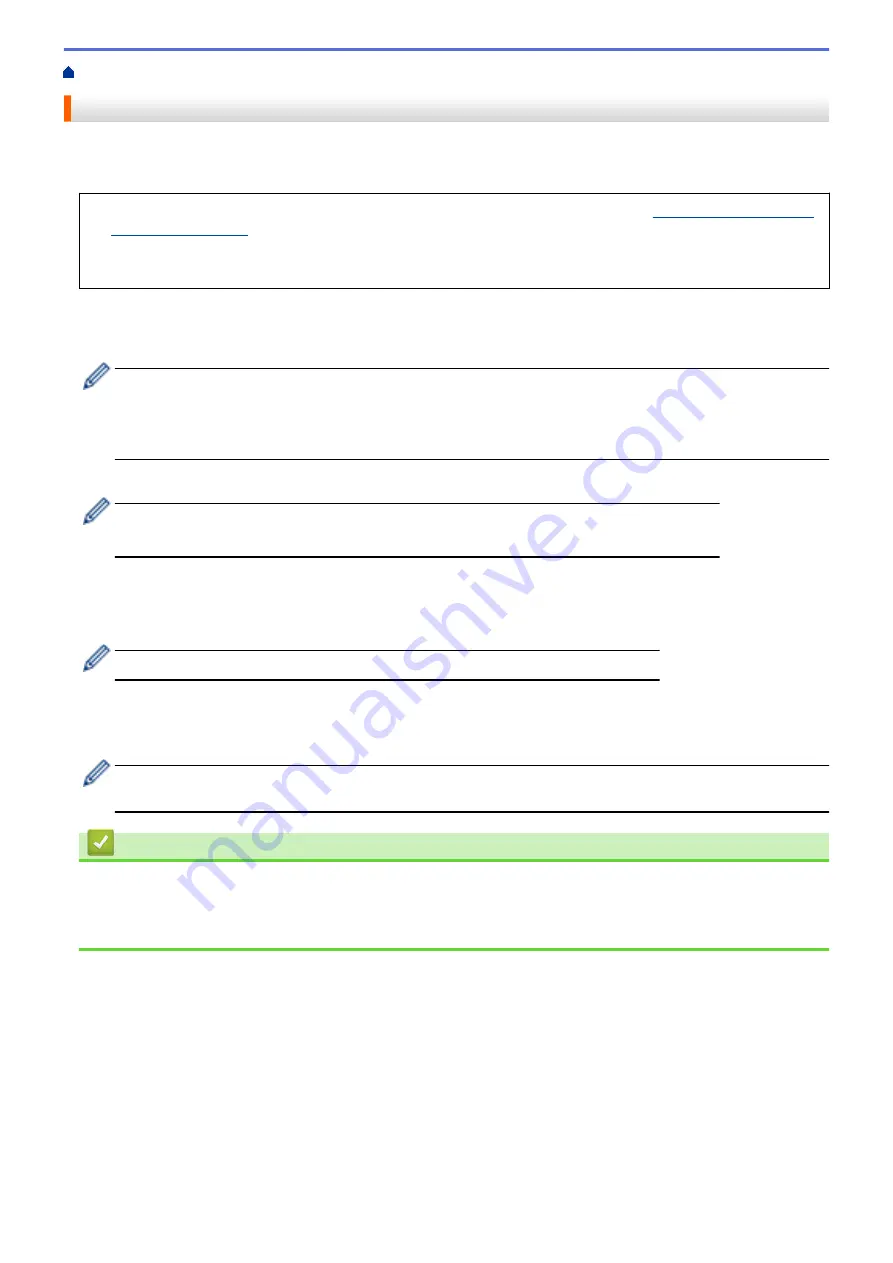
> WeChat Print
WeChat Print
Your machine can print through an app for WeChat, which is called "
兄弟
畅
享印
". "
兄弟
畅
享印
" lets you
wirelessly print photos and documents without installing an app or a driver.
•
Connect your machine before using WeChat print function for the first time. Go to
•
For network setups that use a proxy server, the machine must also be configured to use a proxy server. If
you are unsure of your network configuration, check with your network administrator.
1. Press
d
or
c
to display
[Apps]
.
Press
[Apps]
.
•
If information regarding the Internet connection appears on the machine’s LCD, read it, and then press
[OK]
.
•
Occasionally, information regarding the End-User License Agreement (EULA) will appear on the LCD.
Read the information, and then press
[OK]
.
2. Press
a
or
b
to display the
[Online Functions]
option, and then press it.
•
If this function is locked, contact your Network Administrator for access.
•
If information regarding
[Online Functions]
appears, read it, and then press
[OK]
.
3. Press
[Enable]
.
Follow the on-screen instructions. Online Functions are enabled.
4. Press
a
or
b
to display the
[WeChat Print]
option, and then press it.
If information regarding
[WeChat Print]
appears, read it, and then press
[OK]
.
5. Press
[Enable]
.
Follow the on-screen instructions. The machine prints the Instruction Sheet.
To change settings, access Web Based Management, click
Online Functions
>
Online Functions
Settings
in the left navigation menu, and then click the
Online Functions Settings Page
button.
Related Information
•
•
Configure the Proxy Server Settings Using the Machine's Control Panel
•
Configure the Proxy Server Settings Using Web Based Management
406
Содержание MFC-J3540DW
Страница 23: ...Related Information Touchscreen LCD Overview Related Topics Check the Ink Volume Page Gauge 16 ...
Страница 31: ...Home Paper Handling Paper Handling Load Paper Load Documents 24 ...
Страница 41: ... Choose the Right Print Media 34 ...
Страница 102: ...Home Print Print from Your Computer Mac Print from Your Computer Mac Print Using AirPrint macOS 95 ...
Страница 160: ...Related Information Scan from Your Computer Windows WIA Driver Settings Windows 153 ...
Страница 163: ...Home Scan Scan from Your Computer Mac Scan from Your Computer Mac Scan Using AirPrint macOS 156 ...
Страница 193: ...Related Topics Set up Broadcasting Groups Enter Text on Your Brother Machine 186 ...
Страница 244: ... Error and Maintenance Messages 237 ...
Страница 259: ...Home Fax PC FAX PC FAX PC FAX for Windows PC FAX for Mac Sending only 252 ...
Страница 269: ...Related Information Configure your PC Fax Address Book Windows 262 ...
Страница 278: ...Related Information Receive Faxes Using PC FAX Receive Windows 271 ...
Страница 279: ...Home Fax PC FAX PC FAX for Mac Sending only PC FAX for Mac Sending only Send a Fax Using AirPrint macOS 272 ...
Страница 290: ...Related Information Use the Wireless Network 283 ...
Страница 323: ...Related Information Set Up Relay Broadcast on Your Brother Machine 316 ...
Страница 361: ...Home Security Use SNMPv3 Use SNMPv3 Manage Your Network Machine Securely Using SNMPv3 354 ...
Страница 363: ...Related Topics Access Web Based Management 356 ...
Страница 367: ... Configure Certificates for Device Security 360 ...
Страница 394: ...Home Administrator Administrator Network Features Security Features Brother Management Tools 387 ...
Страница 399: ...Home Administrator Security Features User Authentication User Authentication Use Secure Function Lock 3 0 392 ...
Страница 533: ...Related Topics Access Web Based Management 526 ...
Страница 575: ...CHN ENG Version 0 ...






























