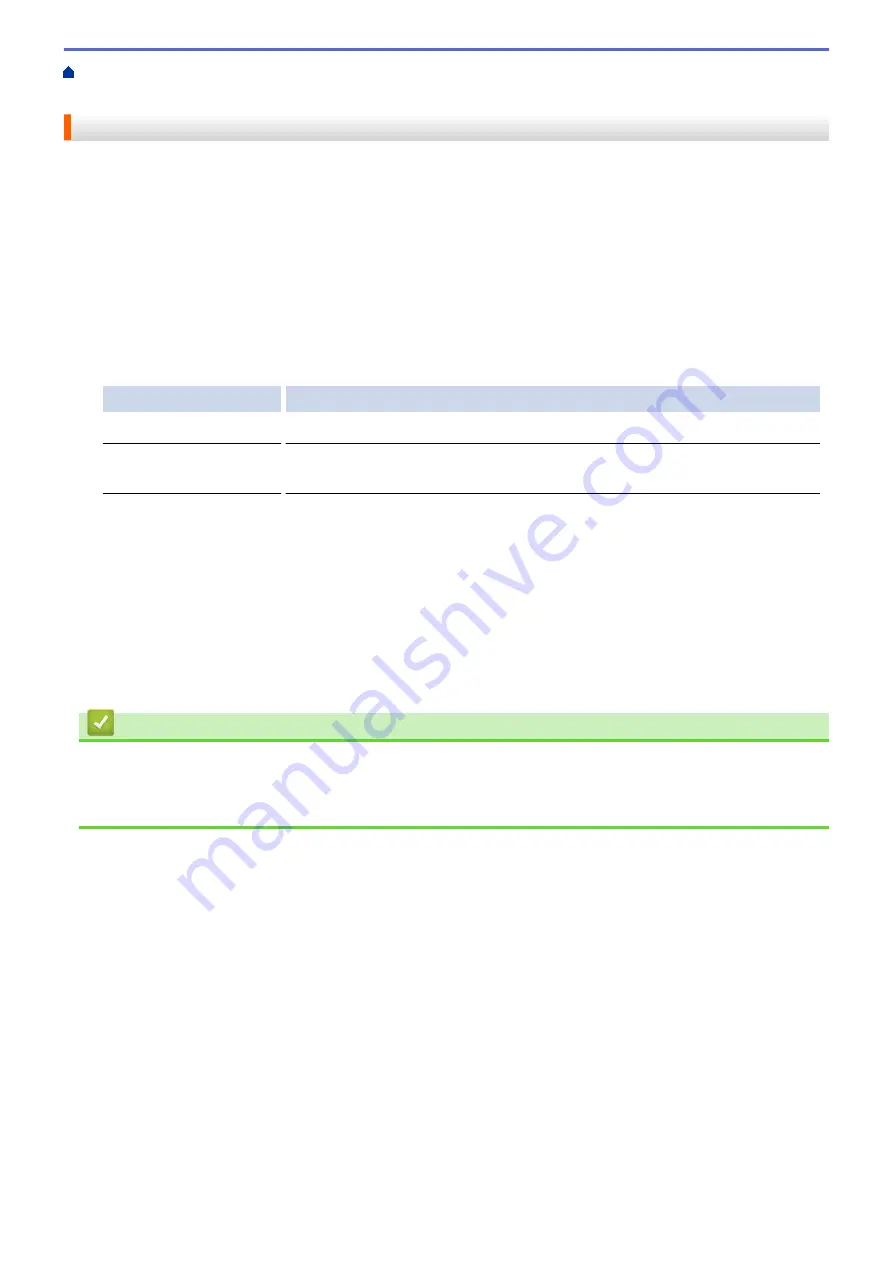
> Clean the Print Head from Your Computer
(Mac)
Clean the Print Head from Your Computer (Mac)
To maintain good print quality, the machine automatically cleans the print head when needed. If there is a print
quality problem, start the cleaning process manually.
1. Select
System Preferences
from the Apple Menu.
2. Select
Printers & Scanners
, and then select the machine.
3. Click the
Options & Supplies
button.
4. Click the
Utility
tab, and then click the
Open Printer Utility
button.
The Status Monitor screen appears.
5. Click the
Control
menu, and then select
Maintenance
.
6. Select one of the following options:
Option
Description
Check Print Quality...
Use to print the test page and check the print quality.
Print Head Cleaning...
Use to start the cleaning process manually. Select if a line or blank spaces
appear in text or graphics on the test page.
7. Do one of the following:
•
If you selected the
Check Print Quality...
option, click
Start
.
The machine prints the test page.
•
If you selected the
Print Head Cleaning...
option, select
Black only
,
Color only
, or
All
option for the
cleaning type, and then click
Next
.
8. Select the
Normal
,
Strong
, or
Strongest
option for the cleaning strength, and then click
Next
.
9. Click
Start
.
The machine starts cleaning.
Related Information
•
•
Paper Handling and Printing Problems
•
Clean the Print Head from Your Brother Machine
637
Содержание MFC-J3530DW
Страница 26: ...Related Information Touchscreen LCD Overview 19 ...
Страница 30: ...Related Information Introduction to Your Brother Machine 23 ...
Страница 35: ...Home Paper Handling Paper Handling Load Paper Load Documents 28 ...
Страница 56: ...Related Information Load Paper About Envelopes Choose the Right Print Media Error and Maintenance Messages 49 ...
Страница 60: ... About Envelopes Choose the Right Print Media Error and Maintenance Messages 53 ...
Страница 167: ...Related Information Set up a Scan to Network Profile 160 ...
Страница 183: ...Related Information Scan Using the Scan Button on Your Brother Machine 176 ...
Страница 283: ...Related Information Send a Fax Fax Options 276 ...
Страница 290: ... Set up Groups for Broadcasting Enter Text on Your Brother Machine 283 ...
Страница 318: ...Related Information Memory Receive Options 311 ...
Страница 341: ...Related Information Store Fax Numbers 334 ...
Страница 343: ... Store Address Book Numbers 336 ...
Страница 364: ... Set the Machine to Power Off Automatically 357 ...
Страница 365: ...Home Fax PC FAX PC FAX PC FAX for Windows PC FAX for Mac Sending only 358 ...
Страница 409: ...Related Information Additional Methods of Configuring Your Brother Machine for a Wireless Network 402 ...
Страница 415: ...Related Information Configure Your Wi Fi Direct Network Wi Fi Direct Network Configuration Overview 408 ...
Страница 420: ... Wi Fi Direct Network Configuration Overview 413 ...
Страница 429: ...Related Information Configure Your Brother Machine for Email or I Fax 422 ...
Страница 510: ...Related Information Set Up Brother Web Connect 503 ...
Страница 514: ...Related Information Set Up Brother Web Connect 507 ...
Страница 602: ...Related Information Printer Jam or Paper Jam Transfer Your Faxes or Fax Journal Report Remove Paper Scraps 595 ...
Страница 628: ... My Brother Machine Cannot Print Scan or PC FAX Receive over the Network 621 ...
Страница 643: ... Clean the Print Head from Your Brother Machine 636 ...
Страница 676: ...11 Close the carton and tape it shut Related Information Routine Maintenance Replace the Ink Cartridges 669 ...
Страница 752: ...Home Appendix Appendix Specifications Enter Text on Your Brother Machine 745 ...
Страница 762: ...CHN ENG Version A ...






























