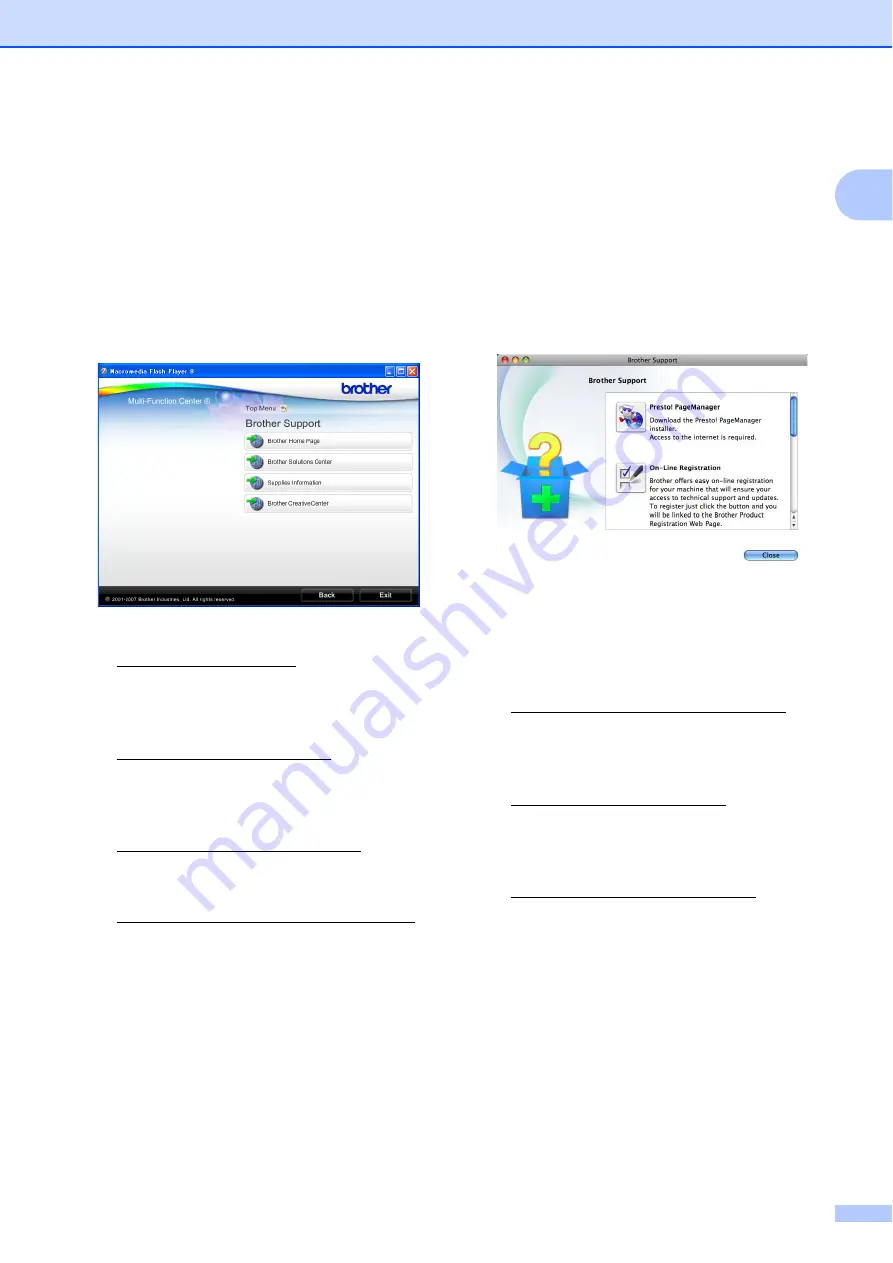
General information
3
1
Accessing Brother
Support (Windows
®
)
1
You can find all the contacts you will need,
such as Web support (Brother Solutions
Center), on the Installation CD-ROM.
Click
Brother Support
on the
Top Menu
.
The following screen will appear:
To access our website
(http://www.brother.com), click
Brother Home Page
.
For the latest news and product support
information
(http://solutions.brother.com/), click
Brother Solutions Center
.
To visit our website for original Brother
Supplies
(http://www.brother.com/original/),
click
Supplies Information
.
To access the Brother CreativeCenter
(http://www.brother.com/creativecenter/)
for FREE photo projects and printable
downloads,
click
Brother CreativeCenter
.
To return to the
Top Menu
, click
Back
or
if you have finished, click
Exit
.
Accessing Brother
Support (Macintosh)
1
You can find all the contacts you will need,
such as Web support (Brother Solutions
Center) on the Installation CD-ROM.
Double-click the
Brother Support
icon.
The following screen will appear:
To download and install Presto!
PageManager, click
Presto! PageManager
.
To register your machine from the Brother
Product Register Page
(http://www.brother.com/registration/),
click
On-Line Registration
.
For the latest news and product support
information
(http://solutions.brother.com/), click
Brother Solutions Center
.
To visit our website for original Brother
Supplies
(http://www.brother.com/original/), click
Supplies Information
.






























