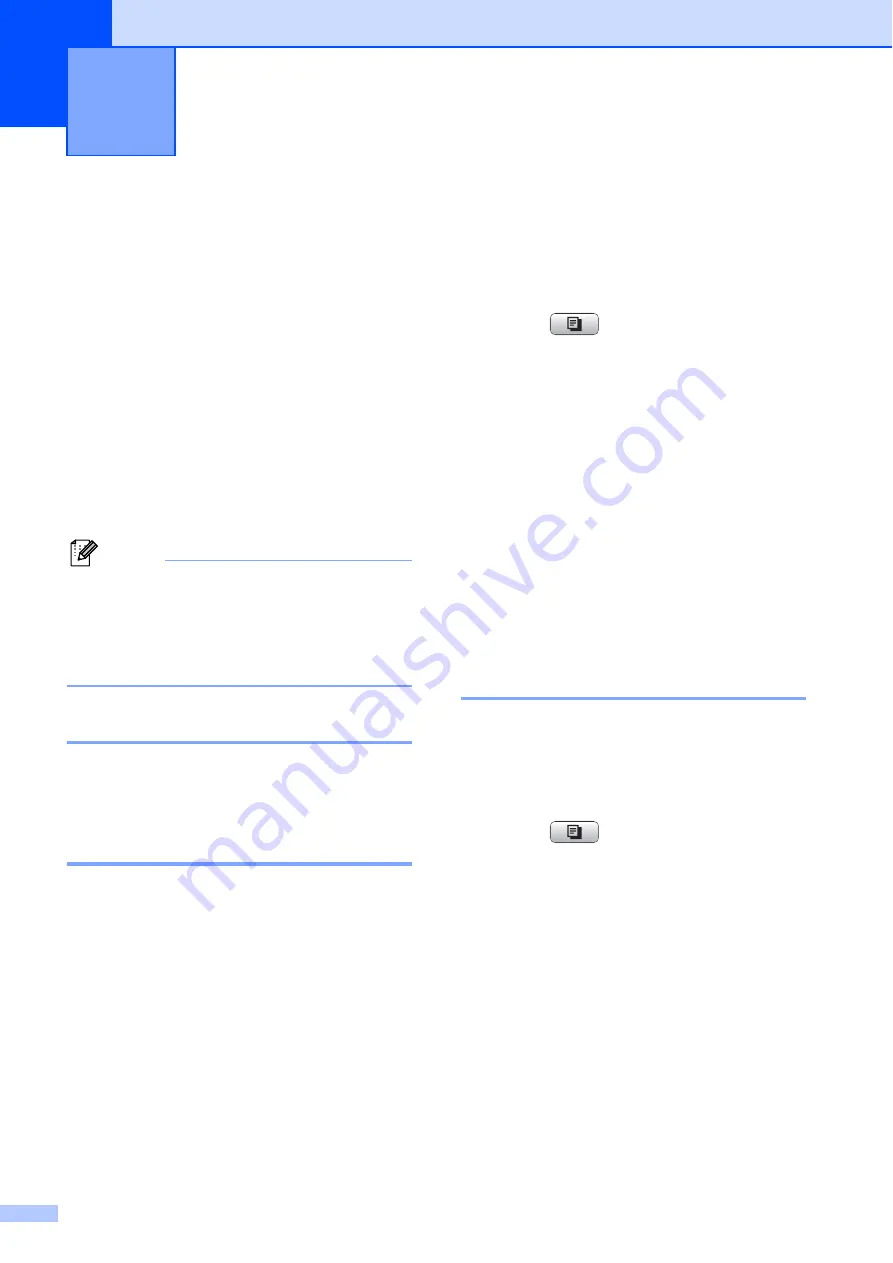
28
7
Copy settings
7
You can change the copy settings temporarily
for multiple copies.
The machine returns to its default settings
after 1 minute, or if the Mode Timer returns
the machine to Fax mode. (See
To change a setting, press
COPY
and then
press
a
or
b
to scroll through the copy
settings. When the setting you want is
highlighted, press
OK
.
When you are finished choosing settings,
press
Mono Start
or
Colour Start
.
Note
You can save some of the settings that
you use most often by setting them as
default. These settings will stay until you
change them again. (See
Stop copying
7
To stop copying, press
Stop/Exit
.
Changing copy speed and
quality
7
You can choose from a range of speed and
quality. The factory setting is
Normal
.
Fast
Fast copy speed and lowest amount of ink
used. Use to save time printing
documents to be proof-read, large
documents or many copies.
Normal
Normal is the recommended mode for
ordinary print outs. This produces good
copy quality with good copy speed.
Best
Use Best mode to copy precise images
such as photographs. This provides the
highest resolution and slowest speed.
a
Press (
COPY
).
b
Load your document.
c
Enter the number of copies you want.
d
Press
a
or
b
to choose
Quality
.
e
Press
d
or
c
to choose
Fast
,
Normal
or
Best
.
Press
OK
.
f
If you do not want to change additional
settings, press
Mono Start
or
Colour Start
.
Enlarging or reducing the
copied image
7
You can choose an enlargement or reduction
ratio. If you choose
Fit to Page
, your
machine will adjust the size automatically to
the paper size you set.
a
Press (
COPY
).
b
Load your document.
c
Enter the number of copies you want.
d
Press
a
or
b
to choose
Enlarge/Reduce
.
e
Press
d
or
c
to choose
100%
,
Enlarge
,
Reduce
,
Fit to Page
or
Custom(25-400%)
.
Making copies
7






























