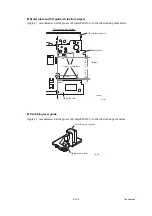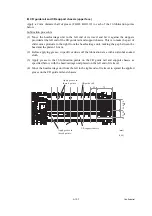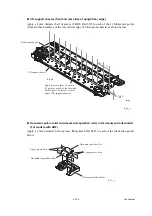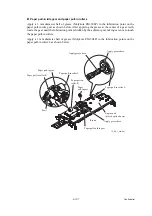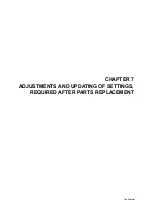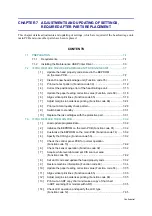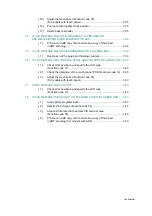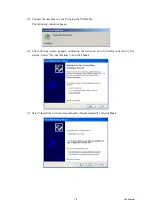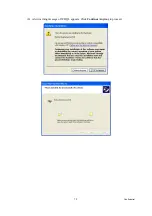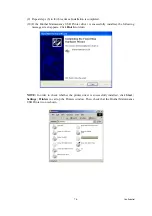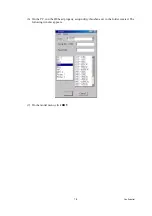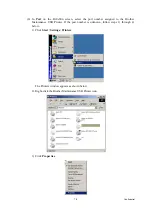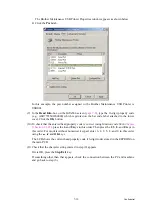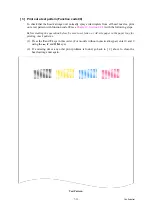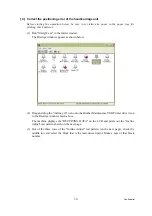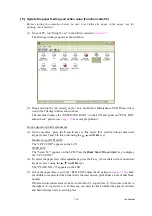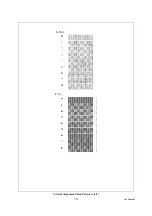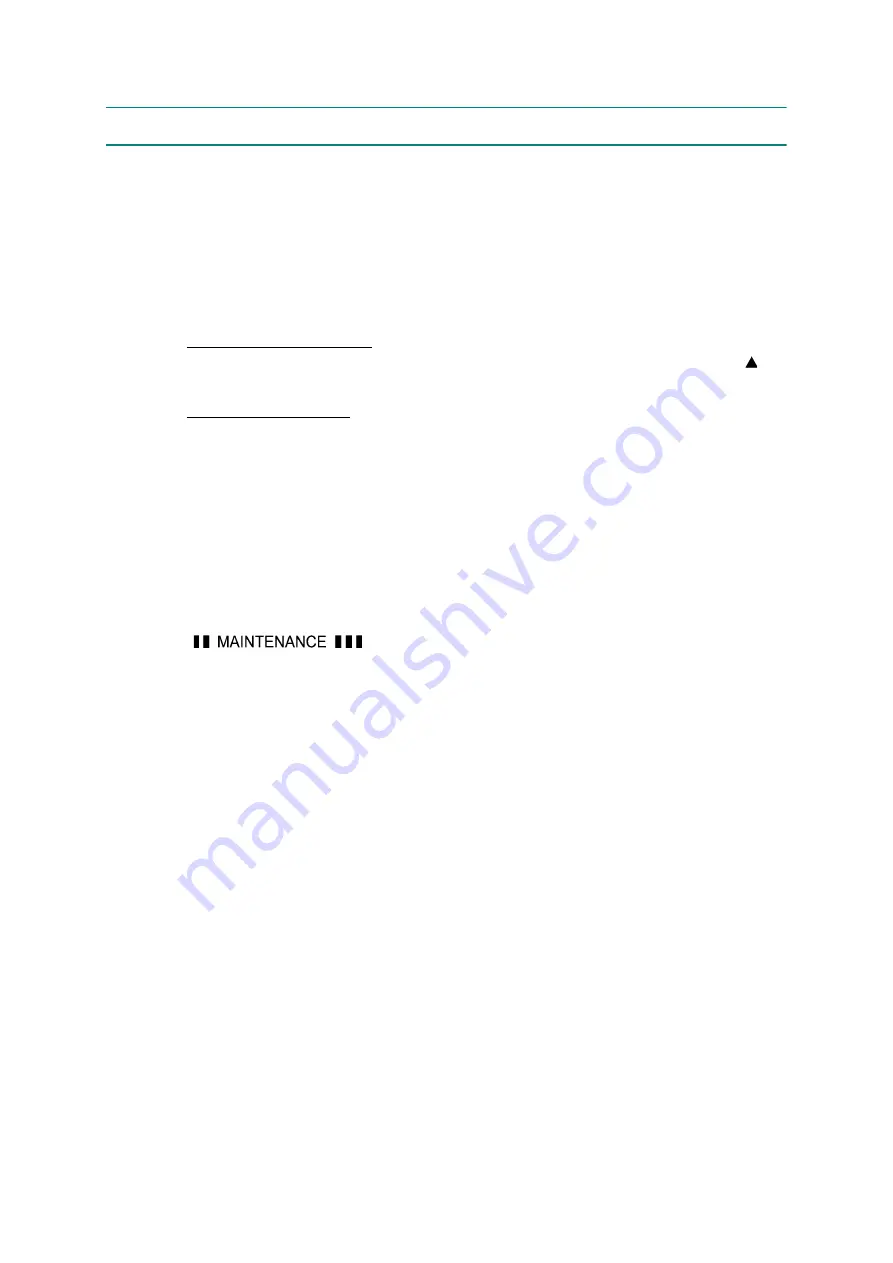
7-7
Confidential
7.2
IF YOU REPLACE THE HEAD/CARRIAGE UNIT OR ENGINE UNIT
[ 1 ] Update the head property code stored in the EEPROM on the main PCB
(1) Make sure that the machine's power cord is unplugged from an electrical outlet.
If the machine is connected to a PC, unplug the USB cable.
(2) Switch on the PC.
(3) Plug the machine's power cord into an electrical outlet.
(4) Switch the machine to the maintenance mode using the steps below. (Refer to
Models without touch panel
Press the
Menu
and
Black
Start
(
Mono Start
)
keys in this order. Next press the key
four times.
Models with touch panel
Press the
Menu
key on the touch panel and the
Black
Start
(
Mono Start
) key on the
control panel. Next press the
Scan
key four times.
TIP:
When the touch panel is inoperable,
simultaneously press the
Scan
and
Copy
keys on
the control panel, instead of the
Menu
key, and press the
Black
Start
(
Mono Start
) key.
Next press the
Scan
key four times.
TIP:
Models equipped with a numerical keypad on the control panel can enter the
maintenance mode in the same way as conventional models; that is, by pressing the
Menu
,
*
,
2
,
8
,
6
and
4
keys in this sequence.
The machine beeps for approx. one second (MFC only) and displays
"
" on the LCD, indicating that it is placed in the initial stage of
the maintenance mode, a mode in which the machine is ready to accept entry from the keys.
(5) Connect the machine to the PC using a USB cable.
Содержание MFC-J220
Страница 8: ...vi Confidential SAFETY PRECAUTIONS Symbols used in the documentation ...
Страница 9: ...vii Confidential ...
Страница 10: ...viii Confidential ...
Страница 11: ...ix Confidential ...
Страница 12: ...x Confidential ...
Страница 13: ...xi Confidential ...
Страница 14: ...xii Confidential ...
Страница 15: ...xiii Confidential ...
Страница 16: ...Confidential CHAPTER 1 PARTS NAMES AND FUNCTIONS ...
Страница 20: ...1 3 Confidential 1 2 CONTROL PANEL DCP375CW ...
Страница 21: ...1 4 Confidential ...
Страница 22: ...1 5 Confidential DCP395CN ...
Страница 23: ...1 6 Confidential ...
Страница 24: ...1 7 Confidential MFC255CW 295CN ...
Страница 25: ...1 8 Confidential ...
Страница 26: ...1 9 Confidential MFC495CW ...
Страница 27: ...1 10 Confidential ...
Страница 28: ...1 11 Confidential MFC795CW ...
Страница 29: ...1 12 Confidential ...
Страница 30: ...1 13 Confidential DCPJ125 J315W J515W J715W 8 7 6 5 1 2 4 3 ...
Страница 31: ...1 14 Confidential ...
Страница 32: ...1 15 Confidential MFCJ220 J265W J270W J410 J410W J415W J615W J630W 6 7 8 5 2 4 3 1 ...
Страница 33: ...1 16 Confidential Mono Start Colour Start ...
Страница 34: ...1 17 Confidential DCPJ140W 6 7 8 5 2 4 3 1 ...
Страница 37: ...Confidential CHAPTER 2 SPECIFICATIONS ...
Страница 39: ...Confidential 2 12 PAPER 2 42 2 12 1 Paper Specifications 2 42 2 12 2 Printable Area 2 44 ...
Страница 84: ...Confidential CHAPTER 3 THEORY OF OPERATION ...
Страница 130: ...Confidential CHAPTER 4 ERROR INDICATION AND TROUBLESHOOTING ...
Страница 135: ...4 3 Confidential For MFC only Replace Ink ...
Страница 137: ...4 5 Confidential For MFC only If you want to use the caller ID feature call your telephone company No Ink Cartridge ...
Страница 187: ...Confidential CHAPTER 5 HANDLING DATA HELD IN THE MACHINE PRIOR TO REPAIR ...
Страница 191: ...Confidential CHAPTER 6 DISASSEMBLY REASSEMBLY AND LUBRICATION ...
Страница 193: ...Confidential 6 2 LUBRICATION 6 103 ...
Страница 302: ...Confidential CHAPTER 7 ADJUSTMENTS AND UPDATING OF SETTINGS REQUIRED AFTER PARTS REPLACEMENT ...
Страница 309: ...7 5 Confidential 8 Alert warning message of WHQL appears Click Continue Anyway to proceed ...
Страница 318: ...7 14 Confidential Head Positioning Test Pattern ...
Страница 322: ...7 18 Confidential Paper Feeding Check Pattern for the Paper Feed Roller and Paper Ejection Roller ...
Страница 325: ...7 21 Confidential Vertical Alignment Check Pattern A 1 2 ...
Страница 326: ...7 22 Confidential Vertical Alignment Check Pattern A 2 2 ...
Страница 327: ...7 23 Confidential Vertical Alignment Check Pattern B ...
Страница 331: ...7 27 Confidential Left Right and Bottom Margins Check Pattern ...
Страница 342: ...7 38 Confidential ADF Copy Chart A B C D ...
Страница 345: ...Confidential CHAPTER 8 CLEANING ...
Страница 349: ...8 3 Confidential Maintenance unit Head wiper Head cap unit cleaning_duplex Rubycel stick ...
Страница 350: ...Confidential CHAPTER 9 MAINTENANCE MODE ...
Страница 359: ...9 7 Confidential Scanning Compensation Data List Models except DCPJ140W DCPJ140W ...
Страница 362: ...9 10 Confidential Test Pattern ...
Страница 367: ...9 15 Confidential Configuration List ...
Страница 372: ...9 20 Confidential MFC255CW 295CN MFC495CW MFC795CW DCPJ125 J315W J515W J715W Key Entry Order ...
Страница 373: ...9 21 Confidential DCPJ140W MFCJ220 J265W J270W J410 J410W J415W J615W J630W Key Entry Order ...
Страница 388: ...9 36 Confidential Paper Feeding Check Pattern for the Paper Feed Roller and Paper Ejection Roller ...
Страница 397: ...9 45 Confidential Vertical Alignment Check Pattern A 1 2 ...
Страница 398: ...9 46 Confidential Vertical Alignment Check Pattern A 2 2 ...
Страница 399: ...9 47 Confidential Vertical Alignment Check Pattern B ...
Страница 403: ...9 51 Confidential Left Right and Bottom Margins Check Pattern ...
Страница 439: ...App 2 3 Confidential 8 Alert warning message of WHQL appears Click Continue Anyway to proceed ...
Страница 521: ...App 5 3 Confidential DCPJ515W ...
Страница 522: ...App 5 4 Confidential DCPJ715W MFCJ615W J630W ...
Страница 523: ...App 5 5 Confidential DCPJ125 J315W MFCJ220 J265W J270W J410 J410W J415W ...
Страница 524: ...App 5 6 Confidential DCPJ140W ...
Страница 532: ...App 6 7 Confidential B Power supply PCB 100 V series DCP375CW 395CN and MFC255CW 295CN 495CW 795CW ...
Страница 533: ...App 6 8 Confidential DCPJ125 J315W J515W J715W J140W and MFCJ220 J265W J270W J410 J410W J415W J615W J630W ...
Страница 534: ...App 6 9 Confidential B Power supply PCB 200 V series ...