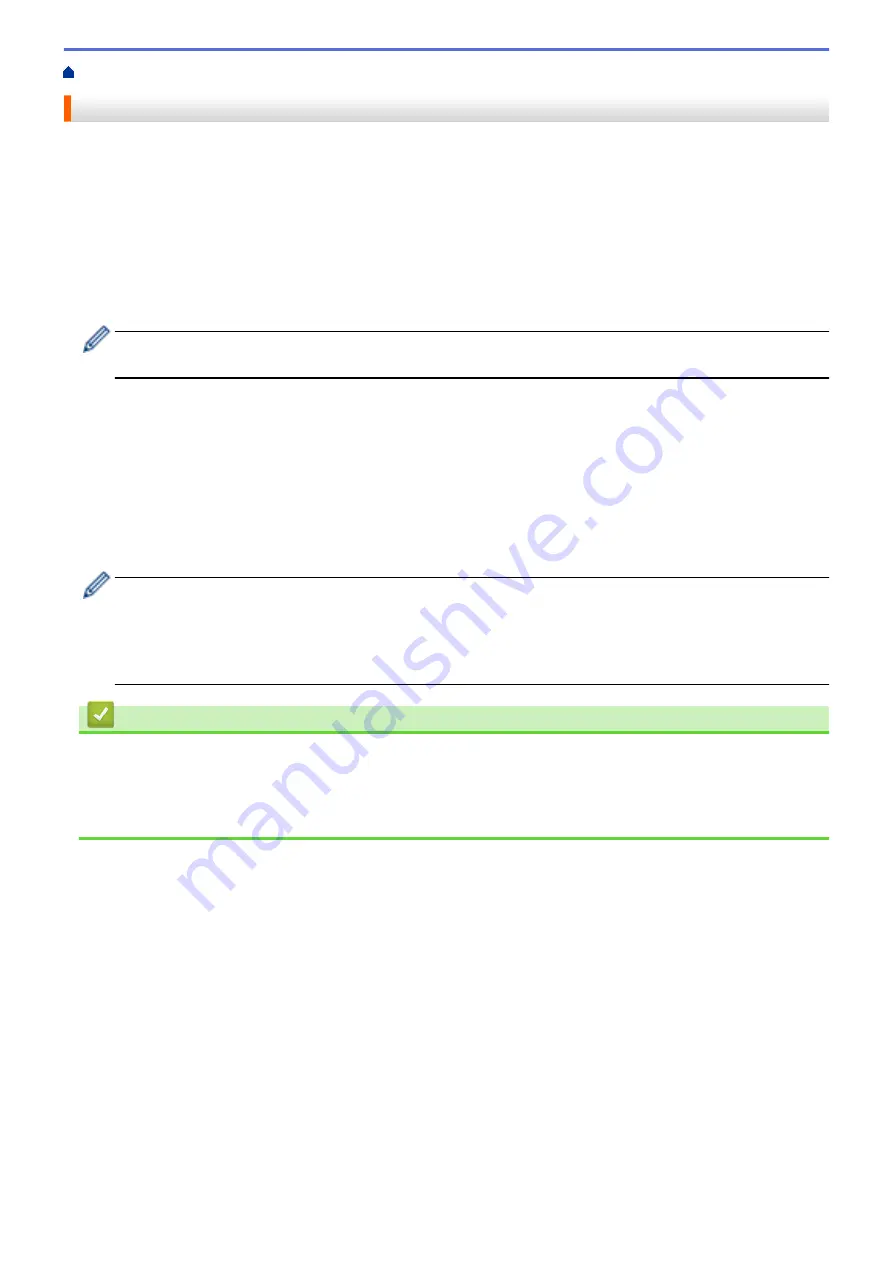
Configure Certificates for Device Security
> Supported Security Certificate Features
Supported Security Certificate Features
Your machine supports the use of multiple security certificates, which allows secure authentication and
communication with the machine. The following security certificate features can be used with the machine:
•
SSL/TLS communication
•
IEEE 802.1x authentication
The Brother machine supports the following:
•
Pre-installed certificate
Your machine has a pre-installed self-signed certificate. This certificate enables you to use SSL/TLS
communication without creating or installing a different certificate.
The pre-installed self-signed certificate protects your communication up to a certain level. We recommend
using a certificate that is issued by a trusted organization for better security.
•
Self-signed certificate
This print server issues its own certificate. Using this certificate, you can easily use the SSL/TLS
communication without creating or installing a different certificate from a CA.
•
Certificate from a Certificate Authority (CA)
There are two methods for installing a certificate from a CA. If you already have a certificate from a CA or if
you want to use a certificate from an external trusted CA:
-
When using a Certificate Signing Request (CSR) from this print server.
-
When importing a certificate and a private key.
•
If you are going to use SSL/TLS communication, we recommend contacting your system administrator
first.
•
When you reset the print server back to its default factory settings, the certificate and the private key
that are installed will be deleted. If you want to keep the same certificate and the private key after
resetting the print server, export them before resetting, and then reinstall them.
Related Information
•
Configure Certificates for Device Security
Related Topics:
•
292
Содержание MFC-J1010DW
Страница 34: ...Home Paper Handling Paper Handling Load Paper Load Documents 28 ...
Страница 44: ...2 1 Related Information Load Paper in the Paper Tray 38 ...
Страница 60: ... Error and Maintenance Messages Telephone and Fax Problems Other Problems 54 ...
Страница 85: ...Home Print Print from Your Computer Mac Print from Your Computer Mac Print Using AirPrint 79 ...
Страница 122: ... WIA Driver Settings Windows 116 ...
Страница 125: ...Home Scan Scan from Your Computer Mac Scan from Your Computer Mac Scan Using AirPrint macOS 119 ...
Страница 205: ...Related Information Store Fax Numbers 199 ...
Страница 237: ...Home Fax PC FAX PC FAX PC FAX for Windows PC FAX for Mac 231 ...
Страница 247: ...Related Information Configure your PC Fax Address Book Windows 241 ...
Страница 256: ...Related Information Receive Faxes Using PC FAX Receive Windows 250 ...
Страница 257: ...Home Fax PC FAX PC FAX for Mac PC FAX for Mac Send a Fax Using AirPrint macOS 251 ...
Страница 284: ...Related Topics Wi Fi Direct Overview Configure a Wi Fi Direct Network Manually 278 ...
Страница 343: ...Related Information Set Up Brother Web Connect 337 ...
Страница 350: ...7 Follow the on screen instructions to complete this operation Related Information Brother Web Connect 344 ...
Страница 439: ... Other Problems 433 ...
Страница 444: ... Clean the Print Head Using Web Based Management 438 ...
Страница 525: ...Home Appendix Appendix Specifications Supply Specifications Brother Help and Customer Support 519 ...
Страница 534: ...Related Information Appendix 528 ...






























