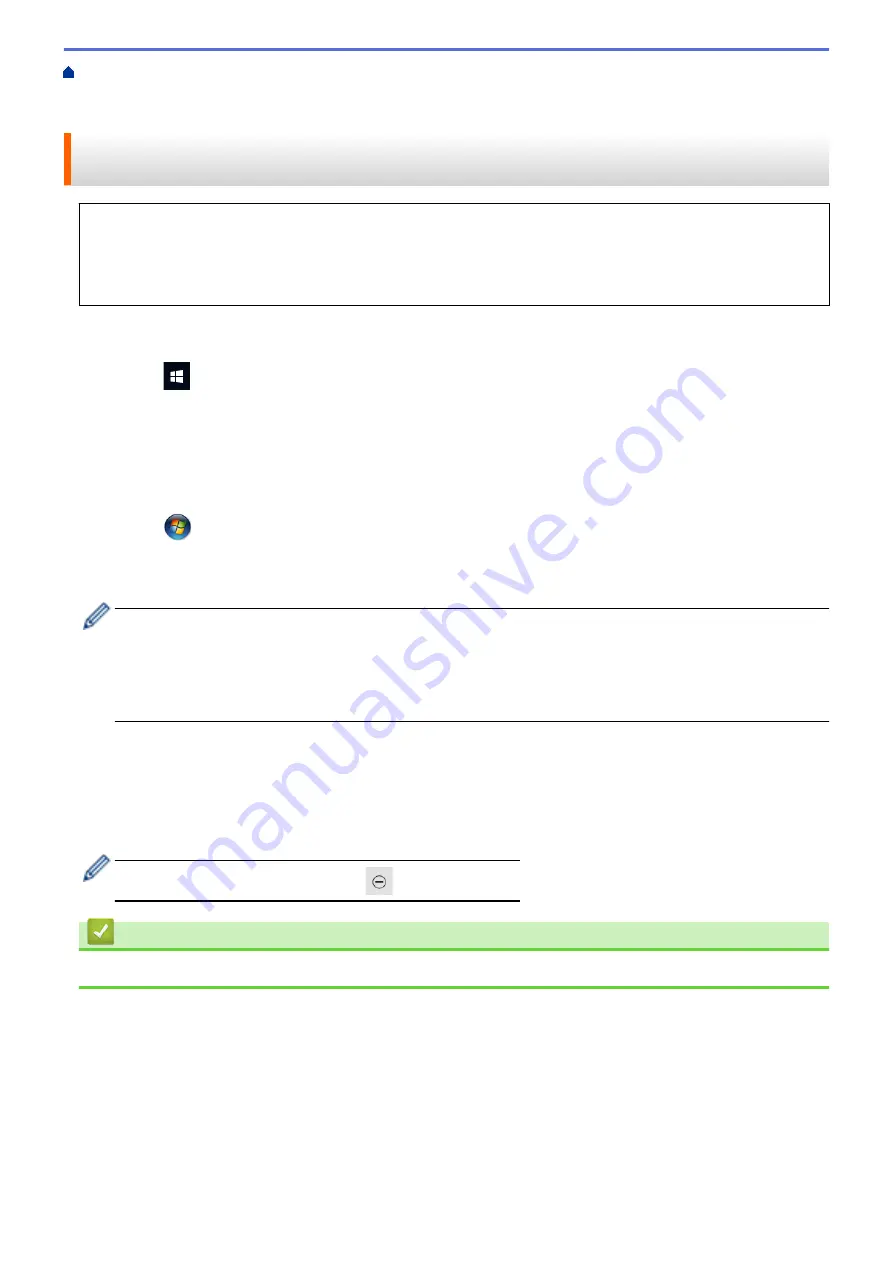
Scan Using the Scan Button on Your Machine
Web Services for Scanning on Your
Network (Windows 7, Windows 8.1, and Windows 10)
> Use Web Services to Install Drivers Used for
Scanning (Windows 7, Windows 8.1, and Windows 10)
Use Web Services to Install Drivers Used for Scanning (Windows 7,
Windows 8.1, and Windows 10)
•
Make sure you have installed the correct software and drivers for your machine.
•
Verify that the host computer and the Brother machine are on the same subnet, or that the router is
correctly configured to pass data between the two devices.
•
You must configure the IP address on your Brother machine before you configure this setting.
1. Do one of the following:
•
Windows 10
Click
>
Windows System
>
Control Panel
. In the
Hardware and Sound
group, click
Add a device
.
•
Windows 8.1
Move your mouse to the lower right corner of your desktop. When the menu bar appears, click
Settings
>
Change PC settings
>
PC and devices
>
Devices
>
Add a device
.
The machine's Web Services Name appears.
•
Windows 7
Click
(Start)
>
Control Panel
>
Network and Internet
>
View network computers and devices
.
The machine's Web Services Name appears with the printer icon.
Right-click the machine you want to install.
•
The Web Services Name for the Brother machine is your model name and the MAC Address (Ethernet
Address) of your machine (for example, Brother XXX-XXXX (where XXX-XXXX is the name of your
model) [XXXXXXXXXXXX] (MAC Address / Ethernet Address)).
•
Windows 8.1/Windows 10
Move your mouse over the machine name to display the machine's information.
2. Do one of the following:
•
Windows 8.1/Windows 10
Select the machine you want to install, and then follow the on-screen instructions.
•
Windows 7
Click
Install
in the displayed menu.
To uninstall drivers, click
Uninstall
or
(
Remove device
).
Related Information
•
Web Services for Scanning on Your Network (Windows 7, Windows 8.1, and Windows 10)
104
Содержание MFC-J1010DW
Страница 34: ...Home Paper Handling Paper Handling Load Paper Load Documents 28 ...
Страница 44: ...2 1 Related Information Load Paper in the Paper Tray 38 ...
Страница 60: ... Error and Maintenance Messages Telephone and Fax Problems Other Problems 54 ...
Страница 85: ...Home Print Print from Your Computer Mac Print from Your Computer Mac Print Using AirPrint 79 ...
Страница 122: ... WIA Driver Settings Windows 116 ...
Страница 125: ...Home Scan Scan from Your Computer Mac Scan from Your Computer Mac Scan Using AirPrint macOS 119 ...
Страница 205: ...Related Information Store Fax Numbers 199 ...
Страница 237: ...Home Fax PC FAX PC FAX PC FAX for Windows PC FAX for Mac 231 ...
Страница 247: ...Related Information Configure your PC Fax Address Book Windows 241 ...
Страница 256: ...Related Information Receive Faxes Using PC FAX Receive Windows 250 ...
Страница 257: ...Home Fax PC FAX PC FAX for Mac PC FAX for Mac Send a Fax Using AirPrint macOS 251 ...
Страница 284: ...Related Topics Wi Fi Direct Overview Configure a Wi Fi Direct Network Manually 278 ...
Страница 343: ...Related Information Set Up Brother Web Connect 337 ...
Страница 350: ...7 Follow the on screen instructions to complete this operation Related Information Brother Web Connect 344 ...
Страница 439: ... Other Problems 433 ...
Страница 444: ... Clean the Print Head Using Web Based Management 438 ...
Страница 525: ...Home Appendix Appendix Specifications Supply Specifications Brother Help and Customer Support 519 ...
Страница 534: ...Related Information Appendix 528 ...






























