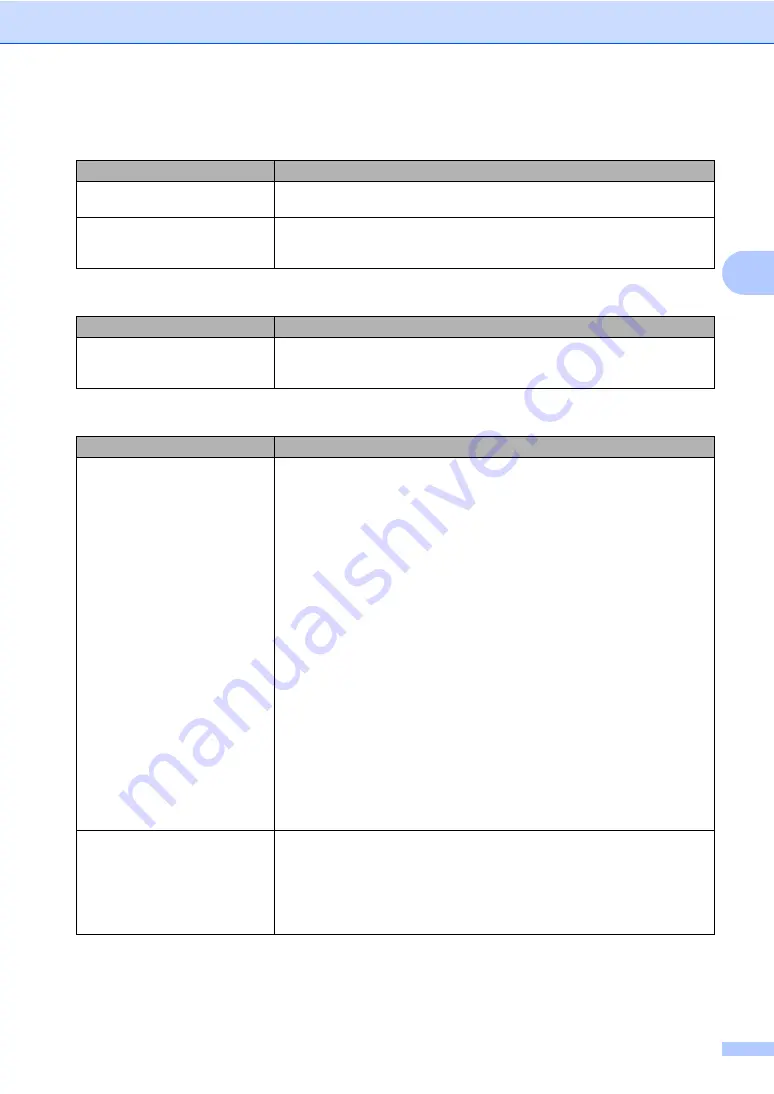
Troubleshooting and routine maintenance
121
C
Menu access difficulties
Difficulties
Suggestions
Key operations do not work
Check that the control panel is fitted correctly on the machine. Reinstall the control
panel.
The machine beeps when you try to
access the Setup Receive and
Setup Send menus.
If the
Fax
key is not illuminated, press it to turn on Fax mode. The Setup Receive
setting (
Menu
,
2
,
1
) and Setup Send setting (
Menu
,
2
,
2
) are available only when
the machine is in Fax mode.
Copy quality difficulties
Difficulties
Suggestions
Vertical black line appears in
copies.
Black vertical lines on copies are typically caused by dirt or correction fluid on the
glass strip, or one of the corona wires for printing is dirty. (See
Printing difficulties
Difficulties
Suggestions
No printout.
Check that the machine is plugged in and the power switch is turned on.
Check that the toner cartridges and drum unit are installed properly. (See
Check the interface cable connection on both the machine and your computer.
(See
the Quick Setup Guide
.)
Check that the correct printer driver has been installed and chosen.
Check to see if the LCD is showing an error message. (See
Check that the machine is online:
(For Windows Vista®)
Click the
Start
button,
Control Panel
,
Hardware and Sound
, and then
Printers
. Right-click
Brother MFC-9840CDW Printer
. Make sure that
Use
Printer Offline
is unchecked.
(For Windows® XP and Windows Server® 2003)
Click the
Start
button and select
Printers and Faxes
.Right-click
Brother
MFC-9840CDW Printer
. Make sure that
Use Printer Offline
is unchecked.
(For Windows® 2000)
Click the
Start
button and select
Settings
and then
Printers
.Right-click
Brother MFC-9840CDW Printer
. Make sure that
Use Printer Offline
is
unchecked.
The machine prints unexpectedly
or it prints garbage.
Pull out the paper tray and wait until the machine stops printing. Then turn off
the machine’s power switch and disconnect from the power for several
minutes. (The machine can be turned off for up to 60 hours without losing
faxes stored in the memory.)
Check the settings in your application to make sure it is set up to work with
your machine.
Содержание MFC-9840CDW
Страница 1: ...USER S GUIDE MFC 9840CDW Version B ARL ASA NZ ...
Страница 11: ...Section I General I General information 2 Loading paper and documents 11 General setup 22 Security features 28 ...
Страница 90: ...Chapter 11 80 ...
Страница 91: ...Section III Copy III Making copies 82 ...
Страница 100: ...Chapter 12 90 ...
Страница 101: ...Section IV Direct printing IV Printing photos from a digital camera 92 Printing data from a USB flash memory drive 96 ...
Страница 109: ...Section V Software V Software and network features 100 ...






























