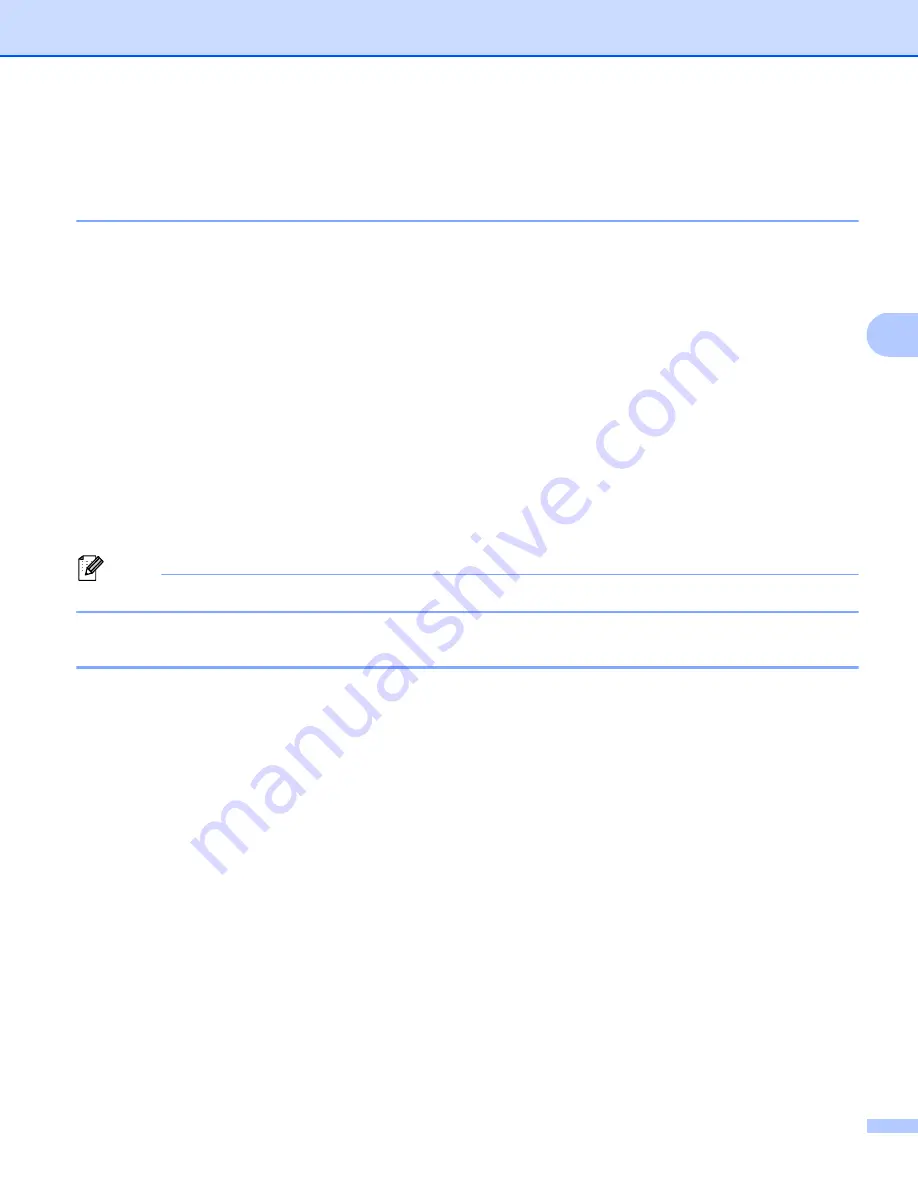
ControlCenter4
81
4
PC-Copy tab
4
Printing the scanned image
4
You can scan a page on the machine and print copies using any of the features of ControlCenter4 supported
by your Brother machine’s printer driver.
a
Select the
PC-Copy
tab.
b
If you want to change the scan settings, right-click the button you want to change and then change the
settings. If you want to preview and configure the scanned image, check
Pre Scan
. Click
OK
.
c
Click
Color Copy
,
Monochrome Copy
,
2 in 1 Copy
or
4 in 1 Copy
.
You can customize each button with your preferred settings.
d
The scanned image will be printed.
PC-FAX tab
4
This section briefly introduces the
PC-Fax
tab function. For more details of each function, click
Help
.
Note
The PC-FAX software can only send Black & White fax documents in Letter size.
Sending an image file from your computer
4
The
Send Image File
button lets you send an image file as a fax from your computer using the Brother
PC-FAX software.
a
Select the
PC-FAX
tab.
b
Click
Send Image File
.
c
Click on the folder tree to browse for the folder where the image you want to send is located. Then select
the file you want to send.
d
Click the
Send
button.
e
The PC-FAX sending dialog will appear. Enter a fax number and then click
Start
.
Содержание MFC-9*970CDW
Страница 8: ...Section I Machine operation keys I Using the control panel 2 ...
Страница 126: ...Section III Apple Macintosh III Printing and Faxing 120 Scanning 151 ControlCenter2 166 Remote Setup 187 ...
Страница 196: ...Section IV Using The Scan key IV Scanning For USB cable users 190 Network Scanning 200 ...






























