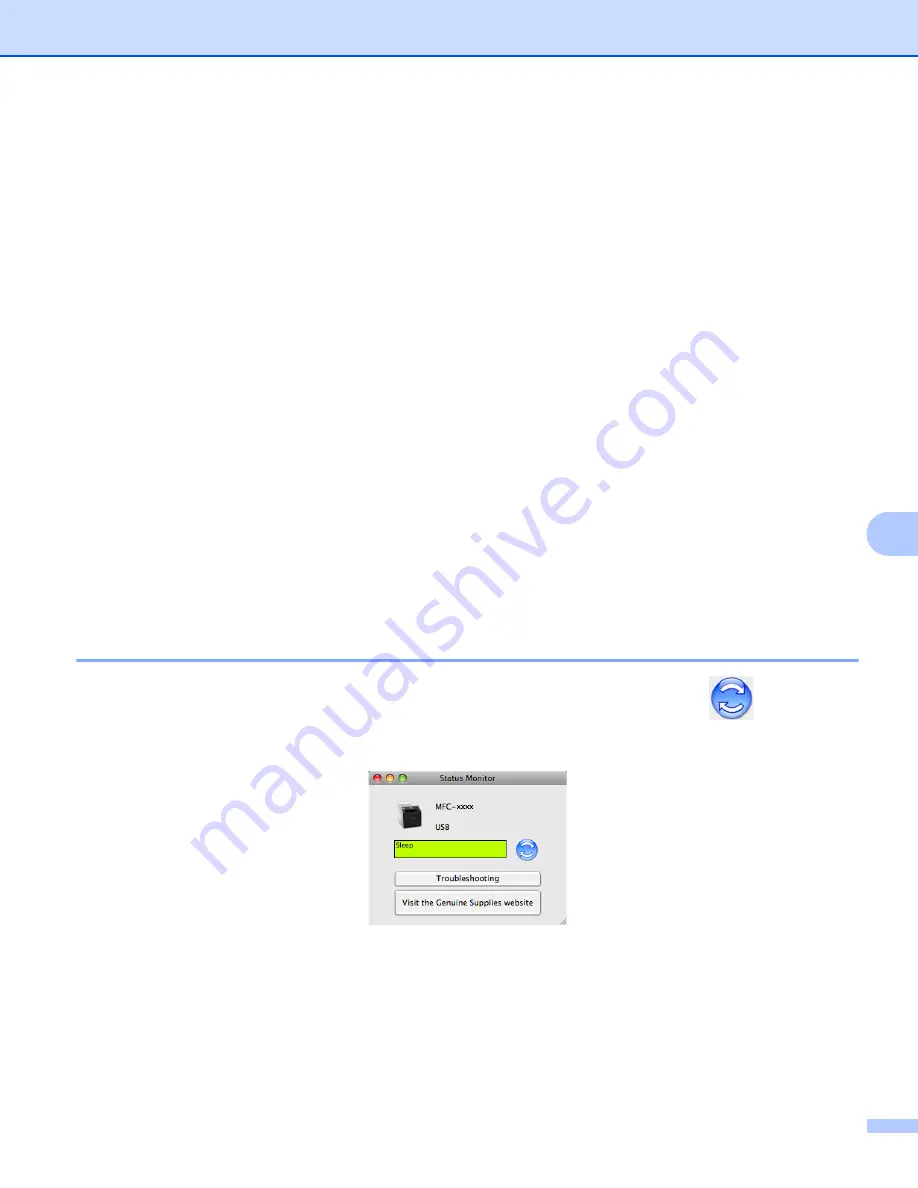
Printing and Faxing
143
8
Status Monitor
8
The
Status Monitor
utility is a configurable software tool for monitoring the status of the machine, letting you
see error messages such as paper empty or paper jam at pre-set update intervals. You can also access the
web based management. Before you can use the tool you must choose your machine in the
Model
pop-up
menu in ControlCenter2. You can check the device status by clicking the Status Monitor icon in the
DEVICE SETTINGS
tab of ControlCenter2 or by launching Brother Status Monitor follow these steps:
For Mac OS X 10.4.11
a
Run the
Printer Setup Utility
(from the
Go
menu, choose
Applications
,
Utilities
), then choose the
machine.
b
Click the
Utility
, then Status Monitor will start up.
For Mac OS X 10.5.x
a
Run the
System Preferences
, select
Print & Fax
, then choose the machine.
b
Click the
Open Print Queue...
, then click
Utility
. Status Monitor will start up.
For Mac OS X 10.6.x
a
Run the
System Preferences
, select
Print & Fax
, then choose the machine.
b
Click the
Open Print Queue...
, then click
Printer Setup
. Select the
Utility
tab then click
Open Printer Utility
. Status Monitor will start up.
Updating the machine’s status
8
If you want the latest machine status while the
Status Monitor
window is open, click the
icon. You can
set what interval the software will update the machine status information. Go to the menu bar,
Brother Status
Monitor
and choose
Preferences
.
Содержание MFC-9*970CDW
Страница 8: ...Section I Machine operation keys I Using the control panel 2 ...
Страница 126: ...Section III Apple Macintosh III Printing and Faxing 120 Scanning 151 ControlCenter2 166 Remote Setup 187 ...
Страница 196: ...Section IV Using The Scan key IV Scanning For USB cable users 190 Network Scanning 200 ...






























