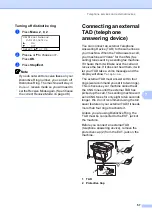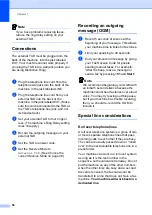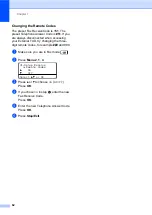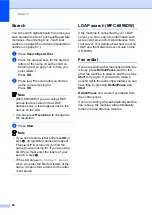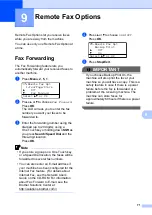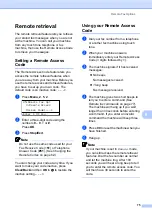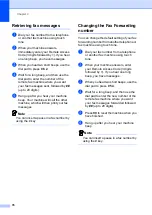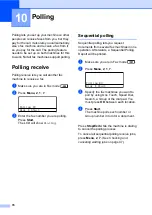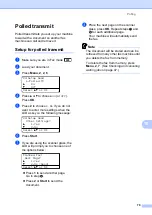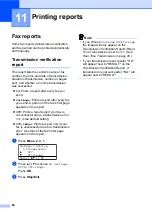Dialing and storing numbers
67
8
Storing Speed Dial numbers
8
You can store your frequently used numbers
as Speed Dial numbers, so that when you dial
you will only have to press a few keys (Hold
down
Shift
as you press
Search/Speed Dial
,
the three-digit number and
Start
). The
machine can store 300 Speed Dial numbers
(001 - 300).
MFC-8480DN and MFC-8680DN:
8
a
Hold down
Shift
as you press
Search/Speed Dial
and enter a three-
digit Speed Dial location number
(001-300).
If a number is not stored there, the LCD
shows
Register Now?
Press
1
to choose
Yes
.
b
Enter the phone or fax number (up to 20
characters).
Press
OK
.
c
Choose one of the options below:
Enter the name using the dial pad
(up to 15 characters). Use the chart
on
on page 192 to help
you enter letters.
Press
OK
.
Press
OK
to store the number
without a name.
d
If you want to save a fax resolution along
with the number, choose one of the
options below:
To store the fax resolution, press
a
or
b
to select
Std
,
Fine
,
S.Fine
or
Photo
.
Press
OK
.
Press
OK
if you don’t want to change
the default resolution.
MFC-8890DW
8
a
Hold down
Shift
as you press
Search/Speed Dial
and enter a three-
digit Speed Dial location number
(001-300).
If a number is not stored there, the LCD
shows
Register Now?
Press
1
to choose
Yes
.
b
Press
a
or
b
to select
Fax/Tel
,
or
IFAX
.
Press
OK
.
c
Choose one of the options below:
Enter the number (up to 20
characters) when you select
Fax/Tel
.
Press
OK
.
Enter the E-mail address (up to 60
characters) if you selected
or
IFAX
. Use the chart on
on page 192 to help you enter
letters.
Press
OK
.
Note
If you selected
and save the
E-mail address, you can only use the
E-mail address when you are in Scan
mode. If you selected
IFAX
and save the
E-mail address, you can only use the
E-mail address when you are in Fax
mode.
d
Choose one of the options below:
Enter the name using the dial pad
(up to 15 characters).
Press
OK
.
Press
OK
to store the number or
E-mail address without a name.
Содержание MFC 8890DW - B/W Laser - All-in-One
Страница 16: ...xiv ...
Страница 17: ...Section I General I General information 2 Loading paper and documents 10 General Setup 22 Security features 30 ...
Страница 98: ...Chapter 11 82 ...
Страница 99: ...Section III Copy III Making copies 84 ...
Страница 114: ...Chapter 13 98 ...
Страница 115: ...Section V Software V Software and Network features 100 ...
Страница 118: ...Chapter 14 102 ...