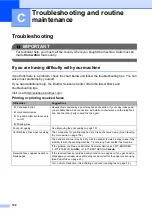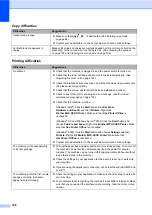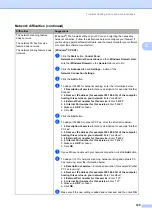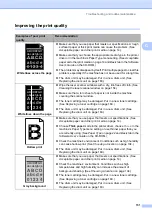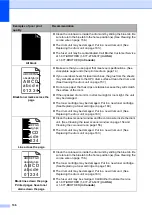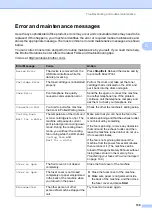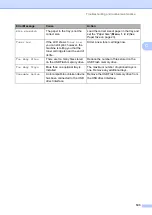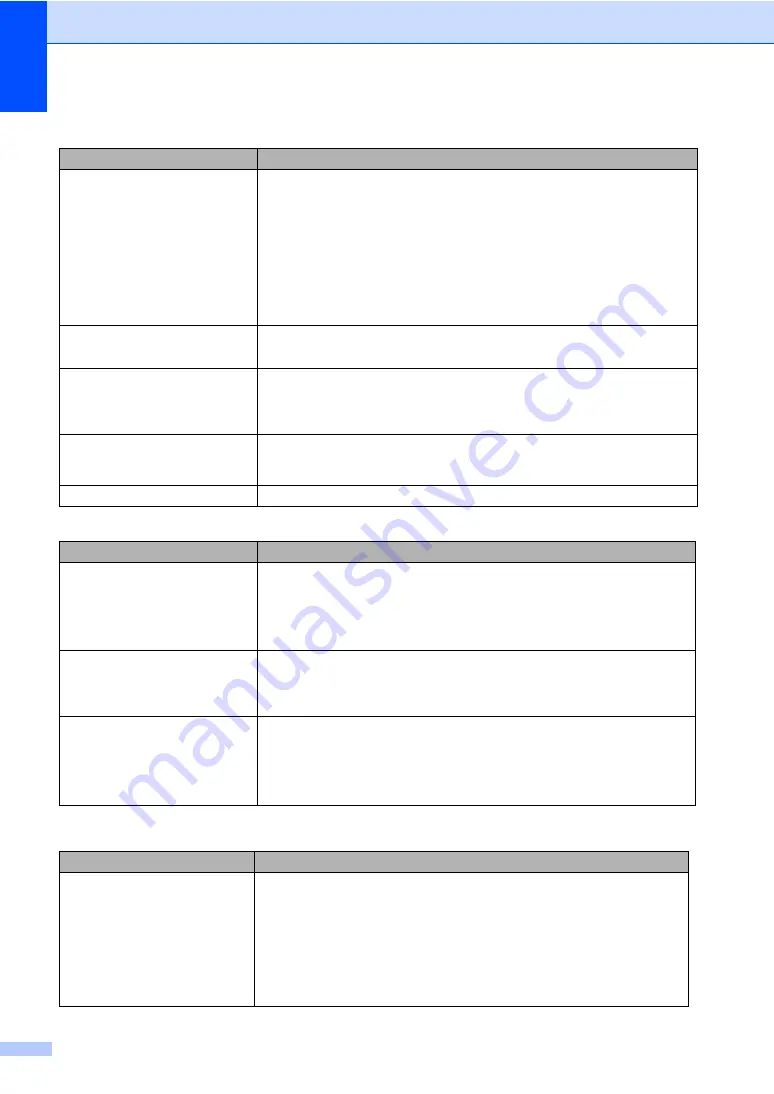
128
Paper handling difficulties
C
Print quality difficulties
C
Difficulties
Suggestions
The machine does not load paper.
The LCD shows
No Paper
or a
Paper Jam message.
If there is no paper, load a new stack of paper into the paper tray.
If there is paper in the paper tray, make sure it is straight. If the paper is curled,
you should straighten it. Sometimes it is helpful to remove the paper, turn the
stack over and put it back into the paper tray.
Reduce the amount of paper in the paper tray, and then try again.
Check that the MP tray mode is not chosen in the printer driver.
If the LCD shows Paper Jam message and you still have a problem, see
The machine does not feed paper
from the MP tray.
Fan the paper well and put it back in the tray firmly.
Make sure that MP tray mode is chosen in the printer driver.
How do I print on envelopes?
You can load envelopes from the MP tray. Your application must be set up to print
the envelope size you are using. This is usually done in the Page Setup or
Document Setup menu of your application. (See your application’s manual for
more information.)
What paper can I use?
You can use thin paper, plain paper, thick paper, bond paper, recycled paper,
envelops, labels and transparencies that are made for laser machines. (For
details, see
Acceptable paper and other print media
There is a paper jam.
(See
Difficulties
Suggestions
Printed pages are curled.
Low quality thin or thick paper or not printing on the recommended side of the
paper could cause this problem. Try turning over the stack of paper in the
paper tray.
Make sure that you choose the Paper Type that suits the print media type you
are using. (See
Acceptable paper and other print media
Printed pages are smeared.
The Paper Type setting may be incorrect for the type of print media you are using,
or the print media may be too thick or have a rough surface. (See
Basic tab
in the
Software User’s
Guide
on the CD-ROM.)
Printouts are too light.
If this problem occurs when making copies or printing received faxes, turn
Toner Save mode to Off in the machine menu settings. (See
Set Toner Save mode to Off in the Advanced tab in the printer driver. (See
Advanced tab
in the
Software User’s Guide
on the CD-ROM.)
Network difficulties
Difficulties
Suggestions
Cannot print over a wired Network. If you are having Network problems see the
Network User’s Guide
on the
CD-ROM for more information.
Make sure your machine is powered on and is on-line and in the Ready state.
Print the Network Configuration list to see your current Network settings. (See
on page 81.) Reconnect the LAN cable to the hub to verify
that the cable and network connections are good. If possible, try connecting the
machine to a different port on your hub using a different cable. If the connections
are good, the lower LED of the back panel of the machine will be green.
Содержание MFC 8890DW - B/W Laser - All-in-One
Страница 16: ...xiv ...
Страница 17: ...Section I General I General information 2 Loading paper and documents 10 General Setup 22 Security features 30 ...
Страница 98: ...Chapter 11 82 ...
Страница 99: ...Section III Copy III Making copies 84 ...
Страница 114: ...Chapter 13 98 ...
Страница 115: ...Section V Software V Software and Network features 100 ...
Страница 118: ...Chapter 14 102 ...