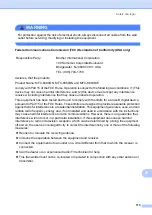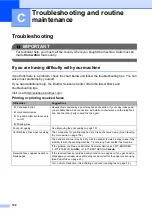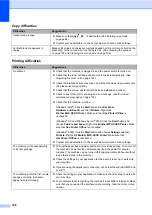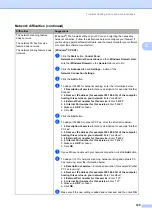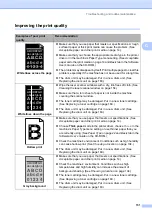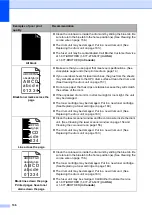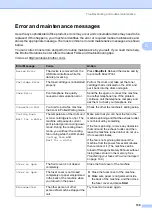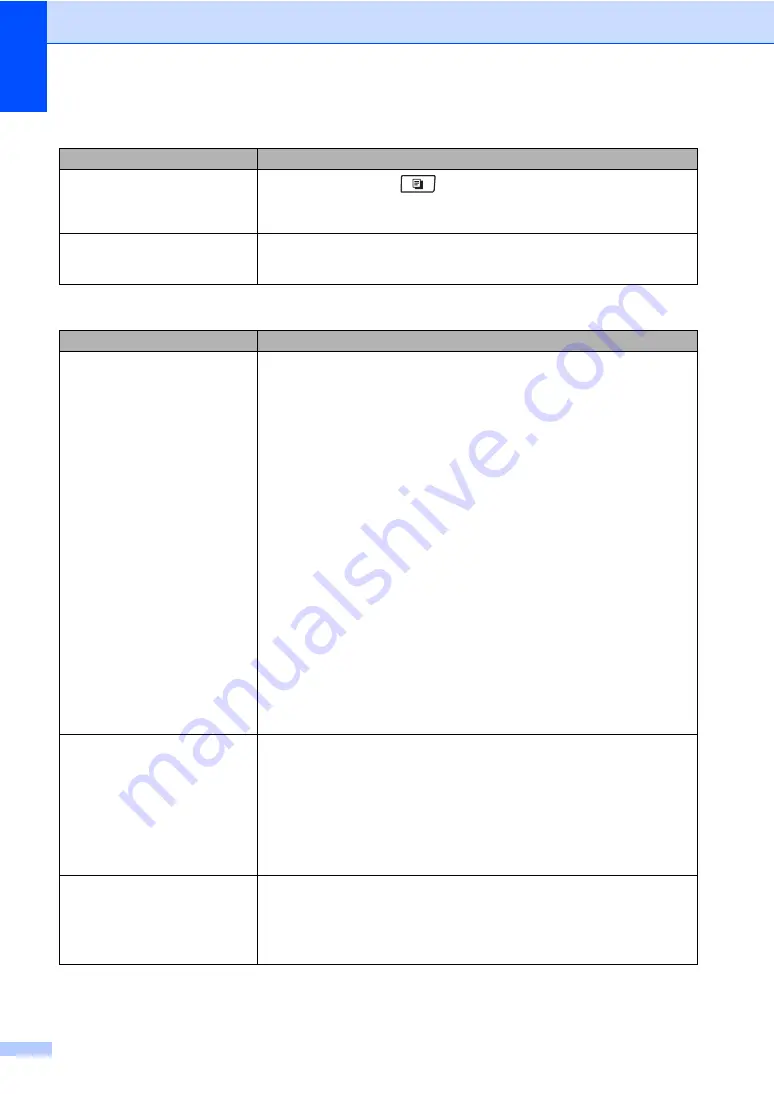
126
Copy difficulties
C
Difficulties
Suggestions
Cannot make a copy.
Make sure that
Copy
is illuminated. (See
Contact your administrator to check your Secure Function Lock settings.
Vertical black line appears in
copies.
Black vertical lines on copies are typically caused by dirt or correction fluid on the
glass strip, or the corona wire for printing is dirty. (See
Printing difficulties
Difficulties
Suggestions
No printout.
Check that the machine is plugged in and the power switch is turned on.
Check that the toner cartridge and drum unit are installed properly. (See
Check the interface cable connection on both the machine and your computer.
(See the
Quick Setup Guide
.)
Check that the correct printer driver has been installed and chosen.
Check to see if the LCD is showing an error message. (See
Check that the machine is online:
(Windows Vista
®
) Click the
Start
button,
Control Panel
,
Hardware and Sound
, and then
Printers
. Right-click
Brother MFC-XXXX Printer
. Make sure that
Use Printer Offline
is
unchecked.
(Windows
®
XP and Windows Server
®
2003) Click the
Start
button and
choose
Printers and Faxes
. Right-click
Brother MFC-XXXX Printer
. Make
sure that
Use Printer Offline
is unchecked.
(Windows
®
2000) Click the
Start
button and choose
Settings
and then
Printers
. Right-click
Brother MFC-XXXX Printer
. Make sure that
Use Printer Offline
is unchecked.
Contact your administrator to check your Secure Function Lock settings.
The machine prints unexpectedly
or it prints garbage.
Pull out the paper tray and wait until the machine stops printing. Then turn off
the machine’s power switch and disconnect from the power for several
minutes. (The machine can be turned off for approximately 60 hours without
losing faxes stored in the memory.)
Check the settings in your application to make sure it is set up to work with
your machine.
If you are using the parallel port connection, check that the port is BRMFC and
not LPT1.
The machine prints the first couple
of pages correctly, then some
pages have text missing.
Check the settings in your application to make sure that it is set up to work with
your machine.
Your computer is not recognizing the machine’s input buffer’s full signal. Make
sure that you connected the interface cable correctly. (See the
Quick Setup
Guide
.)
Содержание MFC 8890DW - B/W Laser - All-in-One
Страница 16: ...xiv ...
Страница 17: ...Section I General I General information 2 Loading paper and documents 10 General Setup 22 Security features 30 ...
Страница 98: ...Chapter 11 82 ...
Страница 99: ...Section III Copy III Making copies 84 ...
Страница 114: ...Chapter 13 98 ...
Страница 115: ...Section V Software V Software and Network features 100 ...
Страница 118: ...Chapter 14 102 ...