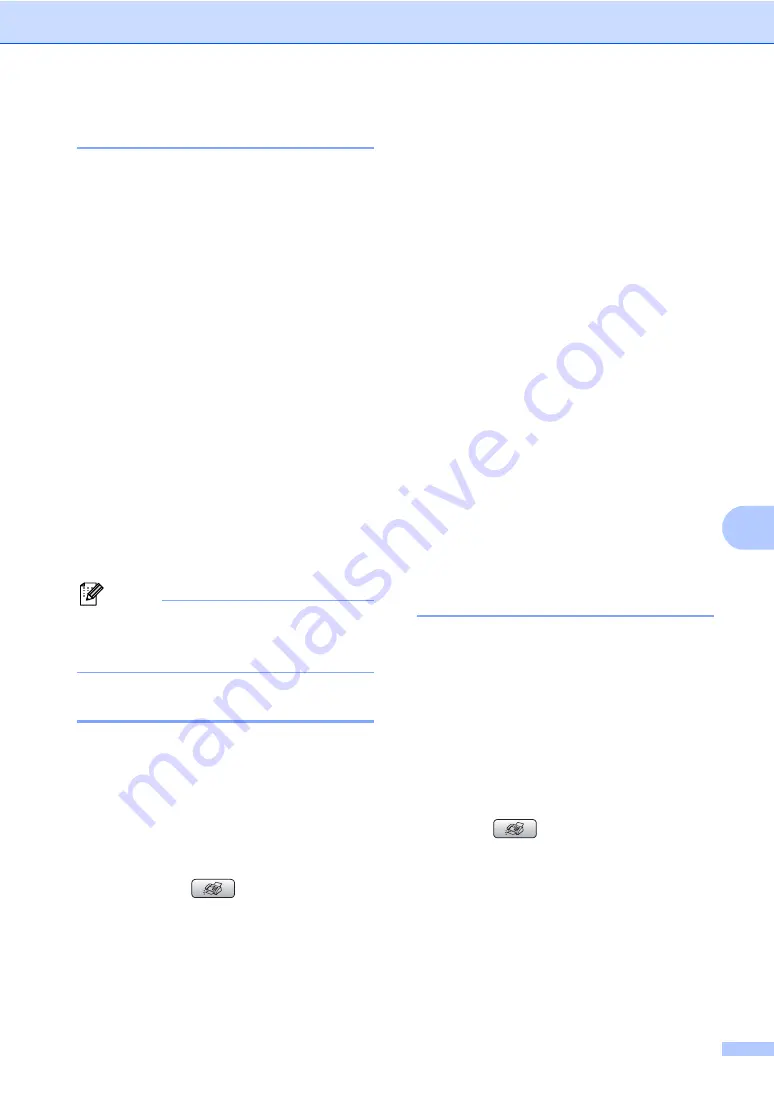
Dialling and storing numbers
55
8
Fax Redial
8
If you are sending a fax manually and the line
is busy, press
Redial/Pause
, and then press
Mono Start
or
Colour Start
to try again. If
you want to make a second call to a number
you recently dialled, you can press
Redial/Pause
and choose one of the last 30
numbers from the Outgoing Call List.
Redial/Pause
only works if you dialled from
the control panel.
If you are sending a fax
automatically
and the line is busy, the
machine will automatically redial up to three
times at five minute intervals.
a
Press
Redial/Pause
.
b
Press
a
or
b
to choose the number you
want to redial.
Press
OK
.
c
Press
a
or
b
to choose
Send a fax
.
Press
OK
.
d
Press
Mono Start
or
Colour Start
.
Note
In Real Time Transmission the automatic
redial feature does not work when using
the scanner glass.
Outgoing Call
8
The last 30 numbers you telephoned or sent
a fax to will be stored in the outgoing call
history. You can choose one of these
numbers to telephone, fax to, add to
Speed Dial, or delete from the history.
a
Press
Redial/Pause
.
You can also choose
Outgoing Call
by pressing
(
Fax
).
b
Press
a
or
b
to choose the number you
want to call.
Press
OK
.
c
Do one of the following:
To make a telephone call, press
a
or
b
to choose
Make a phone call
.
Press
OK
.
To send a fax, press
a
or
b
to choose
Send a fax
.
Press
OK
.
Press
Mono Start
or
Colour Start
.
If you want to store the number,
press
a
or
b
to choose
Add to Speed Dial
.
Press
OK
.
(See
Press
a
or
b
to choose
Delete
.
Press
OK
.
Press
1
to confirm.
d
Press
Stop/Exit
.
Caller ID history (For U.K. and
Ireland only)
8
This feature requires the Caller ID subscriber
service offered by many local telephone
companies. (See
The last 30 numbers of telephone calls or
faxes you received will be stored in the Caller
ID history. You can choose one of these
numbers to telephone, fax to, add to
Speed Dial, or delete from the history.
a
Press (
Fax
).
b
Press
a
or
b
to choose
Caller ID hist.
.
Press
OK
.
c
Press
a
or
b
to choose the number you
want to call.
Press
OK
.
Содержание MFC-885CW
Страница 1: ...USER S GUIDE MFC 680CN MFC 885CW ...
Страница 4: ...ii EC Declaration of Conformity under the R TTE Directive ...
Страница 12: ...x ...
Страница 13: ...Section I General I General Information 2 Loading documents and paper 10 General setup 21 Security features 28 ...
Страница 42: ...Chapter 4 30 ...
Страница 91: ...Section III Copy III Making copies 80 ...
Страница 98: ...Chapter 13 86 ...
Страница 120: ...Chapter 15 108 ...
Страница 121: ...Section V Software V Software and Network features 110 ...






























