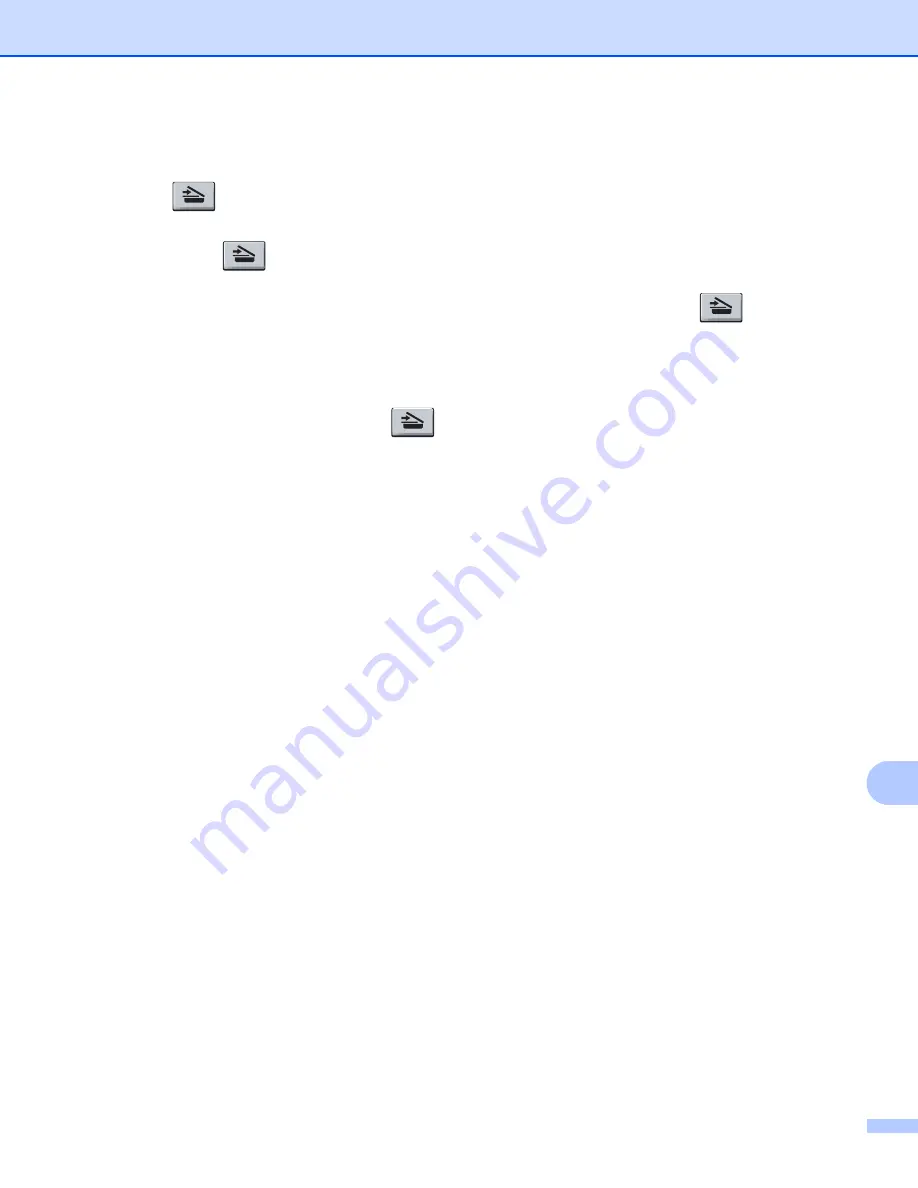
Network Scanning
227
13
Using the Scan key on your network
13
You can use
(
SCAN
) on the control panel or
Scan
on the touchscreen to scan documents into your
word processing, graphics or E-mail applications or a folder on your computer.
Before you can use
(
SCAN
) or
Scan
, you have to install the Brother MFL-Pro Suite and connect the
machine to your computer. If you installed the MFL-Pro Suite from the included installer CD-ROM then the
correct drivers and ControlCenter4 or ControlCenter2 are installed. Scanning from the
(
SCAN
) button
or
Scan
follows the configuration of the
Device Scan Settings
screen of ControlCenter4 or
Device Button
tab of ControlCenter2. (For Windows
®
, see
Home Mode
or
Advanced Mode
. For Macintosh, see
page 180.)
For details about how to configure the scan settings of ControlCenter4 or ControlCenter2 buttons and to
launch the application of your choice using
(
SCAN
) or
Scan
, see
Содержание MFC-8510DN
Страница 9: ...Section I Machine operation keys I Using the control panel 2 ...
Страница 143: ...Section III Apple Macintosh III Printing and Faxing 136 Scanning 162 ControlCenter2 178 Remote Setup For MFC models 202 ...
Страница 165: ...Printing and Faxing 157 8 For Mac OS X 10 7 x For more page setup options click Show Details ...
Страница 166: ...Printing and Faxing 158 8 c Choose Send Fax from the pop up menu d Choose Facsimile from the Output pop up menu ...
Страница 169: ...Printing and Faxing 161 8 c When you are finished addressing your fax click Print ...
Страница 212: ...Section IV Using the Scan key IV Scanning For USB cable users 205 Network Scanning 222 ...
















































