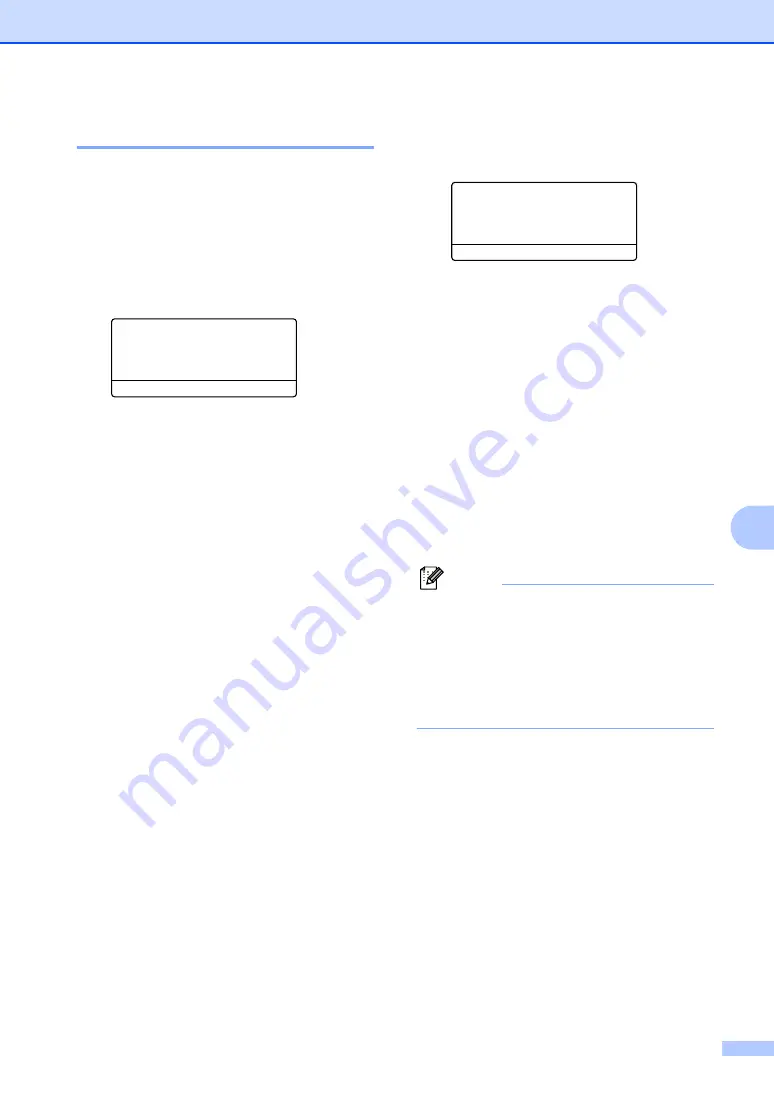
Dialing and storing numbers
59
8
Storing Speed-Dial numbers
8
You can store your frequently used numbers
as Speed-Dial numbers. The machine can
store 300 Speed-Dial numbers.
MFC-8460N, MFC-8660DN and
MFC-8670DN:
8
a
Press
Menu
,
2
,
3
,
2
.
23.Set Quick-Dial
2.Speed-Dial
Speed-Dial? #
Enter & OK Key
b
Use the dial pad to enter a three-digit
Speed-Dial location number (001–300).
Press
OK
.
c
Enter the phone or fax number (up to 20
characters). Press
OK
.
d
Choose one of the options below:
Enter the name using the dial pad
(up to 15 characters). Use the chart
on
on page 157 to help
you enter letters. Press
OK
.
Press
OK
to store the number
without a name.
e
If you want to save a fax resolution along
with the number, choose one of the
options below:
To store the fax resolution, press
a
or
b
to select
Std
,
Fine
,
S.Fine
or
Photo
. Press
OK
.
Press
OK
if you don’t want to change
the default resolution.
f
Choose one of the options below:
To store another Speed-Dial number
go to
.
To finish storing Speed-Dial
numbers press
Stop/Exit
.
MFC-8860DN and MFC-8870DW:
8
a
Press
Menu
,
2
,
3
,
2
.
23.Set Quick-Dial
2.Speed-Dial
Speed-Dial? #
Enter & OK Key
b
Use the dial pad to enter a three-digit
Speed-Dial location number (001–300).
Press
OK
.
c
Press
a
or
b
to select
Fax/Tel
,
or
IFAX
. Press
OK
.
d
Choose one of the options below:
Enter the number (up to 20
characters) when you select
Fax/Tel
.
Enter the E-mail address (up to 60
characters) when you select
or
IFAX
. Use the chart on
you enter letters. Press
OK
.
Note
If you selected
and save the
E-mail address, you can only use the
E-mail address when you are in Scan
mode. If you selected
IFAX
and save the
E-mail address, you can only use the
E-mail address when you are in Fax
mode.
e
Choose one of the options below:
Enter the name using the dial pad
(up to 15 characters). Press
OK
.
Press
OK
to store the number or
E-mail address without a name.
Содержание MFC-8460N
Страница 1: ...USER S GUIDE MFC 8460N MFC 8660DN MFC 8670DN MFC 8860DN MFC 8870DW Version D ...
Страница 15: ...Section I General I General information 2 Loading documents and paper 11 General setup 18 Security features 24 ...
Страница 88: ...Chapter 11 74 ...
Страница 89: ...Section III Copy III Making copies 76 ...
Страница 99: ...Section IV Software IV Software and Network features 86 ...
Страница 194: ...180 ...






























