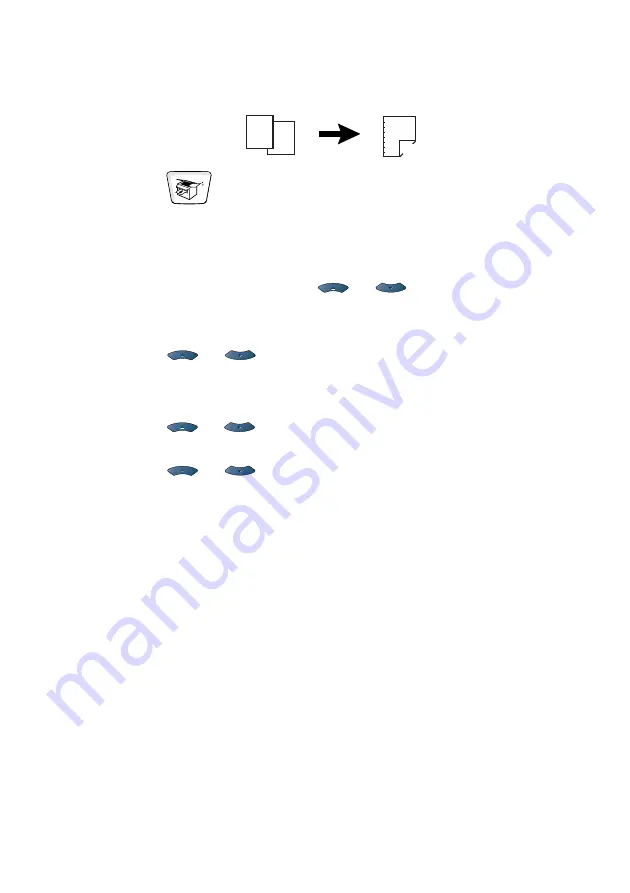
MAKING COPIES
10 - 17
Duplex (1 in 1) (For MFC-8840D)
Make a double-sided copy from a single-sided document
1
Press
(
Copy
) to illuminate it in green. Place the
document face up in the ADF, or face down the scanner glass.
2
Use the dial pad to enter the number of copies you want
(up to 99).
3
Press
Duplex/N in 1
and
or
to
select
Duplex(1 in 1)
.
Press
Set
.
4
Press
or
to select
Portrait2
or
Landscape1
.
Press
Set
.
—
OR
—
Press
or
to select
Portrait1
or
Landscape2
, and
then go to Step 6.
5
Press
or
to
select
Single Sided
for the document
(If you are using the scanner glass or changed the number of
copies at Step 2, this option will not appear).
Press
Set
.
6
Press
Start
to scan the document.
If you placed the document in the ADF, the MFC starts printing.
—
OR
—
If you placed the document on the scanner glass, go to Step 7.
7
Place the next document on the scanner glass.
Select
1
and press
Set
or press
1
to copy next page.
After all the pages of the document have been scanned,
select
2
and press
Set
, or press
2
to print.
2
1
1
2
Содержание MFC-8440
Страница 1: ...MFC 8440 MFC 8840D USER S GUIDE ...
Страница 3: ...ii ...
Страница 26: ...INTRODUCTION 1 5 Control panel overview MFC 8440 and MFC 8840D have similar control panel keys ...
Страница 199: ...12 19 PRINTER DRIVER SETTINGS Device Settings tab Select the options you installed ...
Страница 319: ...18 12 USING YOUR MFC WITH A MACINTOSH 3 Open the Print Center icon 4 Click Add Printer 5 Select USB ...






























