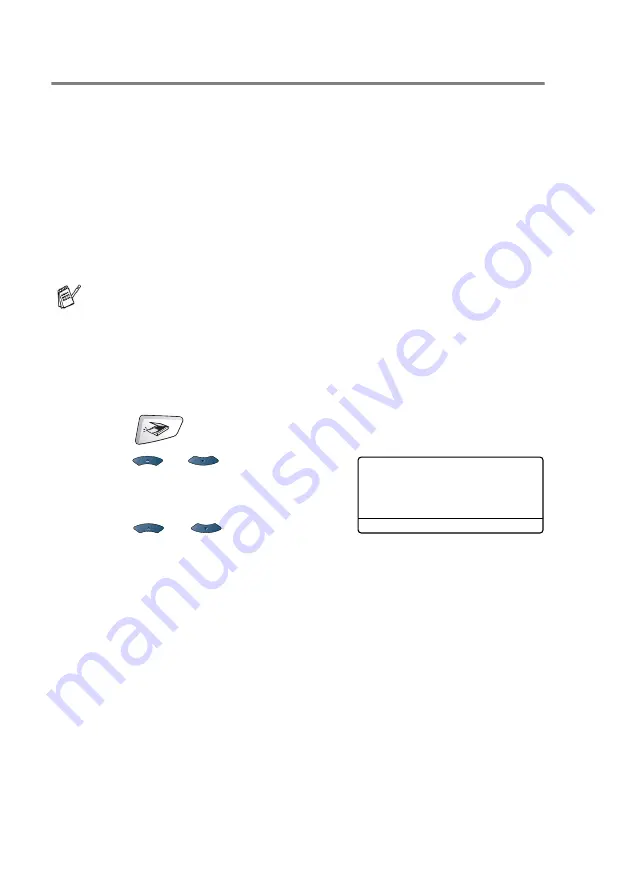
19 - 9 NETWORK SCANNING
Scan to OCR
When you select Scan to OCR your document will be scanned and
sent directly to the PC you designated on your network. The Brother
SmartUI will activate ScanSoft
®
TextBridge
®
and convert your
document into text for viewing and editing from a word processing
application on the designated PC. You can change the
Scan
configuration.
(For Windows
®
98/Me/2000: See Scan to OCR (Word Processor) on
page 14-12 to 14-13.) (For Windows
®
Changing the Scan to button configuration on page 15-5 to 15-11.)
1
Place the document face up in the ADF, or face down on the
scanner glass.
2
Press
(
Scan
).
3
Press
or
to select
Scan
to OCR
.
Press
Set
.
4
Press
or
to select a
destination you want to send.
Press
Set
.
If the LCD prompts you to enter a PIN Number, enter the 4-digit
PIN Number for the destination PC on the control panel.
Press
Set
.
The MFC will start the scanning process.
For Network Scanning the Brother Control Center (SmartUI)
selections are used only for configuring the Scan button. You
will not be able to initiate a network scan from the Brother
Control Center (SmartUI).
▲
Scan to E-Mail
Scan to Image
Scan to OCR
▼
Scan to File
Select
▲▼
& Set
Содержание MFC-8420
Страница 1: ...MFC 8420 MFC 8820D USER S GUIDE ...
Страница 26: ...INTRODUCTION 1 5 Control panel overview MFC 8420 and MFC 8820D have similar control panel keys ...
Страница 206: ...PRINTER DRIVER SETTINGS 12 19 Device Settings tab Select the options you installed ...
Страница 326: ...USING YOUR MFC WITH A MACINTOSH 18 12 3 Open the Print Center icon 4 Click Add Printer 5 Select USB ...






























