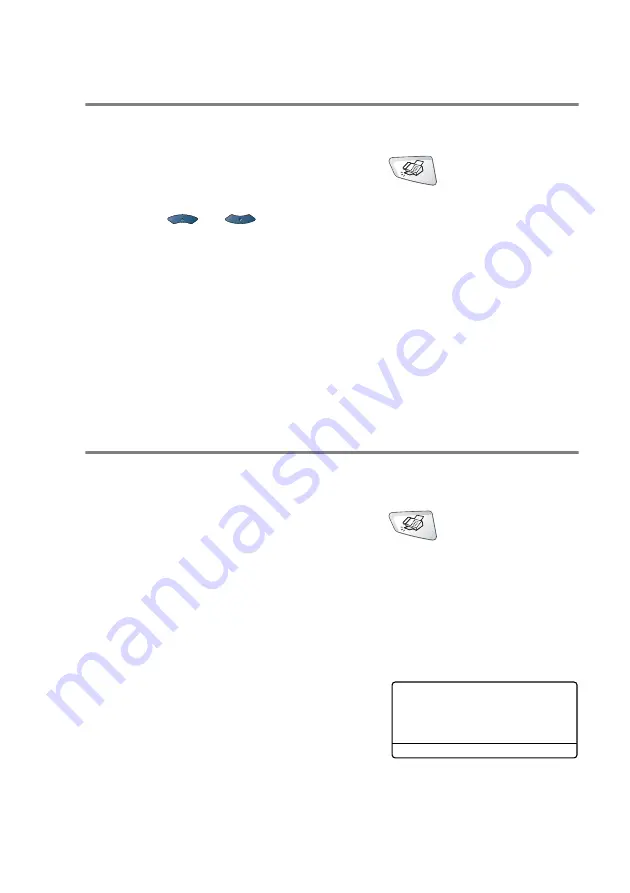
SETUP SEND 6 - 5
Faxing legal size documents from the scanner
glass
When documents are legal size, you need to set the size to
Legal
.
If you do not, the bottom portion of the faxes will be missing.
1
If it is not illuminated in green, press
(
Fax
).
2
Press
Menu
,
2
,
2
,
0
.
3
Press
or
to select
Legal
.
Press
Set
.
4
Press
Stop/Exit
.
Out of Memory message
If you get an
Out of Memory
message while scanning the first page
of a fax, press
Stop/Exit
to cancel the scan. If you get an
Out of
Memory
message while scanning a subsequent page, you will have
the option to press
Start
to send the pages scanned so far, or to
press
Stop/Exit
to cancel the operation.
Manual transmission
Manual transmission lets you hear the dialing, ringing and
fax-receiving tones while sending a fax.
1
If it is not illuminated in green, press
(
Fax
). Place the
document face up in the ADF, or face down on the scanner
glass.
2
Pick up the handset of the external phone and listen for a dial
tone.
3
On the external phone, dial the fax number you want to call.
4
When you hear the fax tone, press
Start
.
If you are using the ADF, go to Step 6.
If you are using the scanner glass, go
to Step 5.
5
Press
1
to send a fax.
6
Replace the handset of the external phone.
Send or Receive?
▲
1.Send
▼
2.Receive
Select
▲▼
& Set
Содержание MFC-8420
Страница 1: ...MFC 8420 MFC 8820D USER S GUIDE ...
Страница 26: ...INTRODUCTION 1 5 Control panel overview MFC 8420 and MFC 8820D have similar control panel keys ...
Страница 206: ...PRINTER DRIVER SETTINGS 12 19 Device Settings tab Select the options you installed ...
Страница 326: ...USING YOUR MFC WITH A MACINTOSH 18 12 3 Open the Print Center icon 4 Click Add Printer 5 Select USB ...






























