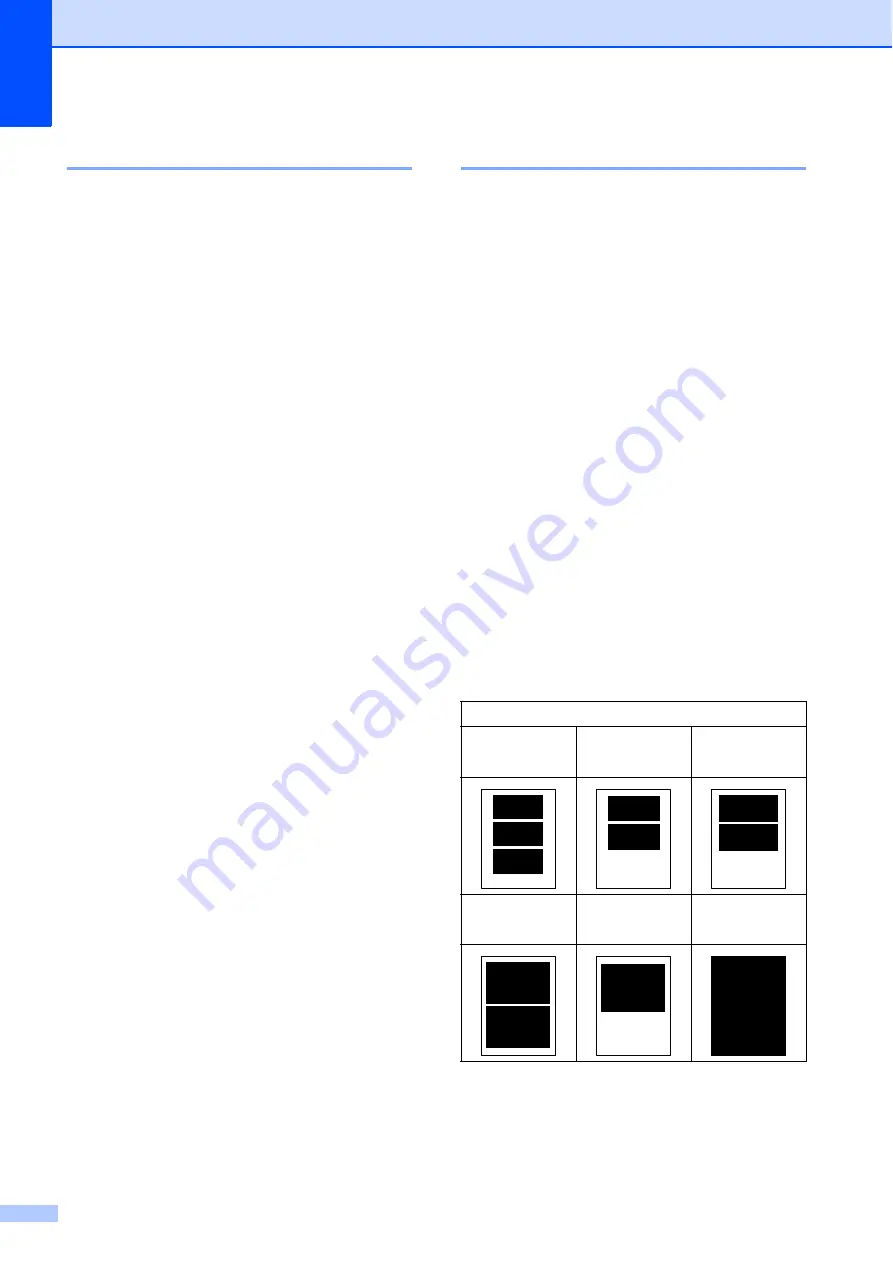
Chapter 12
102
Print Quality
12
a
Press
a
or
b
to choose
Print Quality
.
b
Press
d
or
c
to choose
Normal
or
Photo
.
Press
OK
.
c
If you do not want to change additional
settings, press
Color Start
to print.
Paper options
12
Paper Type
12
a
Press
a
or
b
to choose
Paper Type
.
b
Press
d
or
c
to choose the paper type
you are using,
Plain Paper
,
Inkjet Paper
,
Brother BP71
or
Other Glossy
.
Press
OK
.
c
If you do not want to change additional
settings, press
Color Start
to print.
Paper and print size
12
a
Press
a
or
b
to choose
Paper Size
.
b
Press
d
or
c
to choose the paper size
you are using,
4"x 6"
,
5"x 7"
,
Letter
or
A4
.
Press
OK
.
c
If you chose
Letter
or
A4
, press
d
or
c
to choose the Print Size.
Press
OK
.
d
If you do not want to change additional
settings, press
Color Start
to print.
Example:
Printed Position for Letter paper
1
3"x 4"
2
3.5"x 5"
3
4"x 6"
4
5"x 7"
5
6"x 8"
6
Max. Size
Содержание MFC 495CW - Color Inkjet - All-in-One
Страница 1: ...USER S GUIDE MFC 495CW Version 0 USA CAN ...
Страница 17: ...Section I General I General Information 2 Loading paper and documents 9 General setup 24 Security features 29 ...
Страница 93: ...Section III Copy III Making copies 78 ...
Страница 104: ...Chapter 11 88 ...
Страница 129: ...Section V Software V Software and Network features 114 ...






























