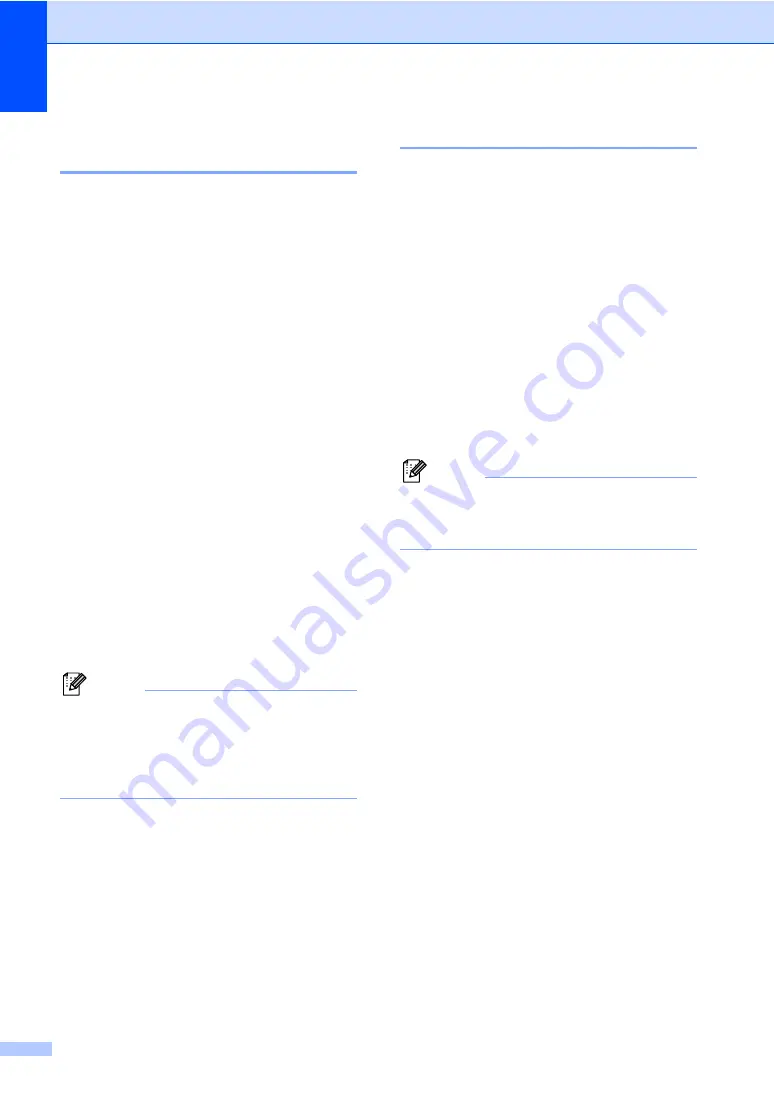
Chapter 9
52
Using your Remote Access
Code
9
a
Dial your fax number from a telephone
or another fax machine using touch
tone.
b
When your machine answers, enter
your remote access code (3 digits
followed by
l
during a period of
silence).
c
The machine signals if it has received
messages:
1 long beep — Fax messages
No beeps — No messages
d
When the machine gives two short
beeps, enter a command.
The machine will hang up if you wait
longer than 30 seconds to enter a
command.
The machine will beep three times if you
enter an invalid command.
e
Press
9
0
to stop Remote Access when
you have finished.
f
Hang up.
Note
If your machine is set to
Manual
mode
and you want to use the remote retrieval
features, wait about 2 minutes after it
starts ringing, and then enter the remote
access code within 30 seconds.
Retrieving fax messages
9
a
Dial your fax number.
b
When your machine answers, enter
your remote access code (3 digits
followed by
l
during a period of
silence). If you hear one long beep, you
have messages.
c
When you hear two short beeps,
press
9 6 2
.
d
Wait for the long beep, use the dial pad
to enter the number (up to 20 digits) of
the remote fax machine where you want
your fax messages forwarded followed
by
# #
.
Note
You cannot use
l
and # as dial numbers.
However, press
#
if you want to create a
pause.
e
Press
9 0
to reset the machine when
you have finished.
f
Hang up after you hear your machine
beep. Your machine will call the other
fax machine, which will then print your
fax messages.
Содержание MFC 3360C - Color Inkjet - All-in-One
Страница 1: ...USER S GUIDE MFC 3360C ...
Страница 10: ...viii ...
Страница 11: ...Section I General I General Information 2 Loading documents and paper 6 General setup 16 Security features 19 ...
Страница 70: ...Chapter 11 60 ...
Страница 71: ...Section III Copy III Making copies 62 ...
Страница 78: ...Chapter 12 68 ...
Страница 79: ...Section IV Software IV Software features 70 ...






























