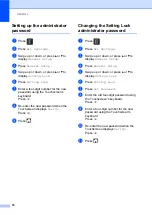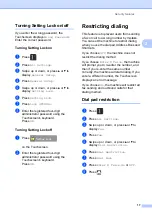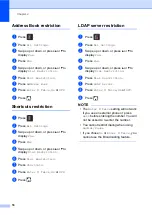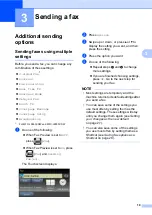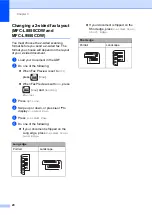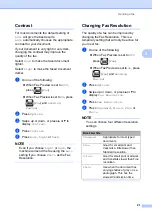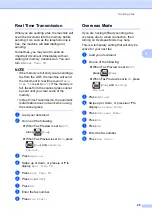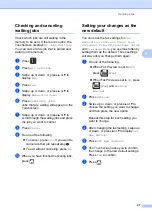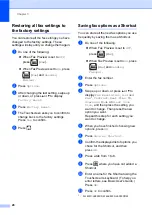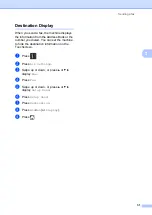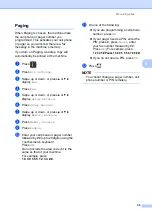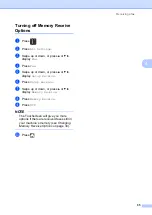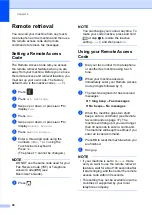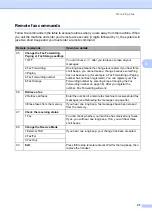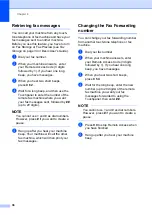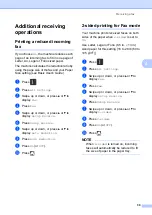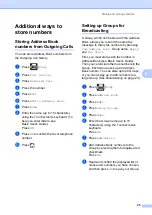Chapter 3
30
Send a cover page for the next fax
3
If you want to send a cover page for the next
fax, you can add the cover page.
a
Do one of the following:
When Fax Preview is set to
Off
,
press
(
Fax
).
When Fax Preview is set to
On
, press
(
Fax
) and
Sending
Fax(es)
.
b
Press
Options
.
c
Swipe up or down, or press
a
or
b
to
display
Coverpage Setup
.
d
Press
Coverpage Setup
.
e
Press
Coverpage Setup
.
f
Press
On
.
g
Press
Coverpage Message
.
h
Swipe up or down, or press
a
or
b
to
choose the comment you want to use,
and then press the comment.
Press .
i
Press
OK
.
j
Enter the fax number.
k
Press
Fax Start
.
Using a printed cover page
3
If you want a printed cover page you can write
on, print the sample page and attach it to your
fax.
a
Press .
b
Press
All Settings
.
c
Swipe up or down, or press
a
or
b
to
display
Fax
.
d
Press
Fax
.
e
Swipe up or down, or press
a
or
b
to
display
Setup Send
.
f
Press
Setup Send
.
g
Press
Coverpage Setting
.
h
Press
Print Sample
.
i
Press
OK
.