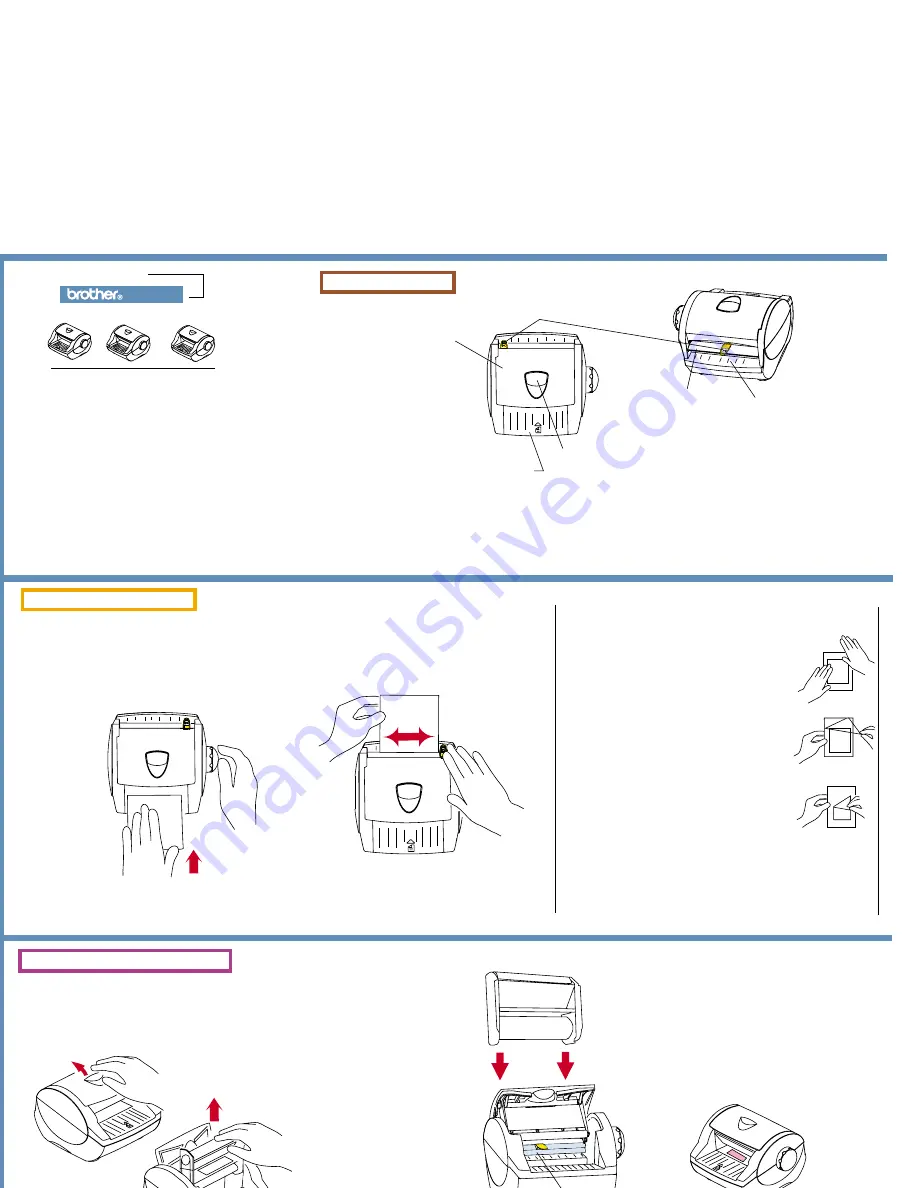
Cutter
. The cutter is for trimming the
backing material and slides on the
cutter bar. It can be replaced.
Knob
Cutter bar
How to Change the Cartridge
Latch (
opens top cover)
Feed Deck
. The LX-570 is designed for
use with items up to five inches wide. It
works best with item thicknesses
between 20 pound bond paper and 100
pound card stock or construction paper
(min. thickness is 0.004 inches, max.
thickness is 0.010 inches).
The LX-570 applies an adhesive, laminate, or
magnetic backing to an item without using heat or
electricity. You choose a backing by swapping the
drop-in cartridge.
The LX-570 comes with a starter cartridge already
installed. This cartridge applies a permanent
adhesive backing and is shorter than replacement
cartridges.
See the reverse for available cartridges and for
application ideas on using your LX-570. First, take a
few minutes to read these instructions.
Top Cover
. Your LX-570
comes with a "starter"
cartridge already
installed, which applies a
permanent adhesive
backing to an item.
Cut:
When the item clears the cutter at the exit
area, gently push down on the cutter knob
and slide it all the way to the left or right.
Insert the item:
Insert the item face up at the feed
deck and turn the knob in the direction
of the arrows only; do not turn knob
backwards.
Remove the cartridge:
Lift up the latch to open the top cover. Then
grasp the cartridge in one hand, hold the
LX-570 with the other, and lift the cartridge
up and out.
Insert a cartridge:
Open the top cover and lower
the cartridge in with the label up,
facing the feed deck.
As you lower the cartridge, be
sure that the backing material
fits underneath the cutter bar at
the exit area.
Close the top cover by gently
pushing down until it clicks and
is fully seated.
1
Unsnap the cutter:
Place your thumb underneath the back of the
cutter knob and your index finger on the cutter
bar. Lift up with your thumb to unsnap the cutter
from the cutter bar.
Troubleshooting Tips
To avoid wasting the backing material,
note the location of the cut. Feed only
enough material to clear the cutter.
How to Use the LX-570
How to Change the Cutter
Insert the item
and be sure it
is straight.
Insert until you
feel contact;
then release it
as you turn
knob.
The cutter does not cut cleanly
or must be run across the
backing material several times.
The item does not feed properly.
When using the laminate
cartridge, air bubbles appear.
Clean the cutter and area (see
below). Or replace the cutter.
Be sure that the cartridge is
properly installed.
Be sure the top cover is closed.
Do not hold on to the item as
you turn the knob; allow it to
feed freely through the LX-570.
Turn the knob to feed laminate
film until there are no visible
bubbles. Or replace the
cartridge.
Problem
Solution
Never place your finger under the cutter bar at the cutter. When
handling cutters, take care to avoid injury to yourself or others.
Avoid ingestion of the backing material or cutter.
Avoid contact of adhesive backing materials with skin or other
delicate surfaces.
Keep fingers out of the top cover when closing.
Blade is at this end and fits into
a groove on the cutter bar.
Always avoid touching the
blade.
Snap the new cutter into place:
At any point on the cutter bar, place the front
of the cutter into the groove on the cutter bar
so the blade fits into it. Then rotate the cutter
back and snap down.
Blade is at front of cutter.
Avoid touching the blade.
Back of cutter
Front of cutter
Exit area
Guide the backing
material under the cutter
bar into the exit area.
Notes: When placing a partially-used
cartridge back in the machine, be sure
the material does not adhere to the
cartridge itself.
When removing a used cartridge
whose material has wrapped around
the rollers, remove the cartridge and
pull the material from the rollers.
When Using the
Starter Cartridge...
Feed and cut the item as described here. Be
sure to feed face up.
Press down firmly around all the edges. This
action prevents adhesive from remaining on
the front of the item. Then remove the clear
film and discard carefully as it is sticky.
When you are ready to place the item on a
surface, peel it from the white backing.
This starter cartridge contains five feet of
backing material. After you use it a few times,
always make certain that it contains sufficient
material. If uncertain, install a new cartridge
to avoid partial processing.
Note: the starter cartridge is shorter than the
replacement cartridges. See the other side
for cartridge descriptions and lengths. Always
consult packaging of replacement cartridges.
Groove in cutter bar
Warnings & Cautions
Maintaining the LX-570
U
s
e
r’
s
G
u
i
d
e
U
s
e
r’
s
G
u
i
d
e
U
s
e
r’
s
G
u
i
d
e
User’s
Guide
1
2
1
1
2
2
LX-570
About the LX-570
To maintain your LX-570, clean the cutter, exit area, and rollers. It is a
good idea to clean whenever you remove and replace a cartridge.
To clean the cutter area:
Open the top cover and remove the
cartridge. Moisten a soft cloth or cotton
swab with isopropyl (rubbing) alcohol to
remove dust, adhesive, or debris from
the rollers.
Moisten the end of a cotton swab in
isopropyl (rubbing) alcohol. Use the
moistened end to remove dust, adhesive, or
debris from the cutter blade, groove, and
exit area.
Always be careful to avoid touching the
blade.
There are two rollers.
Feed straight, not at an angle.
Turn the knob forward only.
To clean the rollers:
When installed properly, the cutter slides
back and forth on the cutter bar.
Groove
Warnings:
Cautions:
All backing materials are permanent once applied and cannot be
removed without damage. Do not use on single-source items.
Once you start feeding an item, do not try to back it out by
turning the knob in the opposite direction.
Always feed items straight, not at an angle.
Before processing an item, make certain that the cartridge contains
sufficient backing material. If uncertain, install a new replacement
cartridge to avoid partial processing.
When using the magnetic cartridge, do not place close to computer
diskettes or other sensitive materials.
Avoid exposure to excessive heat or moisture or dusty
environments. Do not place foreign objects inside or heavy objects
on top of the unit.
When discarding any portion of this product, check with local solid-
waste officials for recycling options or proper disposal methods.
For best results, be sure that all items are clean and free of debris
before inserting in the LX-570.
The LX-570 is not designed for use with thermal paper.
Do not disassemble, or the warranty will be void. Use only Brother
parts and accessories.
The cartridge is properly installed when
the label is flush with the feed deck.
Close the top cover before using.
US5022001
Notes:
Before using, remove the protective tape
and other packaging materials under the
top cover.
Under the terms of an agreement with
Xyron, Inc., the purchase or
other acquisition of this product confers
no right or license to use
the product in the Retroreflective Field.









