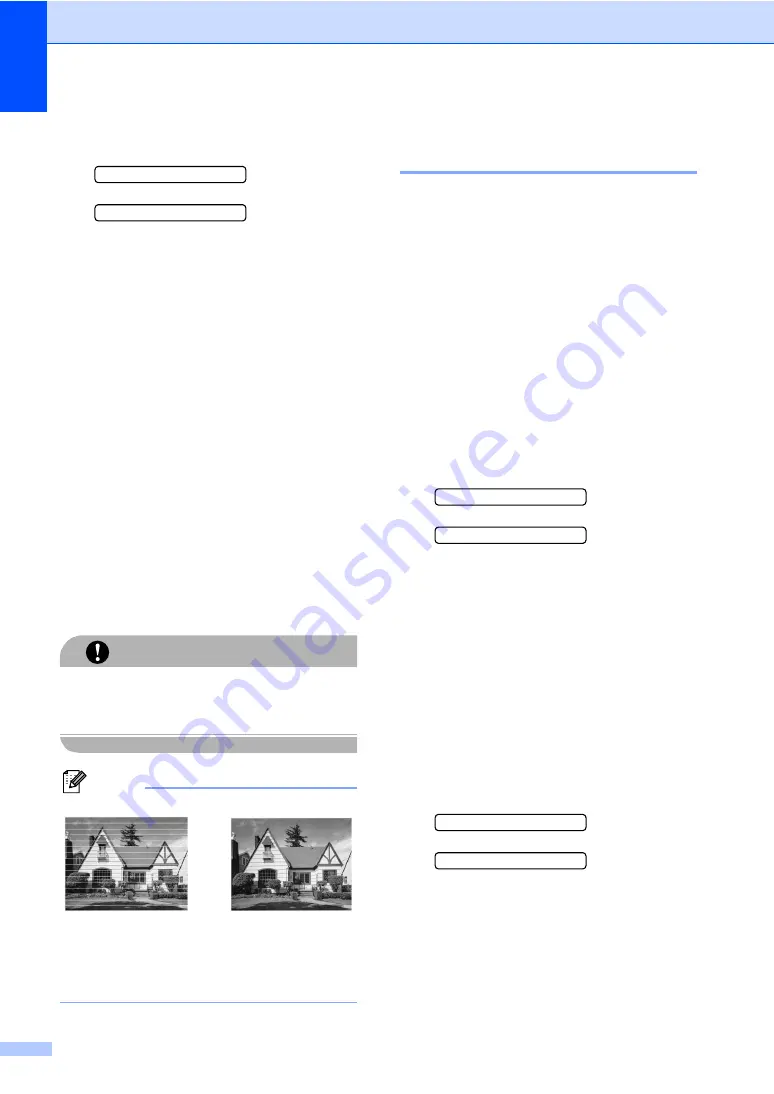
110
h
The LCD asks you if you want to start
cleaning.
Start Cleaning?
1.Yes 2.No
Press
1
(
Yes
).
The machine starts cleaning the print
head.
i
After cleaning is finished, press
Color
Start
.
The machine starts printing the Print
Quality Check Sheet again and then
return to step
.
j
Press
Stop/Exit
.
If you repeat this procedure at least five
times and the print quality is still poor,
replace the ink cartridge for the clogged
color.
After replacing the ink cartridge, check
the print quality. If the problem still
exists, repeat the cleaning and test print
procedures at least five times for the
new ink cartridge. If ink is still missing,
call Brother Customer Service (see
CAUTION
DO NOT touch the print head. Touching the
print head may cause permanent damage
and may void the print head's warranty.
Note
Checking the printing
alignment
B
You may need to adjust the printing
alignment after transporting the machine if
your printed text becomes blurred or images
become faded.
a
Press
Ink
(FAX-2480C) or
b
(FAX-2580C).
b
Press
a
or
b
to choose
Test Print
.
Press
OK
.
c
Press
a
or
b
to choose
Alignment
.
Press
OK
.
d
Press
Black Start
or
Color Start
.
The machine starts printing the
Alignment Check Sheet.
Is Alignment OK?
1.Yes 2.No
e
Check the 600 dpi and 1200 dpi test
prints to see if number 5 most closely
matches number 0.
If the number 5 sample of both the
600 dpi and 1200 dpi are the best
matches, press
1
(
Yes
) to finish
Alignment Check, and go to step
If another test print number is a
better match for either 600 dpi or
1200 dpi, press
2
(
No
) to choose it.
f
For 600 dpi, press the number of the test
print that most closely matches the
number 0 sample (1-8).
600dpi Adjust
Select Best #5
i
When a print head
nozzle is clogged
the printed sample
looks like this.
After the print head
nozzle is cleaned,
the horizontal lines
are gone.
Содержание IntelliFAX 2480C
Страница 1: ...USER S GUIDE FAX 2480C FAX 2580C Version B ...
Страница 16: ...xiv ...
Страница 17: ...Section I General I General Information 3 Loading documents and paper 7 General setup 18 Security features 24 ...
Страница 18: ...Chapter 1 2 ...
Страница 20: ...Chapter 1 4 Control panel overview 1 FAX 2480C FAX 2580C 1 13 3 2 12 14 15 ...
Страница 21: ...General Information 5 1 Note Most of the illustrations in this User s Guide show the FAX 2480C 11 10 5 7 8 6 9 ...
Страница 88: ...Chapter 12 72 ...
Страница 89: ...Section III Copy III Making copies 74 ...
Страница 133: ...Troubleshooting and Routine Maintenance 117 m Close the carton and tape it shut FAX 2480C FAX 2580C ...






























