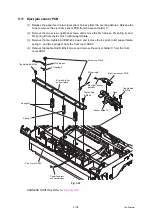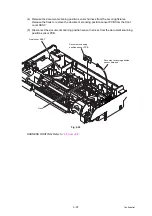3-43
Confidential
9.16 Front cover sensor
(1) Release the front cover sensor harness from the securing fixtures. Remove the taptite bind
B M3x8 screw, and remove the front cover sensor holder from the machine.
(2) Release the two hooks to remove the front cover sensor from the front cover sensor holder.
Fig. 3-42
HARNESS ROUTING: Refer to
“2. Right side of the machine”
Front cover
sensor
Front cover
sensor holder
Taptite bind B M3x8
Front cover sensor
harness
Hook
Hook
Содержание ImageCenter ADS-2400N
Страница 23: ...2 4 Confidential 2 2 Paper Feeding Fig 2 2 Feed path Front side Back side ...
Страница 46: ...3 2 Confidential 2 PACKING ...
Страница 49: ...3 5 Confidential 5 LUBRICATION There are no applicable parts for lubrication ...
Страница 50: ...3 6 Confidential 6 OVERVIEW OF GEARS There are no gears to be disassembled ...
Страница 96: ...4 3 Confidential 6 Click the Machine Info The firmware version is displayed ...