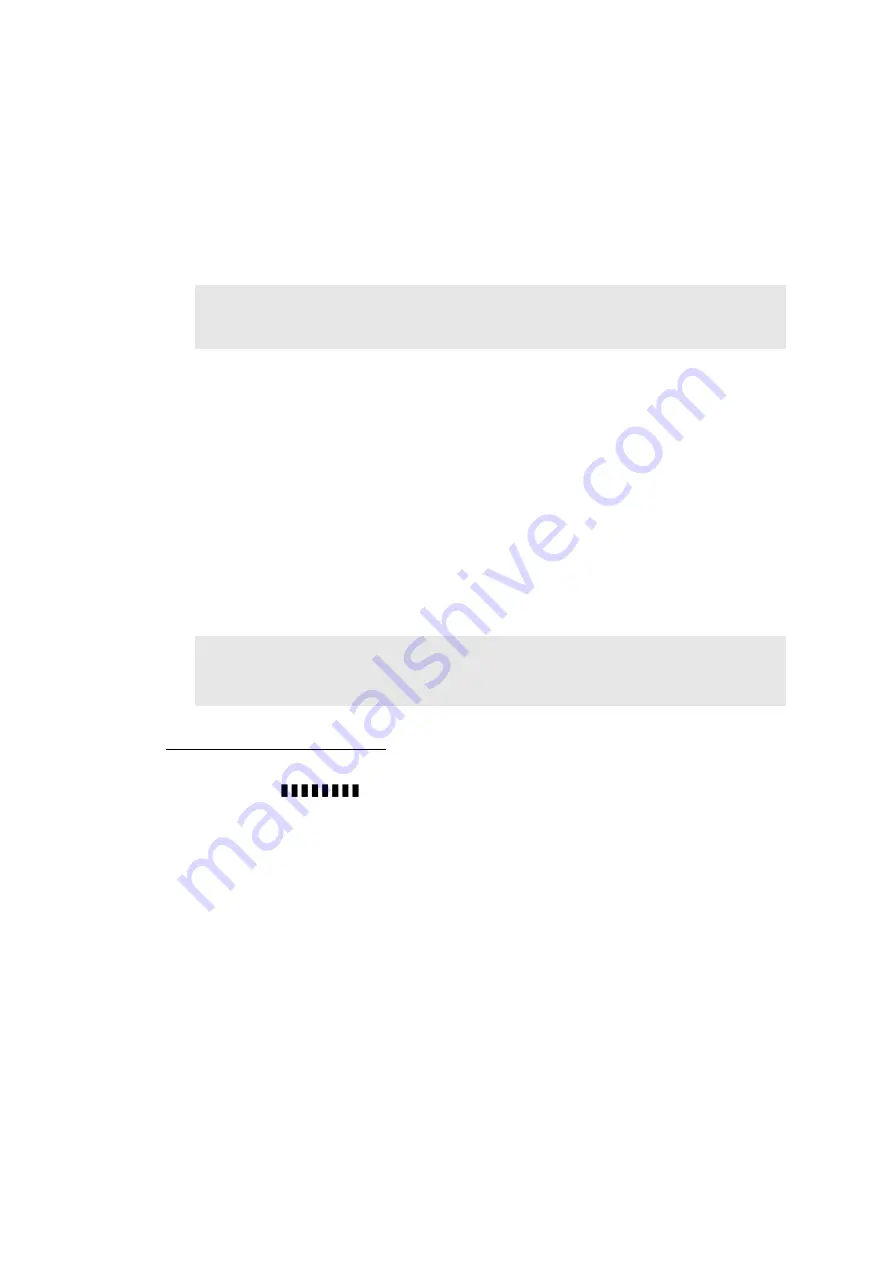
4-3
Confidential
1.1.2 Firmware installation with a computer
If the installation fails, install it as "Procedure when Installation Fails" described below.
(1) Turn ON the power of the machine. Enter the maintenance mode.
(2) Connect the machine to your computer using the USB cable.
(3) Start "filedg32.exe" on the computer.
(4) Drag and drop the djf file of the rip main to Brother Maintenance USB Printer in the
[filedg32] window.
The writing process is finished in 3 or 4 minutes, and the machine automatically reboots
and returns to the ready state.
(5) Disconnect the USB cable from the machine.
(6) Enter the maintenance mode. Connect the machine to your computer using the USB
cable.
(7) Drag and drop the djf file of the main to Brother Maintenance USB Printer in the [filedg32]
window. The writing process is finished in 3 or 4 minutes, and the machine automatically
reboots and returns to the ready state.
(8) Disconnect the USB cable from the machine.
(9) Enter the maintenance mode, and press the
2
and
5
buttons in this order. As the firmware
version appears on the LCD, check that the version is same as the one of the installed
firmware.
Procedure when Installation Fails
(1) Turn OFF the power of the machine, and press the
5
button to turn ON the machine.
Check that "
" is displayed on the LCD.
(2) Connect the machine to your computer using the USB cable.
(3) Start "filedg32.exe".
(4) Drag and drop the upd file of the main to Brother Maintenance USB Printer in the
[filedg32] window.
(5) After the writing process is finished, the machine automatically reboots and returns to the
ready state.
(6) Disconnect the USB cable from the machine.
(7) Enter the maintenance mode. Connect the machine to your computer using the USB
cable.
(8) Drag and drop the upd file of the rip main to Brother Maintenance USB Printer in the
[filedg32] window. The writing process is finished in 3 or 4 minutes, and the machine
automatically reboots and returns to the ready state.
(9) Disconnect the USB cable from the machine.
Note:
Before using the firmware file, decompress it. As the file has a self-extracting format
with the extension of ".exe", you can decompress it by double-clicking it.
Memo:
If the machine continues to display "Storage Error" on the LCD, format the USB
storage memory as described in the previous page.
Содержание HL-S7000DN Series
Страница 156: ...2 128 Confidential 8 Close the Top cover and the MP cover ASSY Fig 2 16 Top cover MP cover ASSY ...
Страница 176: ...3 8 Confidential 5 LUBRICATION There are no applicable parts ...
Страница 181: ...3 13 Confidential 3 Ink Refill Unit Ink refill unit Hook Clamp Hook Hook Hook Engine PCB ASSY ...
Страница 185: ...3 17 Confidential 8 Buffer Tank ASSY Clamp Clamp Buffer tank ASSY Buffer tank ASSY CN3 CN4 Maintenance drive PCB ASSY ...
Страница 245: ...3 77 Confidential 8 Close the Top cover Fig 3 80 Top cover Front ...
Страница 356: ...4 13 Confidential Print start position adjustment pattern Fig 4 6 A ...
Страница 358: ...4 15 Confidential All patterns Fig 4 7 B C B C A ...
Страница 359: ...4 16 Confidential Fig 4 8 D E D E ...
Страница 360: ...4 17 Confidential Fig 4 9 G F B C B C ...
Страница 417: ...5 29 Confidential Waste ink tray Fig 5 17 Waste ink box full sensor Waste ink box leak sensor Waste ink box sensor ...
Страница 421: ...5 33 Confidential ENGN ALL Fig 5 20 ...
Страница 422: ...5 34 Confidential MAIN TOP Fig 5 21 ...
Страница 423: ...5 35 Confidential MAIN BTM Fig 5 22 ...
Страница 424: ...5 36 Confidential MAIN ALL Fig 5 23 ...






























