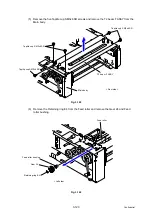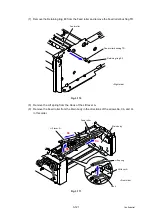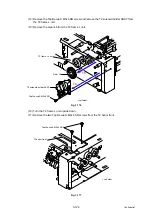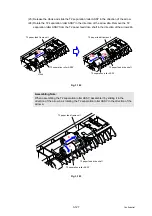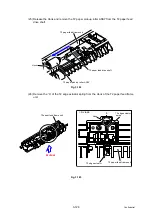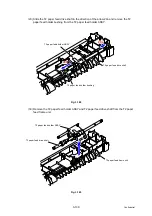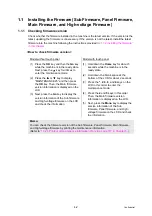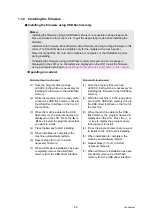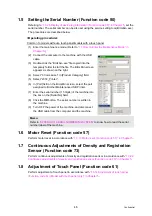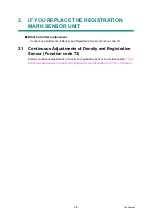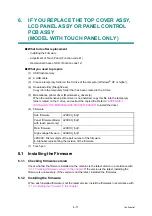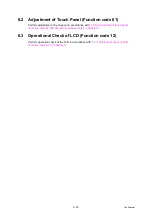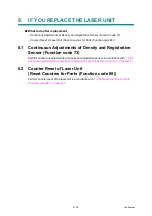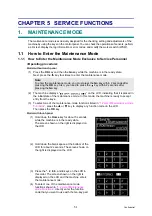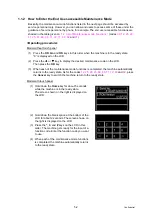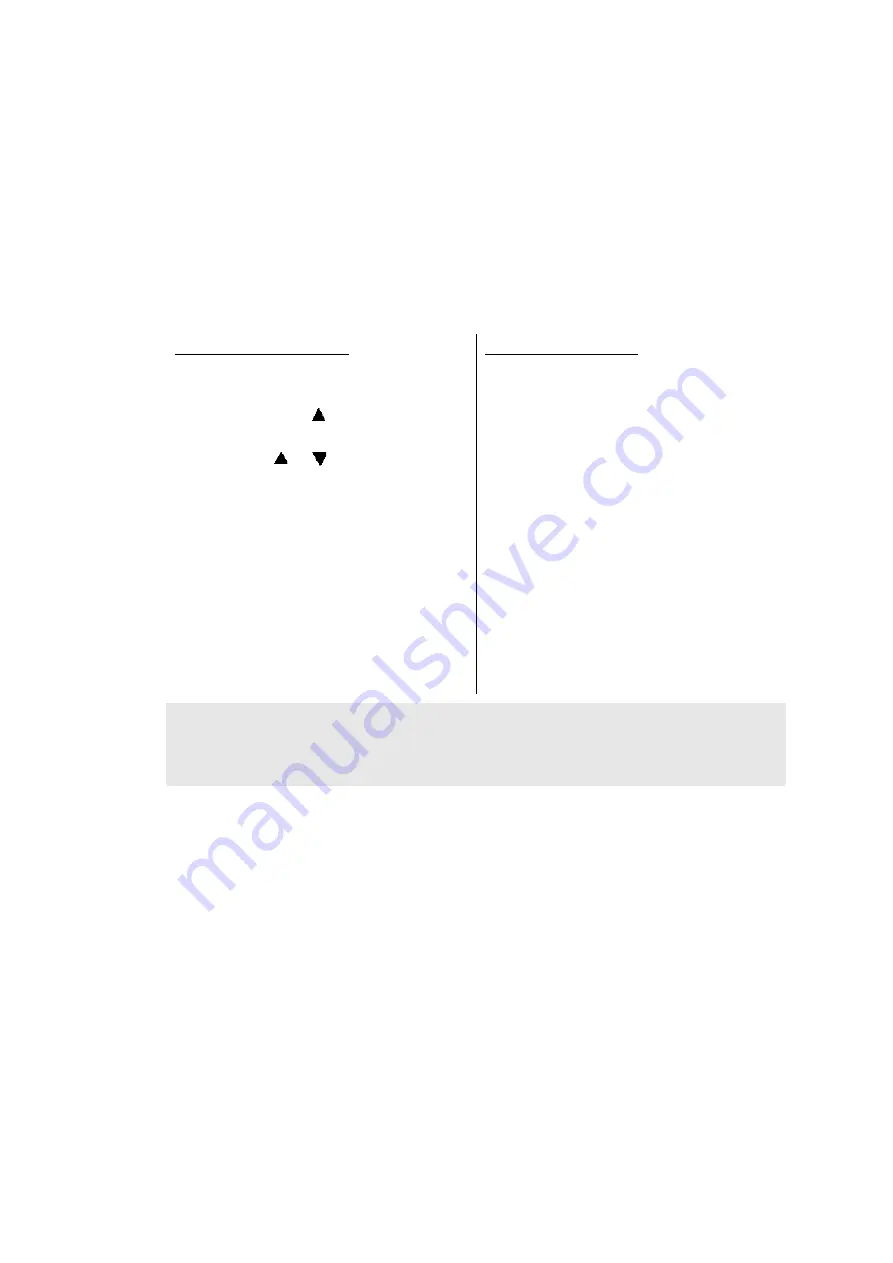
4-2
Confidential
1.1 Installing the Firmware (Sub Firmware, Panel Firmware,
Main Firmware, and High-voltage Firmware)
1.1.1 Checking firmware version
Check whether the firmware installed in the machine is the latest version. If the version is the
latest, updating the firmware is unnecessary. If the version is not the latest, install the latest
firmware into the machine following the instructions provided in
“1.1.2 Installing the firmware”
<How to check firmware version>
Model without touch panel
Model with touch panel
(1) Press the
OK
key and then the
Go
key
while the machine is in the ready state.
Next, press the
key four times to
enter the maintenance mode.
(2) Press the
or
key to display
“MAINTENANCE 25” and then press
the
OK
key. Then, the Main firmware
version information is displayed on the
LCD.
(3) Next, press the
Go
key to display the
version information of the Sub firmware
and High-voltage firmware on the LCD
and check the information.
(1) Hold down the
Home
key for about 5
seconds while the machine is in the
ready state.
(2) Hold down the blank space at the
bottom of the LCD for about 2 seconds.
(3) Press the
*
,
2
,
8
,
6
, and
4
keys on the
LCD in this order to enter the
maintenance mode.
(4) Press the
2
and
5
keys in this order.
Then, the Main firmware version
information is displayed on the LCD.
(5) Next, press the
Mono
key to display the
version information of the Sub
firmware, Panel firmware, and High-
voltage firmware on the LCD and check
the information.
Memo:
You can check the firmware version of the Sub firmware, Panel firmware, Main firmware,
and High-voltage firmware by printing the maintenance information.
(Refer to
“1.3.24 Printout of maintenance information (Function code 77)” in Chapter 5