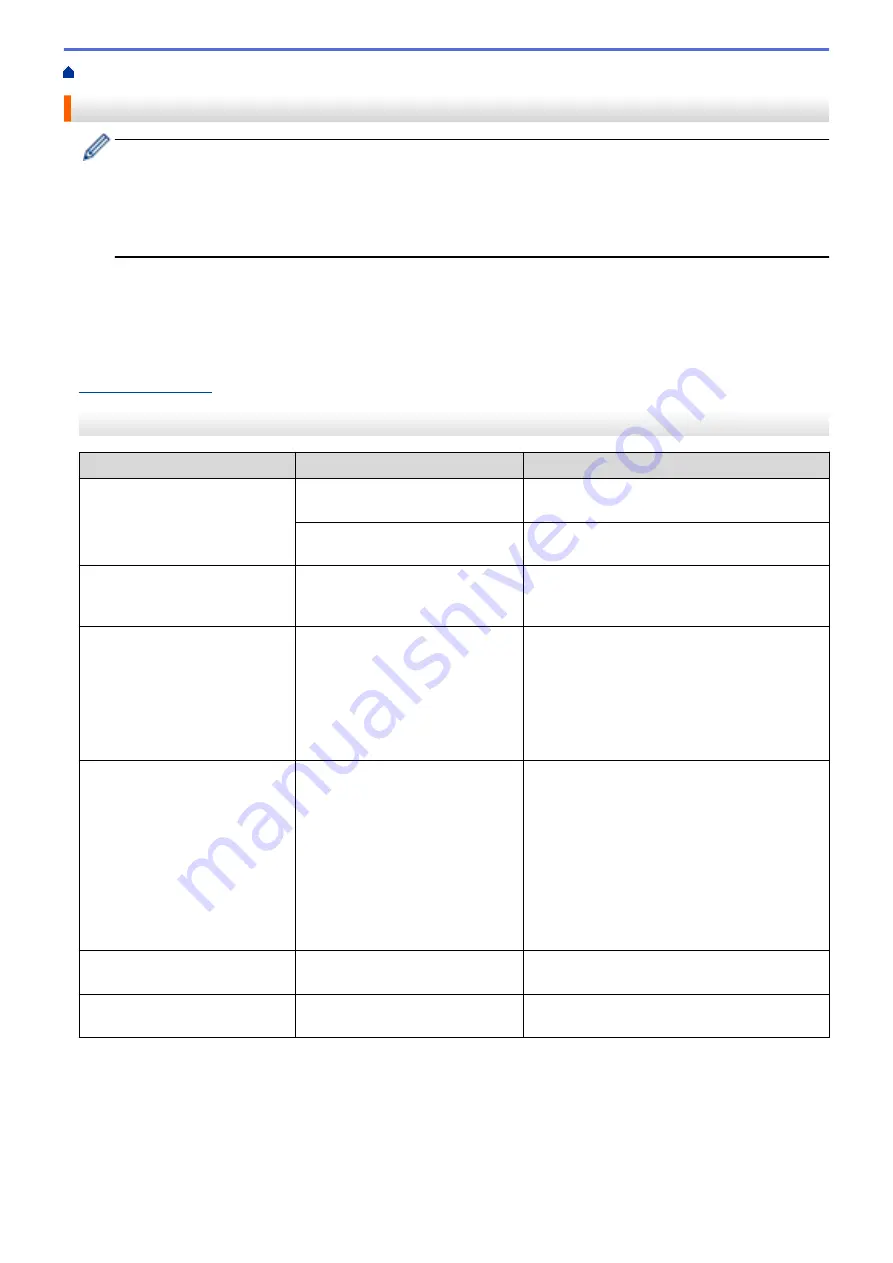
> Error and Maintenance Messages
Error and Maintenance Messages
(HL-L6400DW/HL-L6400DWT)
If the LCD displays errors and your Android
™
device supports the NFC feature, touch your device to the
NFC logo on your Brother machine to access the Brother Solutions Center and browse the latest FAQs
from your device. (Your mobile telephone provider's message and data rates may apply.)
Make sure the NFC settings of both your Brother machine and your Android
™
device are set to On.
As with any sophisticated office product, errors may occur and supply items may have to be replaced. If this
happens, your machine identifies the error or required routine maintenance and shows the appropriate message.
The most common error and maintenance messages are shown in the table.
Follow the instructions in the
Action
column to solve the error and remove the message.
You can correct most errors and perform routine maintenance by yourself. If you need more tips: Visit
, and click
FAQs & Troubleshooting
.
HL-L6250DW
Error Message
Cause
Action
2-sided Disabled
The back cover of the machine is
not closed completely.
Close the back cover of the machine until it
locks in the closed position.
The 2-sided tray is not installed
completely.
Install the 2-sided tray firmly in the machine.
Access Denied
The function you want to use is
restricted by Secure Function
Lock 3.0.
Call your administrator to check your Secure
Function Lock Settings.
Cartridge Error
The toner cartridge is not installed
correctly.
Remove the toner cartridge and drum unit
assembly. Take out the toner cartridge, and put
it back in the drum unit again. Reinstall the
toner cartridge and drum unit assembly in the
machine.
If the problem continues, contact Brother
Customer Service or your local Brother dealer.
Cooling Down
The temperature of the inside of
the machine is too hot. The
machine will pause its current print
job and go into cooling down
mode.
Make sure you can hear the fan in the
machine spinning and that the exhaust outlet
is not blocked.
If the fan is spinning, remove any obstacles
that surround the exhaust outlet, and then
leave the machine turned on but do not use it
for several minutes.
If the fan is not spinning, disconnect the
machine from the power for several minutes,
then reconnect it.
Cover is Open
The front cover is not completely
closed.
Open and then firmly close the front cover of
the machine.
Cover is Open
The fuser cover is not completely
closed.
Close the fuser cover located inside the back
cover of the machine.
239
Содержание HL-L6400DW
Страница 1: ...Online User s Guide HL L6250DW HL L6400DW HL L6400DWT 2015 Brother Industries Ltd All rights reserved ...
Страница 19: ... For Ad Hoc mode The WiFi LED is always off Related Information Introduction to Your Brother Machine 14 ...
Страница 25: ...Related Information Introduction to Your Brother Machine Uninstall the Brother Software and Drivers Windows 20 ...
Страница 52: ...Related Information Print from Your Computer Windows Print Settings Windows 47 ...
Страница 64: ... Create or Delete Your Print Profile Windows Print Settings Windows 59 ...
Страница 78: ...Related Information Print from Your Computer Macintosh Print Options Macintosh 73 ...
Страница 91: ...Related Information Print Use a Macro from Your Computer Windows 86 ...
Страница 113: ... How to Enter Text on Your Brother Machine Wireless LAN Report Error Codes 108 ...
Страница 130: ...Related Information Configure Your Wi Fi Direct Network Wi Fi Direct Network Configuration Overview 125 ...
Страница 135: ...Related Information Configure Your Wi Fi Direct Network Wi Fi Direct Network Configuration Overview 130 ...
Страница 148: ...Home Security Security Lock the Machine Settings Network Security Features 143 ...
Страница 217: ...Related Information Configure an IPsec Template Using Web Based Management 212 ...
Страница 255: ...5 Put the paper tray firmly back in the machine Related Information Paper Jams 250 ...
Страница 257: ...5 Close the fuser cover 6 Close the back cover until it locks in the closed position Related Information Paper Jams 252 ...
Страница 259: ...6 Close the front cover Related Information Paper Jams 254 ...
Страница 281: ...1 For Windows Server 2012 Hardware and Sound Related Information Troubleshooting 276 ...
Страница 284: ...Home Troubleshooting Reset Functions Reset Functions Network Reset Factory Reset 279 ...
Страница 292: ...Related Information Replace Supplies 287 ...
Страница 295: ... Error and Maintenance Messages Reset the Drum Counter 290 ...
Страница 298: ... Clean the Drum Unit Clean the Paper Pick up Rollers 293 ...
Страница 314: ...Related Information Pack and Ship Your Machine 309 ...
Страница 346: ...Related Information Change Machine Settings Using Web Based Management 341 ...
Страница 349: ...Home Appendix Appendix Specifications How to Enter Text on Your Brother Machine Supplies Accessories 344 ...
Страница 357: ... Configure Your Machine for a Wireless Network When the SSID Is Not Broadcast 352 ...
Страница 361: ... Print Settings Windows Print Options Macintosh 356 ...
Страница 369: ... WINS Server WLAN Report WPA PSK WPA2 PSK Authentication Method WPS Home Glossary 364 ...






























