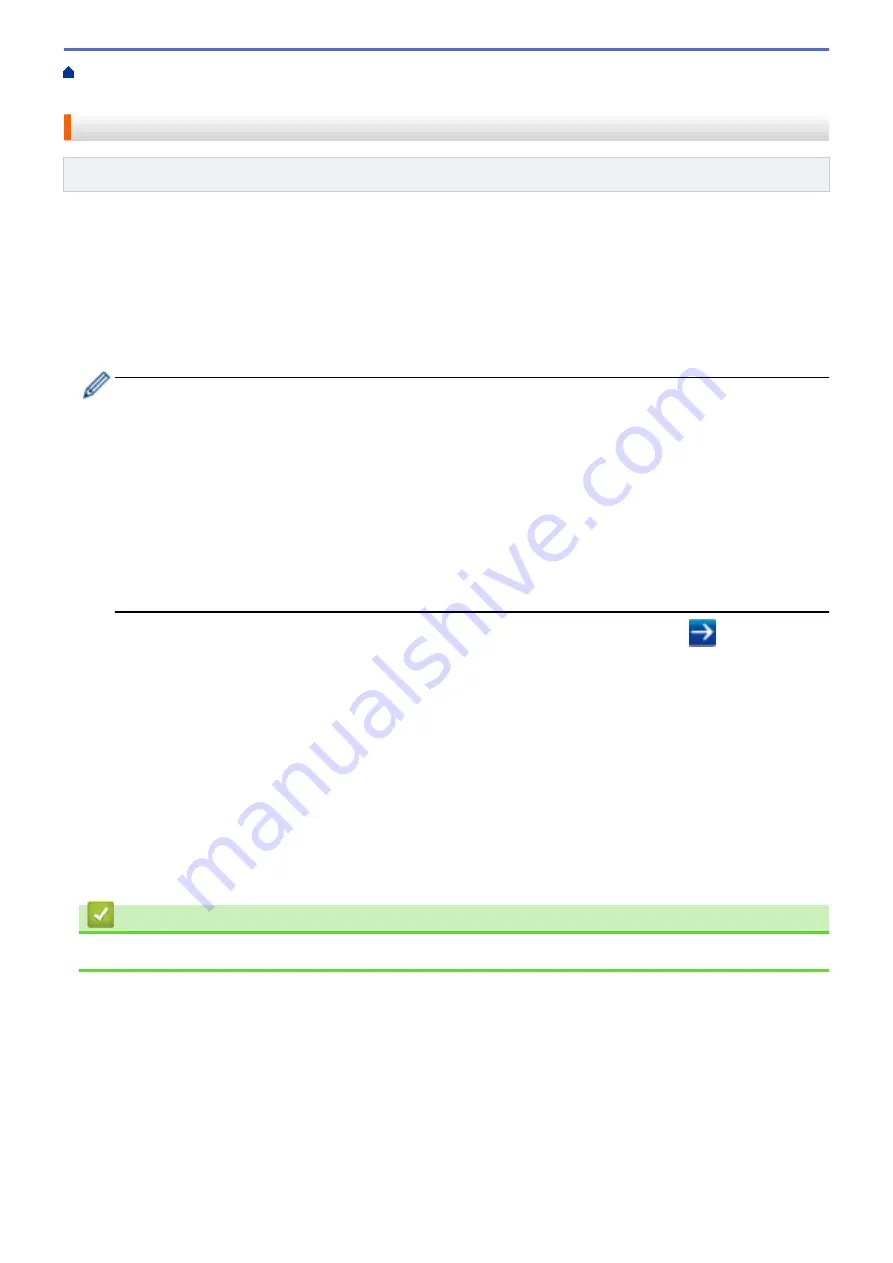
> Configure Email Sending Using
Web Based Management
Configure Email Sending Using Web Based Management
Related Models
: HL-L5100DN/HL-L5200DW/HL-L6200DW/HL-L6400DW
We recommend using Web Based Management to configure secured email sending with user authentication, or
email sending using SSL/TLS.
1. Start your web browser.
2. Type "http://machine's IP address" in your browser's address bar (where "machine's IP address" is the
machine's IP address).
For example:
http://192.168.1.2
•
If you are using a Domain Name System or enable a NetBIOS name, you can type another name, such
as "SharedPrinter" instead of the IP address.
•
For example:
http://SharedPrinter
If you enable a NetBIOS name, you can also use the node name.
•
For example:
http://brnxxxxxxxxxxxx
The NetBIOS name can be found in the Network Configuration Report.
•
For Macintosh, access Web Based Management by clicking the machine's icon on the
Status Monitor
screen.
3. No password is required by default. Type a password if you have set one, and then click
.
4. Click the
Network
tab.
5. Click
Protocol
in the left navigation bar.
6. In the
SMTP
field, click
Advanced Settings
and make sure the status of
SMTP
is
Enabled
.
7. Configure the
SMTP
settings.
•
Confirm that the email settings are correct after configuration by sending a test email.
•
If you do not know the SMTP server settings, contact your network administrator or Internet Service
Provider (ISP).
8. When finished, click
Submit
.
The
Test Send E-mail Configuration
dialog box appears.
9. Follow the instructions in the dialog box to test the current settings.
Related Information
•
220
Содержание HL-L5000D
Страница 18: ... For Ad Hoc mode The WiFi LED is always off Related Information Introduction to Your Brother Machine 13 ...
Страница 24: ...Related Information Introduction to Your Brother Machine Uninstall the Brother Software and Drivers Windows 19 ...
Страница 51: ...Related Information Print from Your Computer Windows Print Settings Windows 46 ...
Страница 63: ... Create or Delete Your Print Profile Windows Print Settings Windows 58 ...
Страница 90: ...Related Information Print Use a Macro from Your Computer Windows 85 ...
Страница 128: ... Configure Your Wi Fi Direct Network Manually 123 ...
Страница 130: ...Related Information Configure Your Wi Fi Direct Network Wi Fi Direct Network Configuration Overview 125 ...
Страница 132: ... Wi Fi Direct Network Configuration Overview 127 ...
Страница 213: ... Manual Settings for an IPsec Template 208 ...
Страница 220: ...Related Information Configure an IPsec Template Using Web Based Management 215 ...
Страница 258: ...5 Put the paper tray firmly back in the machine Related Information Paper Jams 253 ...
Страница 260: ...5 Close the fuser cover 6 Close the back cover until it locks in the closed position Related Information Paper Jams 255 ...
Страница 262: ...6 Close the front cover Related Information Paper Jams 257 ...
Страница 277: ... I Want to Check that My Network Devices are Working Correctly 272 ...
Страница 285: ...Related Information Troubleshooting 280 ...
Страница 301: ... Clean the Drum Unit Clean the Paper Pick up Rollers 296 ...
Страница 317: ...Related Information Pack and Ship Your Machine 312 ...
Страница 350: ...Related Information Change Machine Settings Using Web Based Management 345 ...
Страница 353: ...Home Appendix Appendix Specifications How to Enter Text on Your Brother Machine Supplies Accessories 348 ...
Страница 363: ... Configure Your Machine for a Wireless Network When the SSID Is Not Broadcast 358 ...
Страница 368: ... Print Settings Windows Print Options Macintosh 363 ...






























