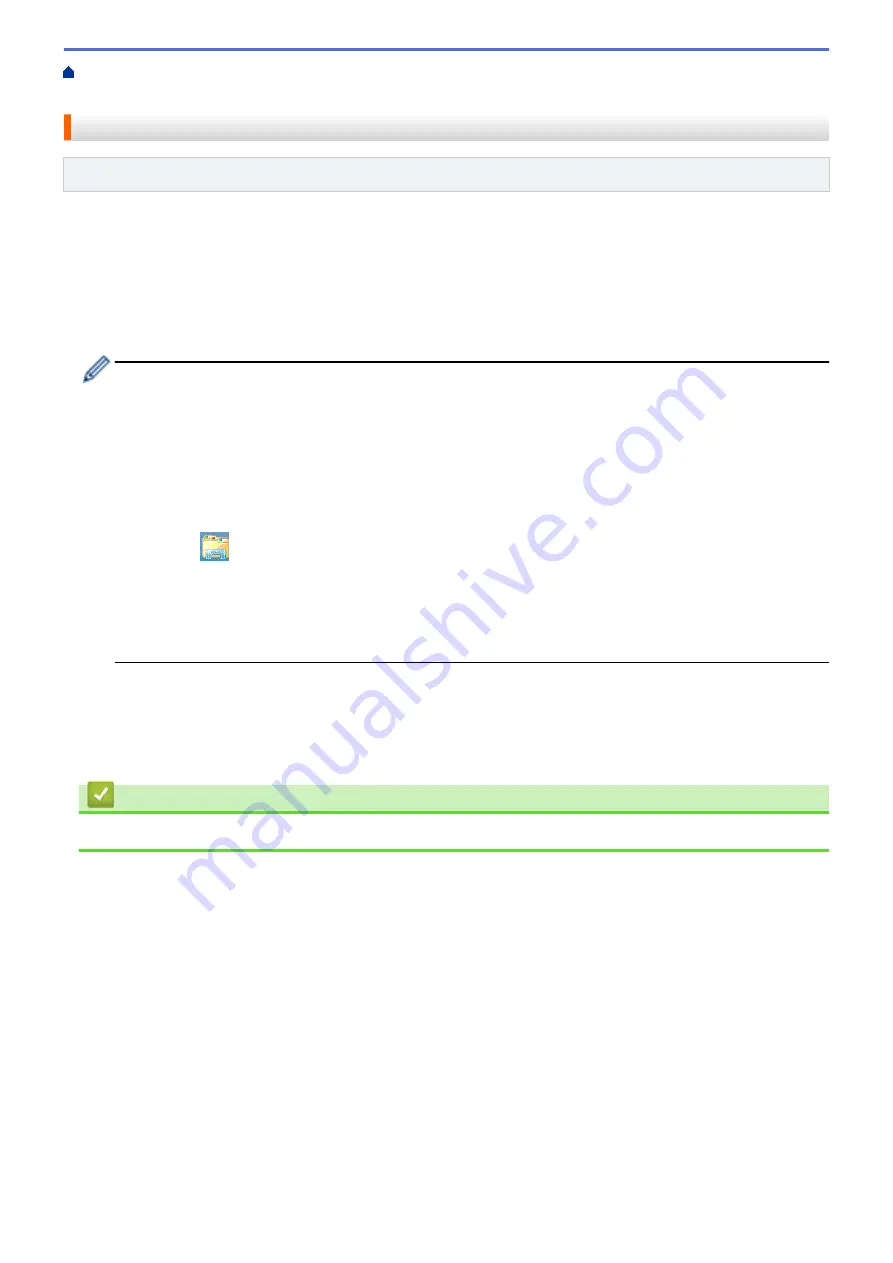
Additional Methods of Configuring Your Brother Machine for a Wireless
> Configure Your Machine for a Wireless Network
Configure Your Machine for a Wireless Network
Related Models
: HL-L5200DW/HL-L6200DW/HL-L6400DW
1. Turn on your computer and put the Brother Installation CD-ROM into your CD-ROM drive.
•
For Windows
®
, follow these instructions.
•
For Macintosh, click
Driver Download
to go to the Brother Solutions Center. Follow the on-screen
instructions to install printer drivers.
2. The opening screen appears automatically.
Choose your language, and then follow the on-screen instructions.
•
(Windows
®
XP)
If the Brother screen does not appear automatically, go to
My Computer
. Double-click the CD-ROM
icon, and then double-click
start.exe
.
•
(Windows Vista
®
and Windows
®
7)
If the Brother screen does not appear automatically, go to
Computer
. Double-click the CD-ROM icon,
and then double-click
start.exe
.
•
(Windows
®
8)
Click the
(
File Explorer
) icon on the taskbar, and then go to
Computer
(
This PC
). Double-click the
CD-ROM icon, and then double-click
start.exe
.
•
If the
User Account Control
screen appears, do one of the following:
•
(Windows Vista
®
) Click
Allow
.
•
(Windows
®
7/Windows
®
8) Click
Yes
.
3. Choose
Wireless Network Connection (Wi-Fi)
, and then click
Next
.
4. Follow the on-screen instructions.
After you have completed the wireless setup, the installer program walks you through installing the drivers. Click
Next
in the installation dialog box and follow the on-screen instructions.
Related Information
•
Additional Methods of Configuring Your Brother Machine for a Wireless Network
95
Содержание HL-L5000D
Страница 18: ... For Ad Hoc mode The WiFi LED is always off Related Information Introduction to Your Brother Machine 13 ...
Страница 24: ...Related Information Introduction to Your Brother Machine Uninstall the Brother Software and Drivers Windows 19 ...
Страница 51: ...Related Information Print from Your Computer Windows Print Settings Windows 46 ...
Страница 63: ... Create or Delete Your Print Profile Windows Print Settings Windows 58 ...
Страница 90: ...Related Information Print Use a Macro from Your Computer Windows 85 ...
Страница 128: ... Configure Your Wi Fi Direct Network Manually 123 ...
Страница 130: ...Related Information Configure Your Wi Fi Direct Network Wi Fi Direct Network Configuration Overview 125 ...
Страница 132: ... Wi Fi Direct Network Configuration Overview 127 ...
Страница 213: ... Manual Settings for an IPsec Template 208 ...
Страница 220: ...Related Information Configure an IPsec Template Using Web Based Management 215 ...
Страница 258: ...5 Put the paper tray firmly back in the machine Related Information Paper Jams 253 ...
Страница 260: ...5 Close the fuser cover 6 Close the back cover until it locks in the closed position Related Information Paper Jams 255 ...
Страница 262: ...6 Close the front cover Related Information Paper Jams 257 ...
Страница 277: ... I Want to Check that My Network Devices are Working Correctly 272 ...
Страница 285: ...Related Information Troubleshooting 280 ...
Страница 301: ... Clean the Drum Unit Clean the Paper Pick up Rollers 296 ...
Страница 317: ...Related Information Pack and Ship Your Machine 312 ...
Страница 350: ...Related Information Change Machine Settings Using Web Based Management 345 ...
Страница 353: ...Home Appendix Appendix Specifications How to Enter Text on Your Brother Machine Supplies Accessories 348 ...
Страница 363: ... Configure Your Machine for a Wireless Network When the SSID Is Not Broadcast 358 ...
Страница 368: ... Print Settings Windows Print Options Macintosh 363 ...






























