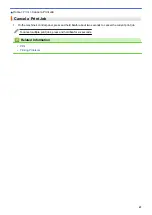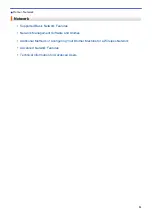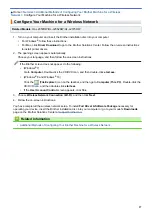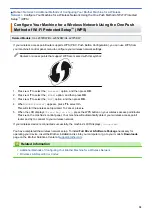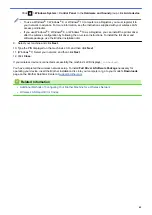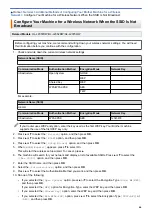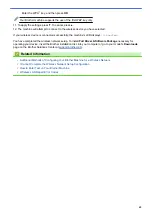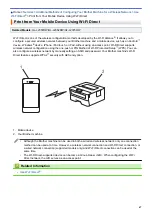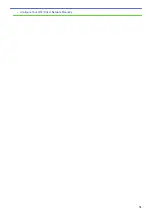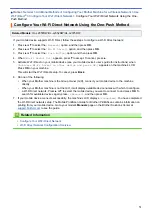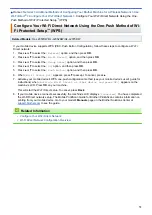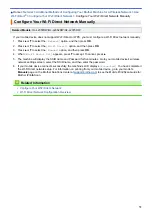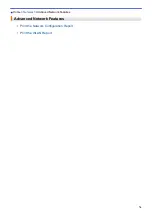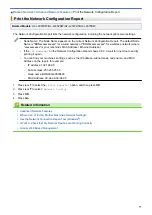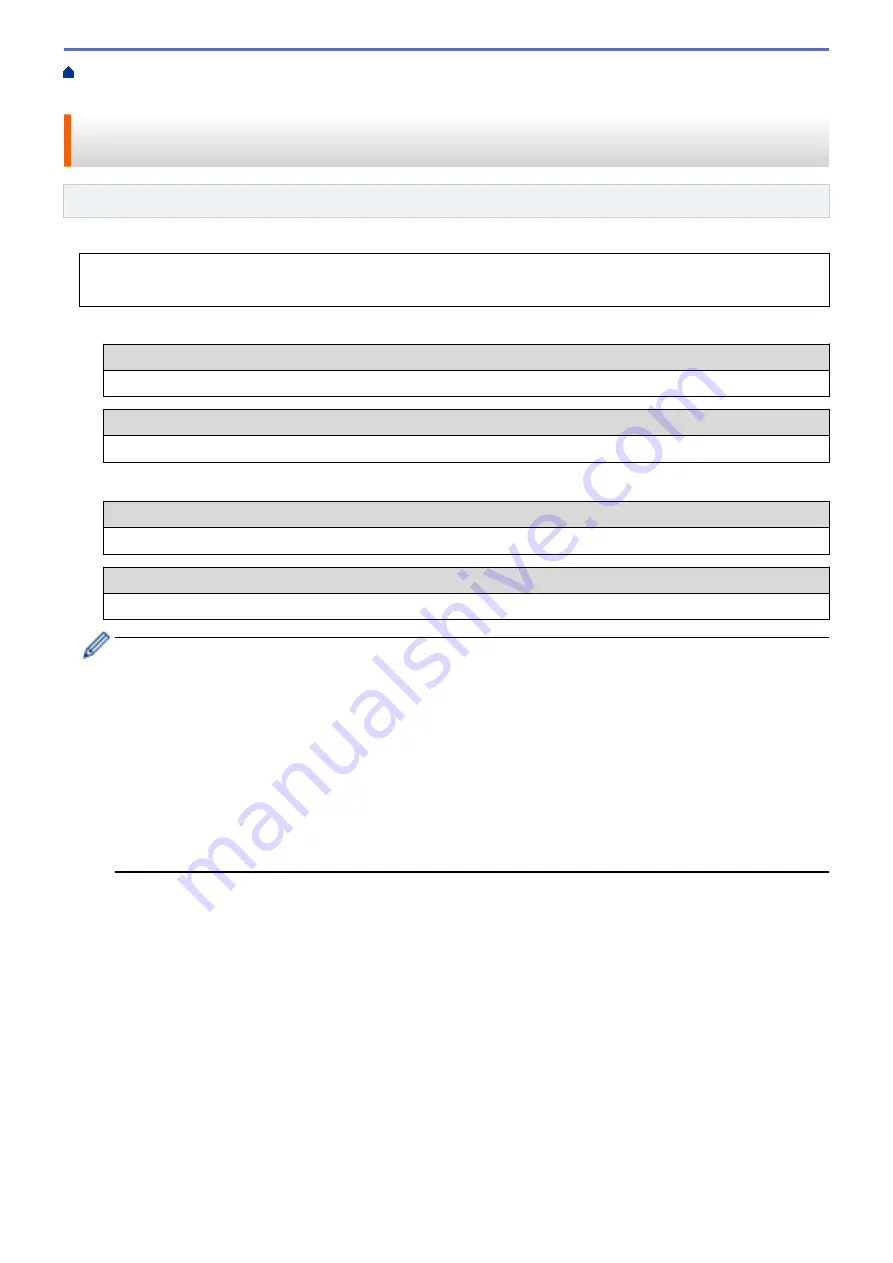
Additional Methods of Configuring Your Brother Machine for a Wireless
> Configure Your Machine for a Wireless Network Using the Machine's Control Panel Setup Wizard
Configure Your Machine for a Wireless Network Using the Machine's
Control Panel Setup Wizard
Related Models
: HL-L2357DW/HL-L2352DW/HL-L2375DW
Before configuring your machine, we recommend writing down your wireless network settings. You will need
this information before you continue with the configuration.
1. Check and record the current wireless network settings of the computer to which you are connecting.
Network Name (SSID)
Network Key
For example:
Network Name (SSID)
HELLO
Network Key
12345
•
Your access point/router may support the use of multiple WEP keys, however your Brother machine
supports the use of the first WEP key only.
•
If you need assistance during setup and want to contact Brother customer service, make sure you have
your SSID (Network Name) and Network Key ready. We cannot assist you in locating this information.
•
If you do not know this information (SSID and Network Key), you cannot continue the wireless setup.
How can I find this information?
-
Check the documentation provided with your wireless access point/router.
-
The initial SSID could be the manufacturer's name or the model name.
-
If you do not know the security information, please consult the router manufacturer, your system
administrator, or your Internet provider.
2. Press
a
or
b
to select the
[Network]
option, and then press
OK
.
3. Press
a
or
b
to select the
[WLAN]
option, and then press
OK
.
4. Press
a
or
b
to select the
[Setup Wizard]
option, and then press
OK
.
5. When
[WLAN Enable?]
appears, press
b
to select On.
This will start the wireless setup wizard. To cancel, press
a
.
6. The machine will search for your network and display a list of available SSIDs. When a list of SSIDs appears,
press
a
or
b
to select the SSID you want.
7. Press
OK
.
8. Do one of the following:
•
If you are using an authentication and encryption method that requires a Network Key, enter the Network
Key you wrote down in the first step.
Enter the key, and then press
OK
to apply your settings.
To apply the settings, press
b
. To cancel, press
a
.
62
Содержание HL-L2375DW
Страница 14: ...Related Information Introduction to Your Brother Machine 10 ...
Страница 16: ...Related Information Introduction to Your Brother Machine Uninstall the Brother Software and Drivers Windows 12 ...
Страница 22: ...Related Information Load and Print Using the Paper Tray 18 ...
Страница 26: ...Related Information Load and Print Paper in the Manual Feed Slot 22 ...
Страница 38: ...Related Information Print from Your Computer Windows Print Settings Windows 34 ...
Страница 74: ... Configure Your Wi Fi Direct Network Manually 70 ...
Страница 87: ...Home Security Security Lock the Machine Settings Network Security Features 83 ...
Страница 143: ...Home Mobile AirPrint AirPrint AirPrint Overview Before Using AirPrint Print Using AirPrint 139 ...
Страница 155: ...Home Brother iPrint Scan for Windows and Mac Brother iPrint Scan for Windows and Mac Brother iPrint Scan Overview 151 ...
Страница 204: ... Clean the Paper Pick up Rollers 200 ...
Страница 247: ...Visit us on the World Wide Web www brother com CEE ENG Version 0 ...